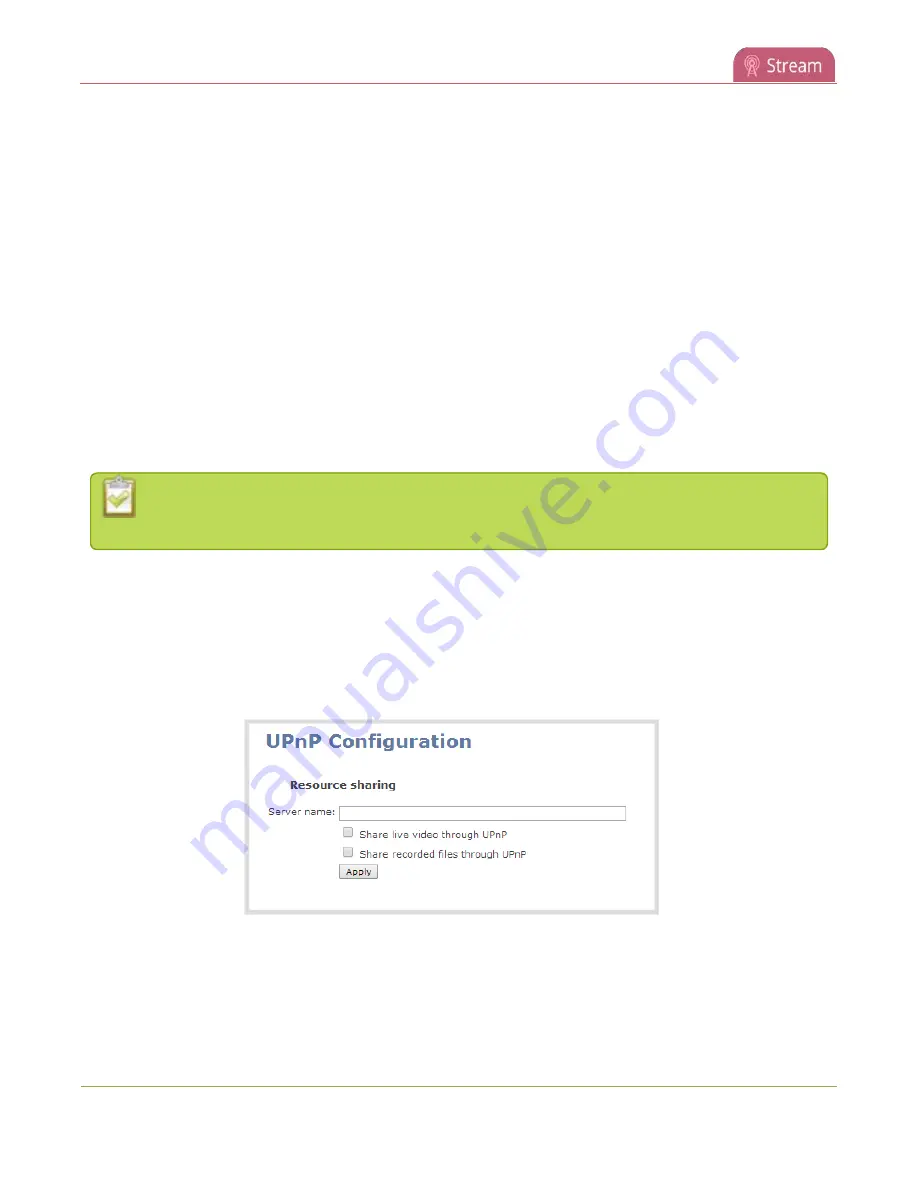
Pearl-2 User Guide
Enable UPnP
l
Play directly to a media player
l
Auto-restart playback to a UPnP device
l
To choose recordings or live streams from your media player, see
Play directly to a media player
.
Enable UPnP
For security reasons, UPnP is disabled for Pearl-2 at the device level and for each channel by default. You can
enable UPnP to allow digital media players on the network to browse for recorded media files or live streams
on your Pearl-2.
There are two steps to enable UPnP on Pearl-2:
l
Enable UPnP at the device level (including setting a share name)
l
Enable UPnP for channels and recorders
Streams and MPEG-TS recorded files must use the supported codecs: H.264 with MP3 or AAC
audio. Having a viewer password could prevent the ability to use UPnP.
Enable UPnP for the device
To enable UPnP sharing for the device:
1. Login to the Admin panel as
admin
3. From the Configuration menu, click
UPnP
. The UPnP configuration page opens.
4. Enter a name in the
Server name
field. If no name is provided the server name will be the serial
number of Pearl-2.
5. Select whether you want to share live video and recorded files and click
Apply
.
341
Summary of Contents for Pearl-2 Rackmount
Page 139: ...Pearl 2 User Guide Mute audio 4 Click Apply 126 ...
Page 151: ...Pearl 2 User Guide Mirror the video output port display 138 ...
Page 156: ...Pearl 2 User Guide 4K feature add on 143 ...
Page 180: ...Pearl 2 User Guide Delete a configuration preset 167 ...
Page 440: ...Pearl 2 User Guide Register Pearl 2 427 ...
Page 488: ...l Pro audio inputs l 512 GB data storage SSD l Touchscreen ...
Page 497: ... and 2019 Epiphan Systems Inc ...
















































