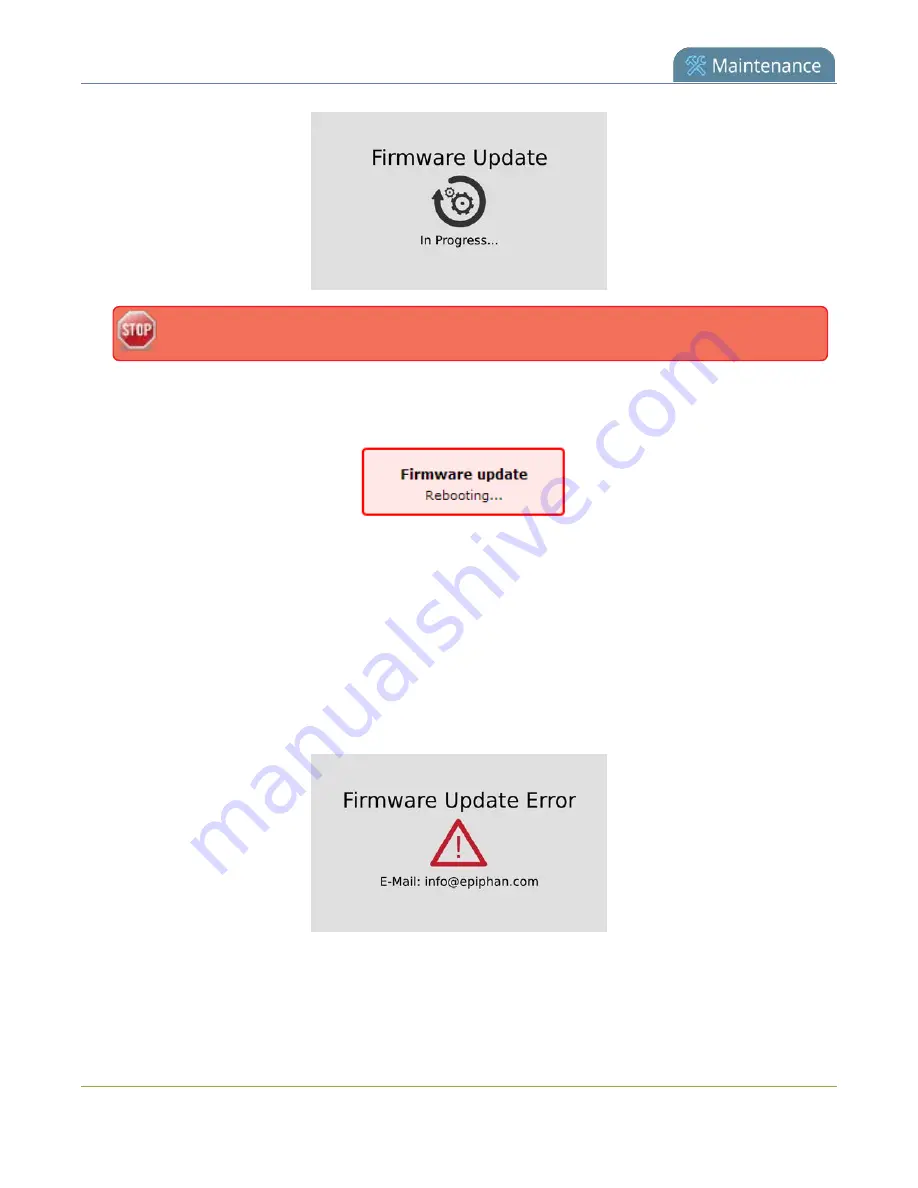
Pearl-2 User Guide
Firmware upgrade
Do not interrupt power to the system during the firmware upgrade.
5. When the firmware update is complete, a message lets you know that Pearl-2 is going to reboot. Wait
for the system to restart.
6. After the system reinitializes, go to the settings for your web browser and clear your web browser's
cache.
7. Connect to the Admin panel and login as
admin
.
8. From the Configuration menu, select
Firmware Upgrade
. The firmware upgrade page opens. Verify
that the firmware version is the expected new version.
If in the rare occasion the firmware update fails, the touch screen reports the failure. Please collect system
information such as the serial number of Pearl-2, the previous firmware version (if known), and the new
firmware version and contact
info@epiphan.com
419
Summary of Contents for Pearl-2 Rackmount
Page 139: ...Pearl 2 User Guide Mute audio 4 Click Apply 126 ...
Page 151: ...Pearl 2 User Guide Mirror the video output port display 138 ...
Page 156: ...Pearl 2 User Guide 4K feature add on 143 ...
Page 180: ...Pearl 2 User Guide Delete a configuration preset 167 ...
Page 440: ...Pearl 2 User Guide Register Pearl 2 427 ...
Page 488: ...l Pro audio inputs l 512 GB data storage SSD l Touchscreen ...
Page 497: ... and 2019 Epiphan Systems Inc ...
















































