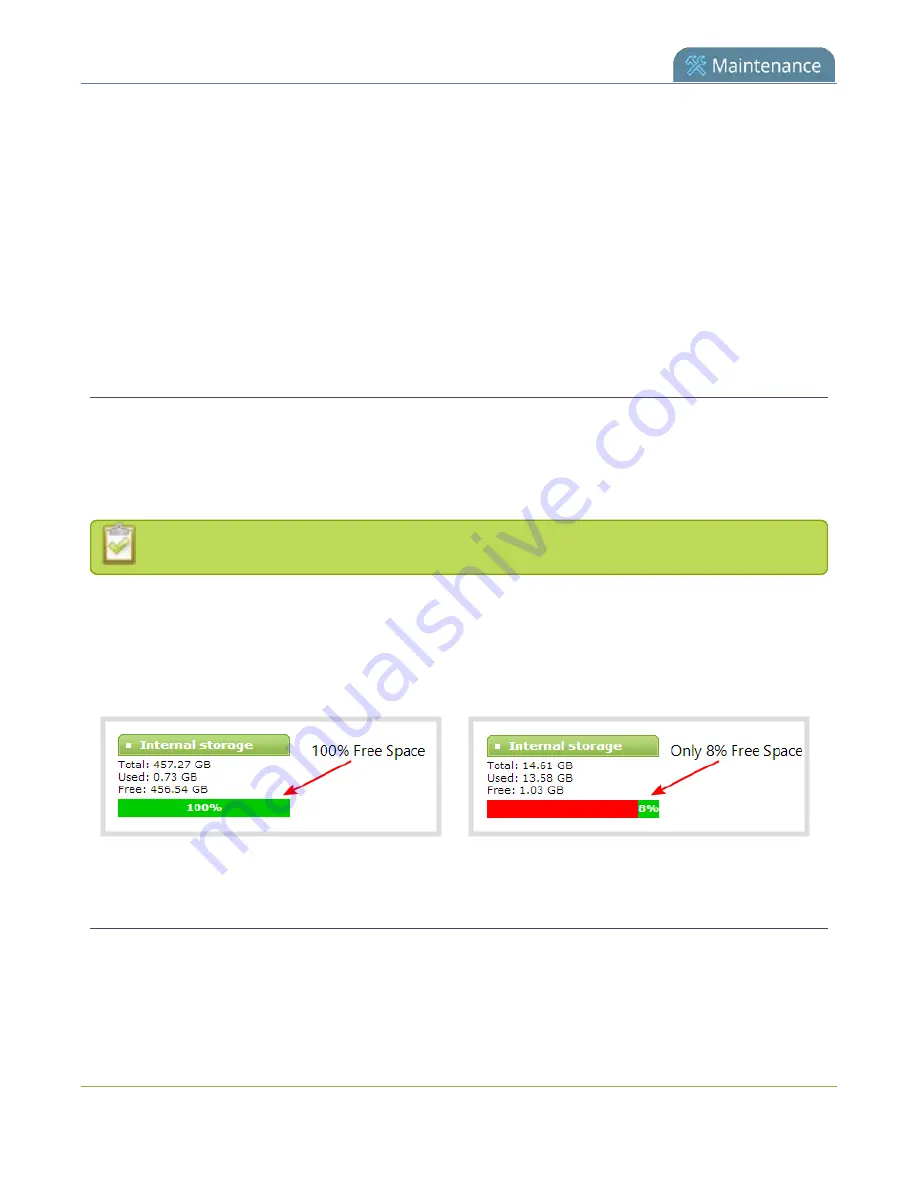
Pearl-2 User Guide
Storage space maintenance
Storage space maintenance
Pearl-2 has a solid-state storage drive for storage of recordings. Occasionally, some maintenance is required.
Topics include:
l
l
l
Check internal storage space
You can check how much internal storage space is available on Pearl-2 using Using the Admin panel and from
the touch screen.Pearl-2 has a 512 GB SSD.
It’s good practice to monitor how much free space is available. If the amount of available storage is low, you
can always remove some of the recorded files, see
FTP and automatic file transfers
Disk space can also be checked using Epiphan Live, see
To check internal storage space:
1. Login to the Admin panel as
admin
or
operator
2. View the
Internal Storage
section at the bottom of the menu panel. The bar will be mostly green if
there is lots of space left, or mostly red if storage space is nearly full.
Schedule disk check
A disk maintenance schedule is used to check the system storage drives for errors. Two values are supplied,
one to specify the number of system restarts that should occur before disk check, and the second to specify
the number of months before performing a disk check. The disk check happens based on whichever event
occurs first.
428
Summary of Contents for Pearl-2 Rackmount
Page 139: ...Pearl 2 User Guide Mute audio 4 Click Apply 126 ...
Page 151: ...Pearl 2 User Guide Mirror the video output port display 138 ...
Page 156: ...Pearl 2 User Guide 4K feature add on 143 ...
Page 180: ...Pearl 2 User Guide Delete a configuration preset 167 ...
Page 440: ...Pearl 2 User Guide Register Pearl 2 427 ...
Page 488: ...l Pro audio inputs l 512 GB data storage SSD l Touchscreen ...
Page 497: ... and 2019 Epiphan Systems Inc ...
















































