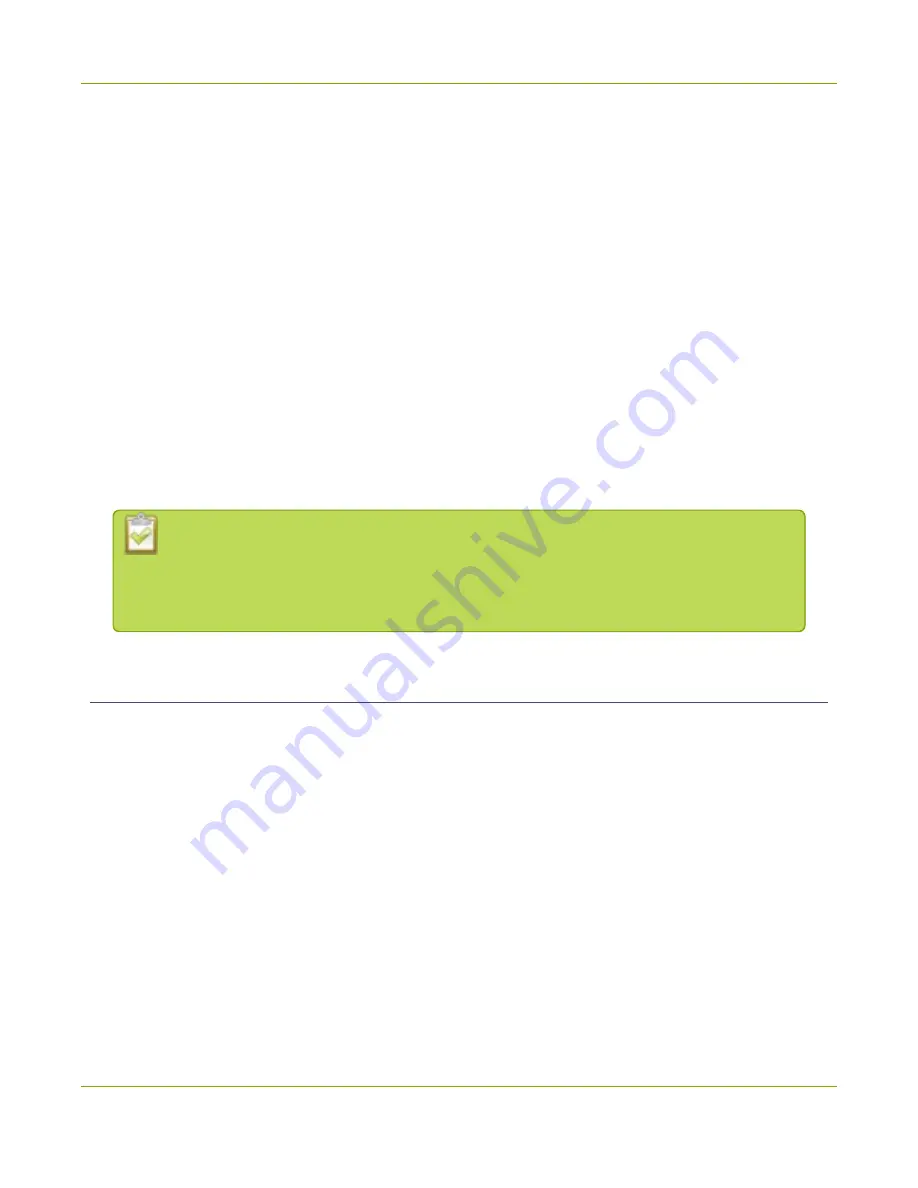
Pearl-2 User Guide
Select channels for remote control
l
Until the recordings are uploaded to AV Studio, they are available for downloading to a locally
connected admin computer. After recordings are uploaded to AV Studio, they are no longer available
locally on Pearl-2.
l
Recordings do not automatically upload to AV Studio by default. You can manually start uploading
using AV Studio. Once uploading is enabled, recordings continue to upload automatically until you
select stop uploading.
l
Some costs are incurred when uploading recordings to a pay-as-you-go AV Studio account.
l
The following actions cause Pearl-2's encoder entry in AV Studio to permanently go offline. You must
pair Pearl-2 again to remotely control recording using AV Studio or to change the encoding settings
using AV Studio.
l
Unpairing Pearl-2 in AV Studio.
l
Using the Admin panel to disable the AV Studio feature on Pearl while the device is paired to AV
Studio.
l
If you pair Pearl-2 again after you have successfully unpaired from AV Studio, a new encoder instance is
created in AV Studio. The previous encoder instance for Pearl-2 remains permanently offline.
You can still access recordings that were previously uploaded and any scenes that were
previously created for a Pearl-2 encoder instance that is permanently offline in AV Studio.
Deleting an offline encoder instance in AV Studio removes all uploaded recordings and
scenes that were created for that encoder.
Select channels for remote control
When Pearl-2 is paired to AV Studio, up to four channels configured on Pearl-2 are automatically listed on the
AV Studio status page in the Admin panel. The listed channels can be remotely controlled from AV Studio just
like separate encoders for as long as Pearl-2 is paired.
You can easily change which channels are listed and deselect channels to prevent them from being remotely
controlled using AV Studio.
Important considerations
l
If you use the Admin panel to delete a selected channel while Pearl is paired, no channel appears
selected. However, you can still access any recordings or scenes that were created with that channel in
AV Studio.
l
When you select or change channels using the Admin panel, the changes are automatically reflected in
AV Studio.
89
Summary of Contents for Pearl-2 Rackmount
Page 139: ...Pearl 2 User Guide Mute audio 4 Click Apply 126 ...
Page 151: ...Pearl 2 User Guide Mirror the video output port display 138 ...
Page 156: ...Pearl 2 User Guide 4K feature add on 143 ...
Page 180: ...Pearl 2 User Guide Delete a configuration preset 167 ...
Page 440: ...Pearl 2 User Guide Register Pearl 2 427 ...
Page 488: ...l Pro audio inputs l 512 GB data storage SSD l Touchscreen ...
Page 497: ... and 2019 Epiphan Systems Inc ...
















































