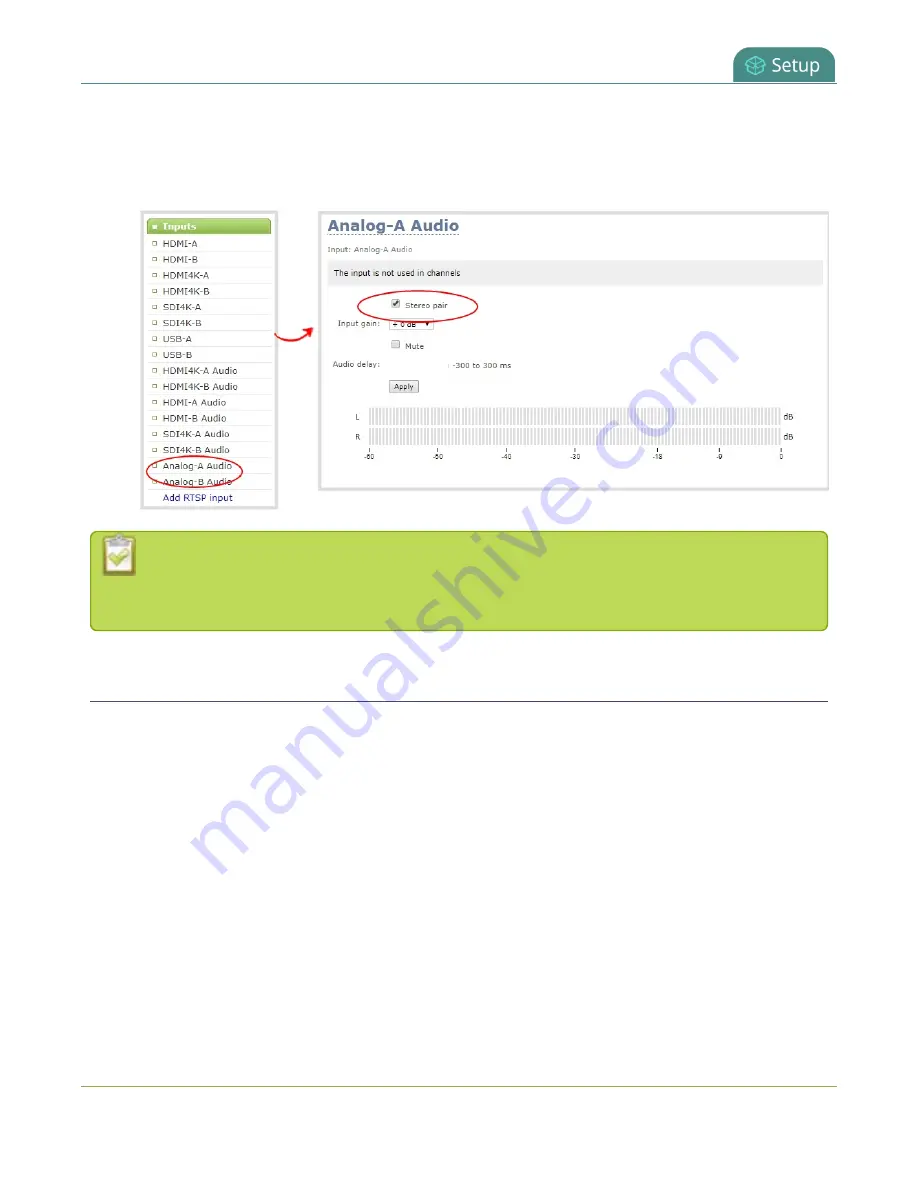
Pearl-2 User Guide
Assign audio sources to an input
3. Do one of the following.
a. To make the ports function as a stereo pair, check
Stereo pair
and click
Apply
.
b. To make the ports function as separate mono ports, uncheck
Stereo pair
and click
Apply
.
When mono is selected, two sets of parameters and two audio VU meters appear on the
configuration page - one for each audio input port on Pearl-2. Parameters that are listed only
once on the page applies to both ports.
Assign audio sources to an input
Some audio input ports share internal audio processing resources in Pearl-2. These shared audio sources
appear in the same configuration menus in the Admin panel and appear under the same audio input label in
the user interfaces.
The audio sources that share resources are:
l
XLR-B (left and right ports)
l
RCA (left and right ports)
Both the XLR-B (left/right) and RCA (left/right) audio sources appear under the label
Analog-B Audio
. You can
assign one or both audio sources to
Analog-B Audio
. Choosing one audio source for the shared input
disables the other audio source. This means that when you select Analog-B Audio as the audio source for a
layout using the custom layout editor, only the audio source you assign to Analog-B Audio is used. Both audio
sources are assigned by default.
To assign the audio source to an input:
121
Summary of Contents for Pearl-2 Rackmount
Page 139: ...Pearl 2 User Guide Mute audio 4 Click Apply 126 ...
Page 151: ...Pearl 2 User Guide Mirror the video output port display 138 ...
Page 156: ...Pearl 2 User Guide 4K feature add on 143 ...
Page 180: ...Pearl 2 User Guide Delete a configuration preset 167 ...
Page 440: ...Pearl 2 User Guide Register Pearl 2 427 ...
Page 488: ...l Pro audio inputs l 512 GB data storage SSD l Touchscreen ...
Page 497: ... and 2019 Epiphan Systems Inc ...














































