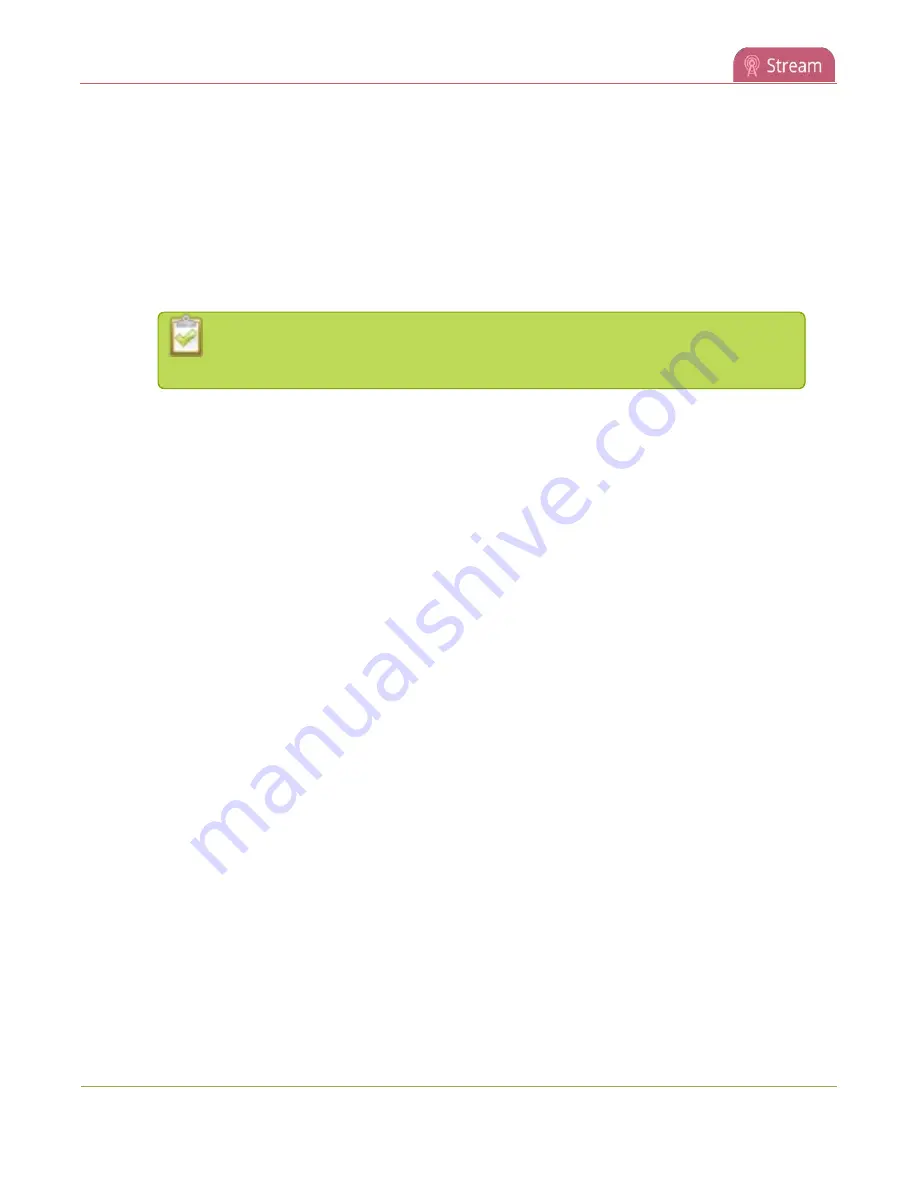
Pearl-2 User Guide
Stream to a CDN using an XML profile
6. (Optional) Uncheck
Single touch control
if you don't want this stream to be started and stopped
One Touch streaming and recording control
7. Enter the following parameters:
l
The
URL
of the ingestion point provided by the CDN or media server.
l
Select the
Transport type
as either UDP or TCP. Consult your CDN provider to find out which
transport protocols the CDN supports.
l
The CDN
User name
and
Password
(if required).
The CDN provider assigns a user name and password to authenticate the publisher.
Contact the CDN provider for your log in credentials.
8. Click
Apply
.
9. To start streaming, click
Start
or click
Start all
to simultaneously start this stream and any other
streams you have configured for this channel.
10. Click
Delete this stream
at any time to delete the stream.
Start and stop streaming to a CDN
for instructions to control streaming from the touch screen or see
Control streaming and recording
for instructions to use Epiphan Live.
Stream to a CDN using an XML profile
Some CDNs provide an XML file for easy configuration.
To stream to a CDN using an XML profile:
1. Login to the Admin panel as
admin
2. From the Channels menu, select a channel and click
Streaming
. The Streaming configuration page
opens.
326
Summary of Contents for Pearl-2 Rackmount
Page 139: ...Pearl 2 User Guide Mute audio 4 Click Apply 126 ...
Page 151: ...Pearl 2 User Guide Mirror the video output port display 138 ...
Page 156: ...Pearl 2 User Guide 4K feature add on 143 ...
Page 180: ...Pearl 2 User Guide Delete a configuration preset 167 ...
Page 440: ...Pearl 2 User Guide Register Pearl 2 427 ...
Page 488: ...l Pro audio inputs l 512 GB data storage SSD l Touchscreen ...
Page 497: ... and 2019 Epiphan Systems Inc ...
















































