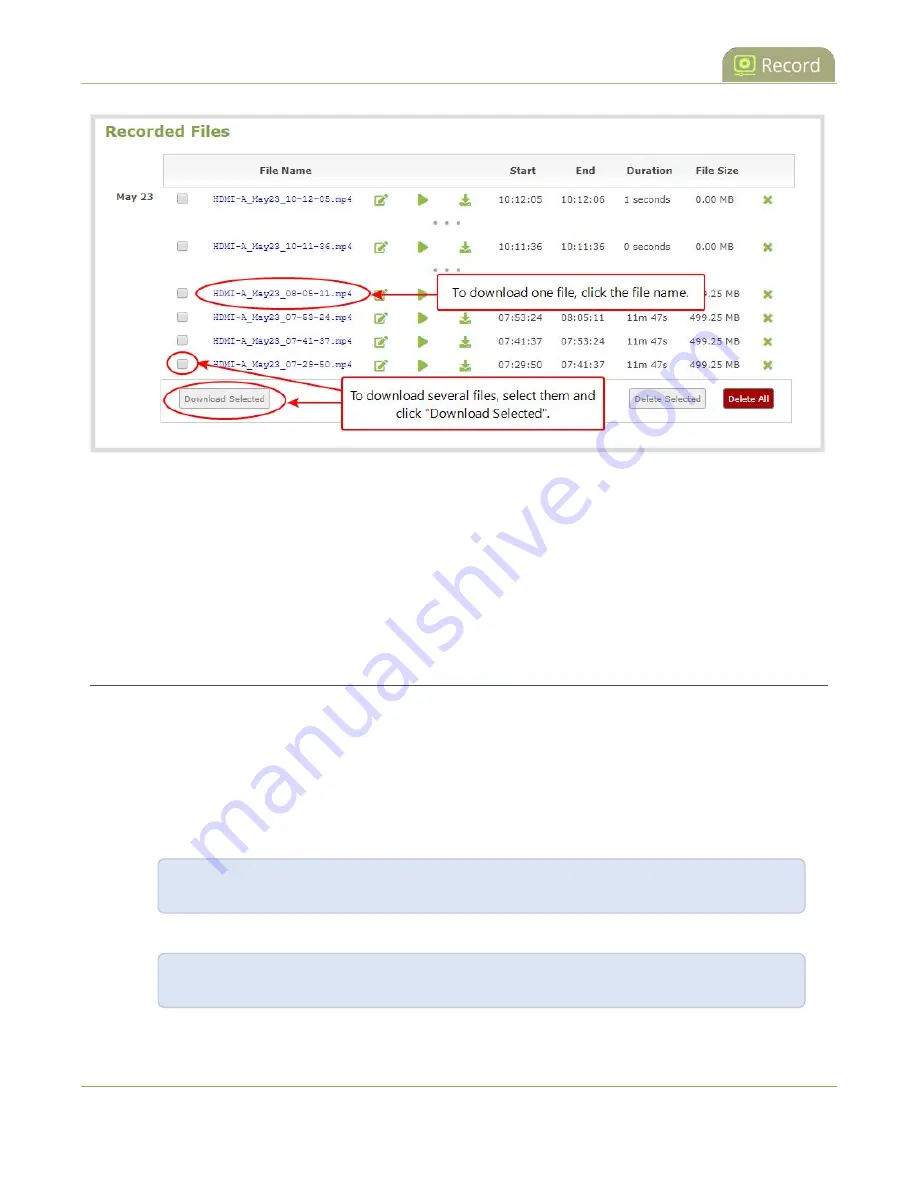
Pearl-2 User Guide
Join recorded files together
3. To download an individual file:
a. Click the name of a recording file to download it.
4. To download multiple files:
a. Select the check box next to the recordings you wish to download from this channel or recorder.
b. Click
Download Selected
to download a zip file containing the selected recordings.
Join recorded files together
After recording files on Pearl-2, you can join two or more files together. This is useful when a recording
exceeds the maximum recording time limit and the recording is split in to multiple files. You can use the third-
party tool called ffmpeg to join the files.
Download ffmpeg from the Internet (if necessary) to join recorded files:
1. Download the files that you need from Pearl-2 and make sure you have the right paths and file names.
For example:
C:\Users\JoesComputer\downloads\Program_A_May11_16-24-56.avi
2. Use the command
ffmpeg -i
to specify the input file. For example:
ffmpeg -i C:\Users\JoesComputer\downloads\Program_A_May11_16-24-56.avi
376
Summary of Contents for Pearl-2 Rackmount
Page 139: ...Pearl 2 User Guide Mute audio 4 Click Apply 126 ...
Page 151: ...Pearl 2 User Guide Mirror the video output port display 138 ...
Page 156: ...Pearl 2 User Guide 4K feature add on 143 ...
Page 180: ...Pearl 2 User Guide Delete a configuration preset 167 ...
Page 440: ...Pearl 2 User Guide Register Pearl 2 427 ...
Page 488: ...l Pro audio inputs l 512 GB data storage SSD l Touchscreen ...
Page 497: ... and 2019 Epiphan Systems Inc ...
















































