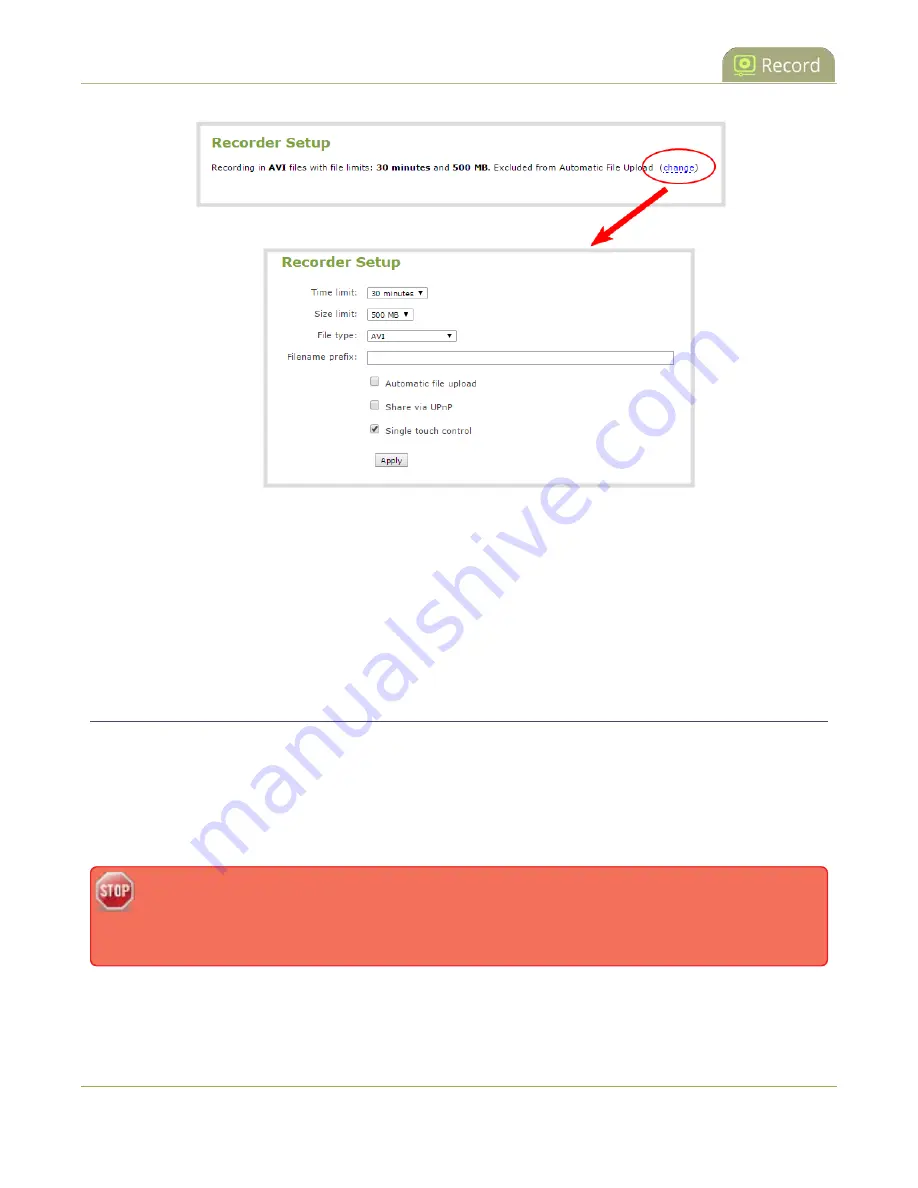
Pearl-2 User Guide
Enable AFU and set parameters
4. Check
Automatic file upload
and click
Apply
.
What's Next
After you've enabled AFU for your channels and recorders, enable AFU and configure the AFU settings for the
location type (i.e. FTP, USB, AWS, etc).
Enable AFU and set parameters
After configuring the channels and recorders you want included in your Automatic File Upload (AFU) schedule,
you must enable AFU and configure the frequency of file transfers.
The first transfer takes place when the configured frequency is reached. All recorded files that complete
during that time period are included in the transfer. Currently recording files are not included in an AFU
transfer until the recording has ended.
Files saved before you complete automatic file upload configuration are not included as part of
the automatic upload. You can manually transfer those files, see
.
The following table describes the available AFU options.
384
Summary of Contents for Pearl-2 Rackmount
Page 139: ...Pearl 2 User Guide Mute audio 4 Click Apply 126 ...
Page 151: ...Pearl 2 User Guide Mirror the video output port display 138 ...
Page 156: ...Pearl 2 User Guide 4K feature add on 143 ...
Page 180: ...Pearl 2 User Guide Delete a configuration preset 167 ...
Page 440: ...Pearl 2 User Guide Register Pearl 2 427 ...
Page 488: ...l Pro audio inputs l 512 GB data storage SSD l Touchscreen ...
Page 497: ... and 2019 Epiphan Systems Inc ...
















































