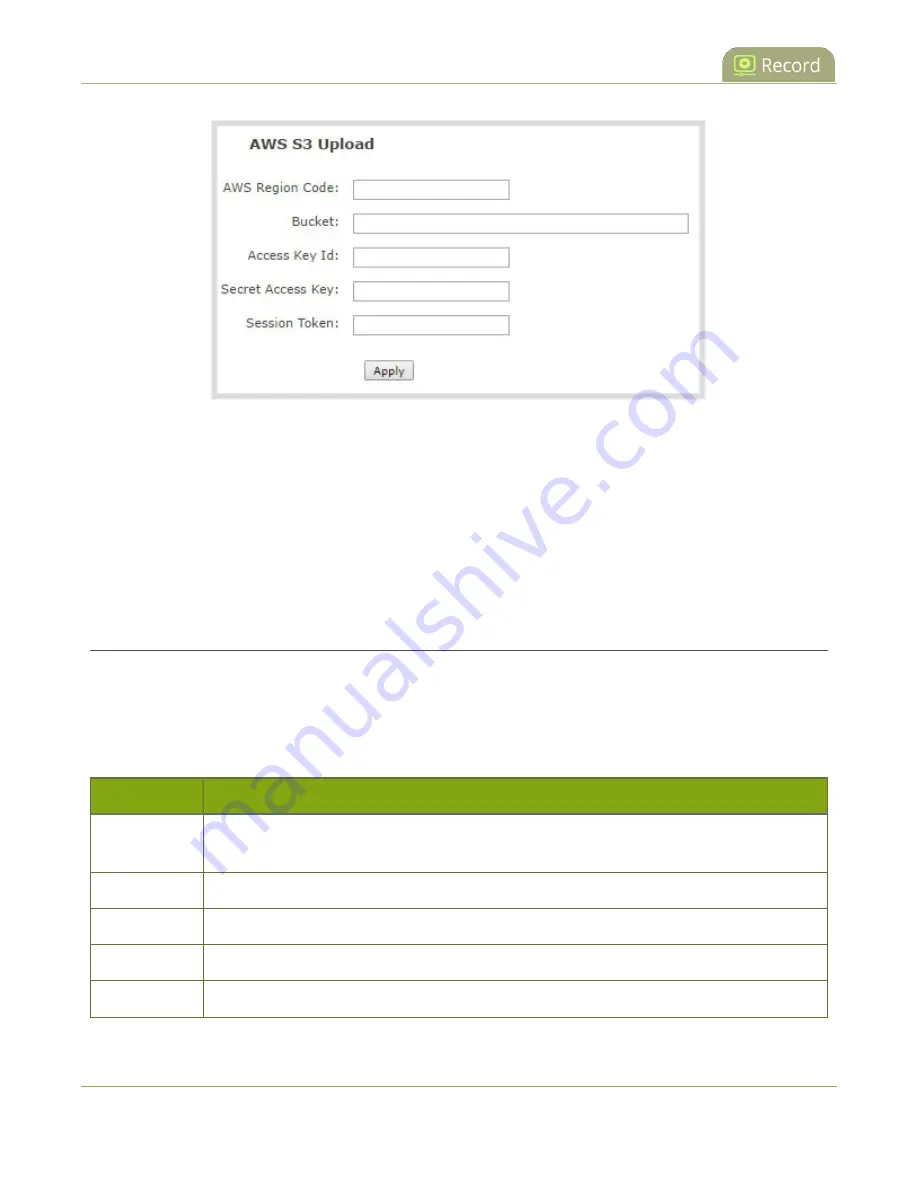
Pearl-2 User Guide
Configure AFU to WebDav server parameters
2. Specify the
AWS Region Code
and the data storage
Bucket
where you want to upload the file.
3. Enter your AWS
Access Key Id
and
Secret Access Key
to authenticate access to the AWS S3 data
storage bucket.
4. In the
Session Token
field, enter the temporary token you got from the AWS Security Token Service
(STS).
5. Click
Apply
.
Configure AFU to WebDav server parameters
You can automatically upload recordings to a WebDav server when you select WebDav as the AFU protocol
transfer type using the Admin panel.
The following table describes the parameters to configure AFU to a WebDav server.
Table 67
WebDav Automatic Upload Configuration Options
Name
Description / Options
Server
address
The IP address (or fully qualified domain name) of the FTP server.
Server port
The port used by the target WebDav server. Standard port is 21.
Login
Username for the WebDav server.
Password
Password for the WebDav user.
Enable HTTPS
Select if you need to use a secured HTTPS link to the WebDav server.
397
Summary of Contents for Pearl-2 Rackmount
Page 139: ...Pearl 2 User Guide Mute audio 4 Click Apply 126 ...
Page 151: ...Pearl 2 User Guide Mirror the video output port display 138 ...
Page 156: ...Pearl 2 User Guide 4K feature add on 143 ...
Page 180: ...Pearl 2 User Guide Delete a configuration preset 167 ...
Page 440: ...Pearl 2 User Guide Register Pearl 2 427 ...
Page 488: ...l Pro audio inputs l 512 GB data storage SSD l Touchscreen ...
Page 497: ... and 2019 Epiphan Systems Inc ...















































