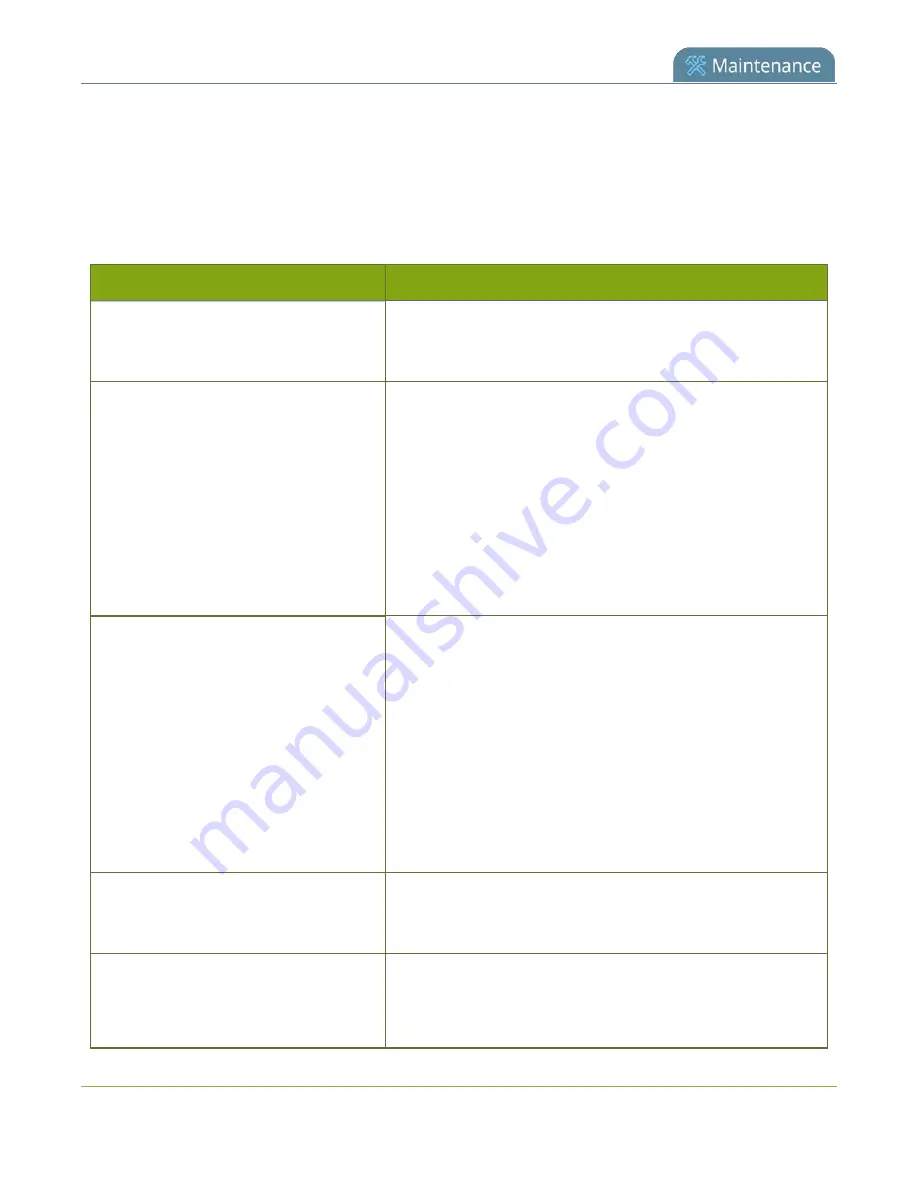
Pearl-2 User Guide
Troubleshooting Quick Reference
Use the follow quick reference table for help if you are experiencing problems or unexpected behavior from
your Pearl-2.
Table 92
Troubleshooting Quick Reference
Problem
Action(s) to Resolve
4K features not working
The most likely problem is that the 4K Feature add-on is not
activated. You can lean more about activating this feature here:
Not sure if the connected video inputs
are being captured.
Check each source's input from the source preview in the
Admin panel.
OR
Check the touchscreen interface to view confidence monitoring
for each channel, see
.
OR
Check the Dashboard interface in Epiphan Live, see
.
No sound is coming from an audio
source.
Verify that you are using the correct audio input by following
the steps in
.
OR
Check the audio meter from the Dashboard view in Epiphan
Live, see
Monitor video and audio input sources
.
OR
Check the touchscreen interface for audio monitoring or use
the 3.5 mm audio jack on the front of Pearl-2 to verify audio,
see
.
Captured SDI audio contains audible
"clicking" sound or other audio
distortions upon playback.
Ensure audio sample rate is set to 48 kHz. Lower sample rates
(i.e. 32 kHz and 44 kHz) can sometimes cause audio distortion.
When previewing a channel using the Live
broadcast link or the preview link in the
Admin panel, some web browsers do not
The Flash (FLV) plugin must be installed for your web browser
to play back audio that's encoded as PCM.
Web browsers that use Flash players to preview video do not
457
Summary of Contents for Pearl-2 Rackmount
Page 139: ...Pearl 2 User Guide Mute audio 4 Click Apply 126 ...
Page 151: ...Pearl 2 User Guide Mirror the video output port display 138 ...
Page 156: ...Pearl 2 User Guide 4K feature add on 143 ...
Page 180: ...Pearl 2 User Guide Delete a configuration preset 167 ...
Page 440: ...Pearl 2 User Guide Register Pearl 2 427 ...
Page 488: ...l Pro audio inputs l 512 GB data storage SSD l Touchscreen ...
Page 497: ... and 2019 Epiphan Systems Inc ...
















































