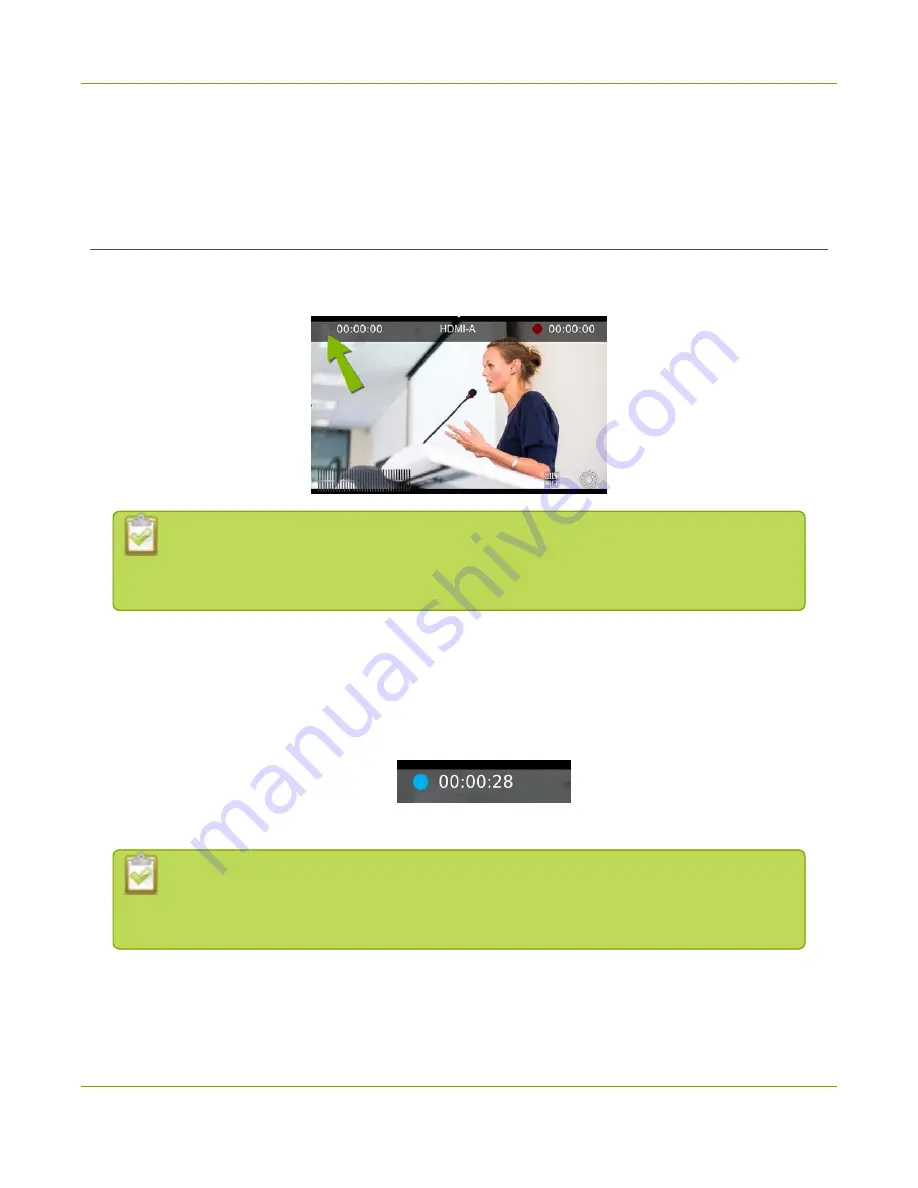
Pearl-2 User Guide
Stream a channel using the touch screen
Pearl-2 also features
One Touch
, which lets you control recording and streaming of multiple channels and
recorders at the same time with the touch of a button. See
One Touch streaming and recording control
for more information.
Stream a channel using the touch screen
Use Pearl-2's touch screen to easily start and stop streaming a channel. Simply tap the streaming control
button that appears in the channel view.
If the gray (or blue) Stream icon doesn't appear in the top left corner of the screen,
streaming is disabled. See
Disable or enable recording, streaming and switching
To start and stop streaming a channel using the touch screen:
1. From the grid view, select the channel you want to record. The channel view opens. If necessary, tap
the screen once to display the controls.
2. Tap the gray Stream icon at the top left of the screen to start streaming. The Stream icon turns blue
and the timer increments when streaming is in progress.
3. Tap the Stream icon again to stop streaming. The dot turns gray and the timer resets to 00:00:00.
If an error occurs when you start streaming, a yellow circle with an exclamation mark
appears in the left top corner of the touch screen. Check your networking and streaming
settings.
Pearl-2 also features
One Touch
, which lets you control recording and streaming of multiple channels and
recorders at the same time with the touch of a button. See
One Touch streaming and recording control
for more information.
36
Summary of Contents for Pearl-2 Rackmount
Page 139: ...Pearl 2 User Guide Mute audio 4 Click Apply 126 ...
Page 151: ...Pearl 2 User Guide Mirror the video output port display 138 ...
Page 156: ...Pearl 2 User Guide 4K feature add on 143 ...
Page 180: ...Pearl 2 User Guide Delete a configuration preset 167 ...
Page 440: ...Pearl 2 User Guide Register Pearl 2 427 ...
Page 488: ...l Pro audio inputs l 512 GB data storage SSD l Touchscreen ...
Page 497: ... and 2019 Epiphan Systems Inc ...
















































