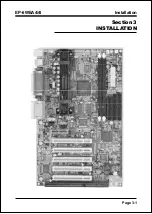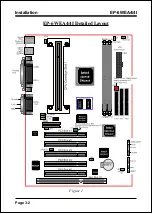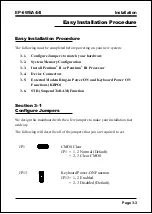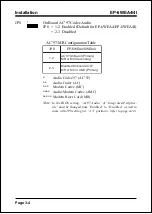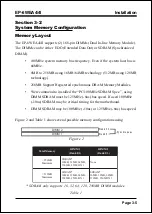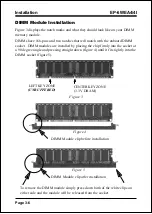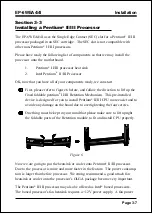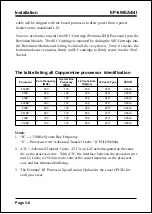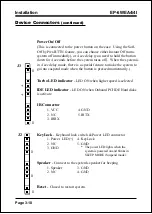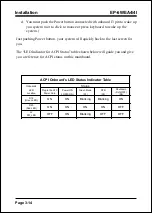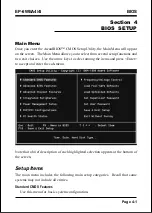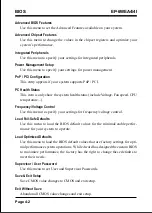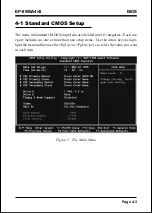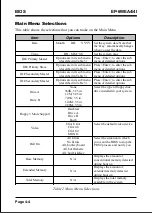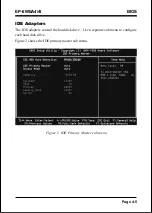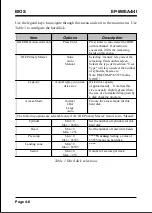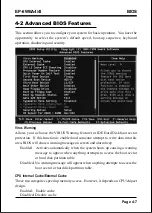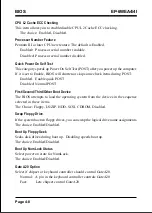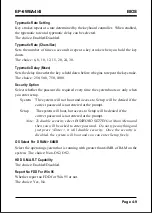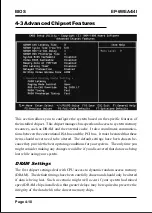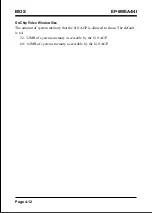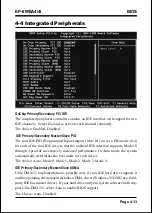Installation
EP-6WEA4/4I
Page 3-13
3-6 STR (Suspend To RAM) Function
The EP-6WEA4/4I supports the STR power management state by maintaining
the appropriate states on the RDRAM interface signals. The power source
must be kept alive to the SDRAM during STR (ACPI S3). Advanced Configu-
ration Power Interface (ACPI) provides more Energy Saving Features for
operating systems that support OS such as ON and QuickStart
TM
function.
1. To enable the ACPI function and use the STR functionally to save your system
energy, you are recommended to confirm the following requirements:
a. In BIOS, please select “ ACPI function: Enable” and “ACPI Suspend Type:
S3(STR)” in the Power Management Setup menu.
b. Then, please type the following before installing the Windows
®
98:
{Driver}:> Setup /p j
If the Windows
®
98 installed in your system without the parameters above,
please do refer your manual or contact Microsoft for more detail and then
upgrade the system to support ACPI function.
c. Restart your system and install 810 VGA driver properly.
d. Getting in to the “Advanced” of the Power Management icon of Control
Panel, and selecting the “Stand By” in the Power Buttons.
2. Getting start with STR function, please click the START button and choose
Shut Down icon. Then, select the Stand By option in the Shut Down Windows
box to let system go to STR mode. In the mean time, the onboard STR indica-
tor - Green LED(D19 position) begins to blinking to show your system is
under STR mode.
Here are the differences between STR power saving mode and Green (or
Suspend) mode:
a. It is the most advanced Power Management mode
b. It cuts all the power supplied to peripherals except to Memory - max.
power saving
c. It saves and keeps all on-screen data including any executed applications to
SDRAM.
Summary of Contents for EP-6WEA4
Page 6: ...EP 6WEA4 4I Page Left Blank ...
Page 14: ...Introduction EP 6WEA4 4I Page 1 8 Figure 5 System Block Diagram System Block Diagram ...
Page 17: ...Installation EP 6WEA4 4I Page 3 1 Section 3 INSTALLATION ...
Page 18: ...Installation EP 6WEA4 4I Page 3 2 Figure 1 EP 6WEA4 4I Detailed Layout ...
Page 58: ...BIOS EP 6WEA4 4I Page 4 28 Page Left Blank ...
Page 60: ...Drivers Installation EP 6WEA4 4I Page 5 2 Page Left Blank ...
Page 72: ...Appendix EP 6WEA4 4I A 12 Page Left Blank ...