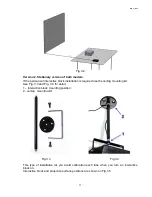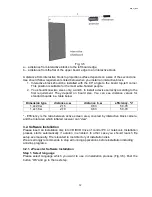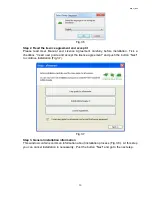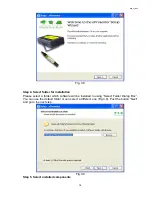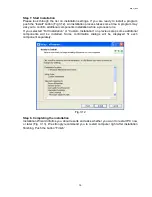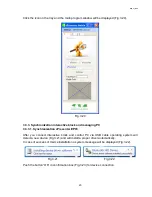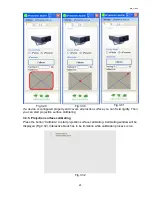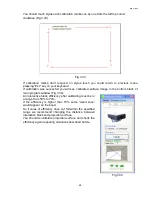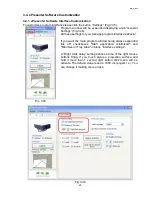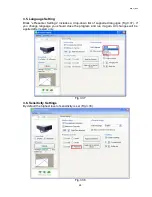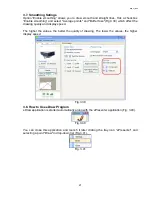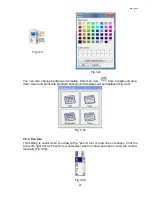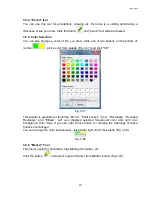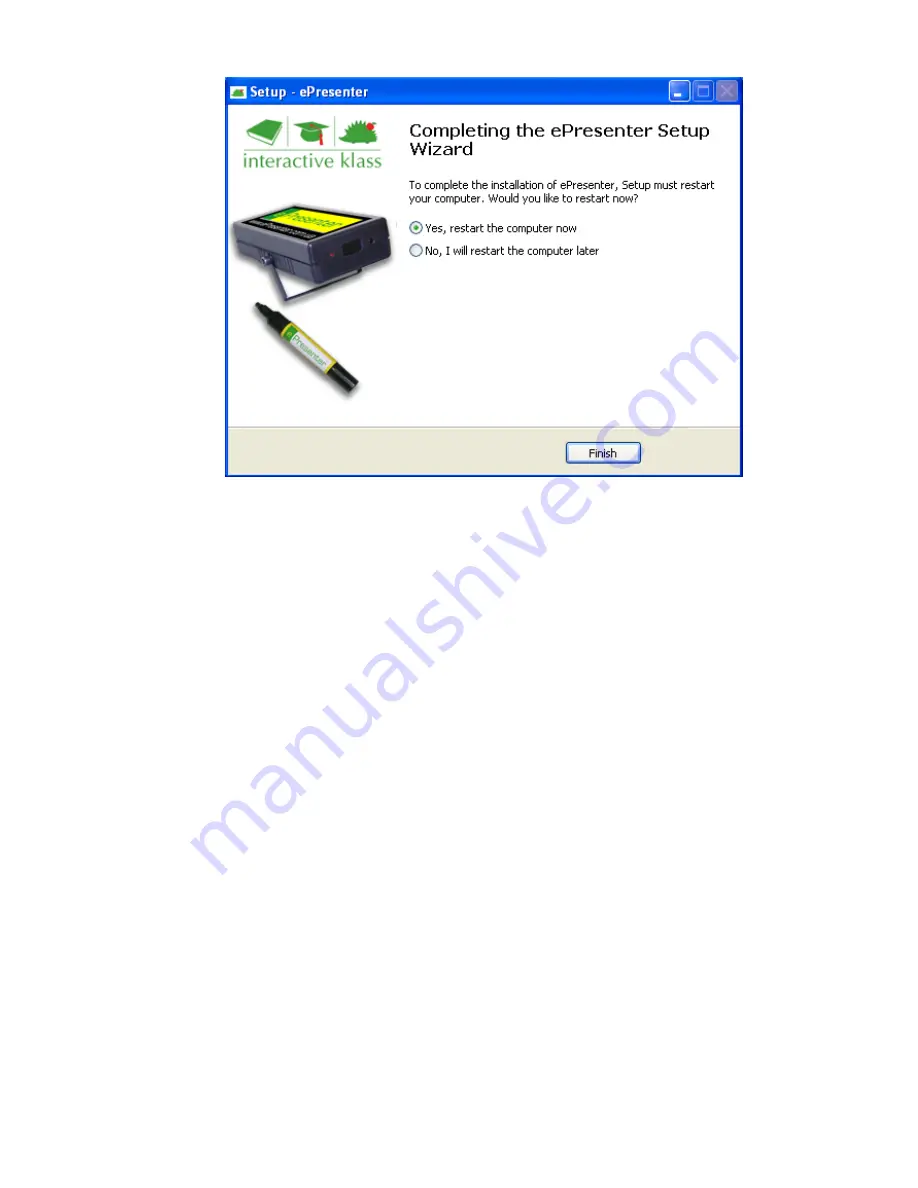
BEP_6.1_241111
17
Fig. 3.13
3.2.2. Adobe Reader 10 Installation
You should have installed pdf file viewer like Adobe Reader on your PC. This program let
you read and learn digital versions of “User Manual” and “Quick Start Guide”. EPresenter
Installation Process can ask you to install Adobe Reader 10. If this software is already
installed just skip the next step.
3.2.3. K-Lite Codec Pack Installation
K-Lite Codec Pack let your video player play files of various media formats, video and
audio. If this software is already installed just skip the next step.
3.2.4. Microsoft .NET Framework 3.5 Installation
EPresenter software requires Microsoft. NET Framework 3.5 to be installed. You can install
it during ePresenter software installation.
3.2.4.1. Component selection
You can select the installation of Microsoft .NET 3.5 on step 5. If the
“Custom installation”
was selected you should tick a proper checkbox manually. In other case all required
components are installed automatically.
It could take some time to install Microsoft .NET Framework. So you should wait for the end
of process. If this software was installed on your PC before the installation wouldn’t be run
again.
3.2.4.2. Microsoft. NET Framework 3.5 setup under Microsoft Windows 7
Microsoft Windows 7 includes this component by default so you just need to turn it on.
Please follow the instruction below.
Open Utility
‘Programs and Features’ window (Fig. 3.14). Then open Start menu window
and select an option "Run". You cal also use a hot keys combination
«Win» + «R». «Win» is
a key with the Windows logo be
tween the keys «Ctrl» and «Alt» on the keyboard. A text
input field will appear. Please print a string
«appwiz.cpl» in it and then click “OK” or press
“Enter”.