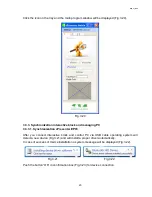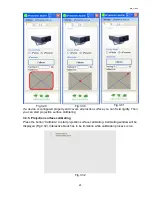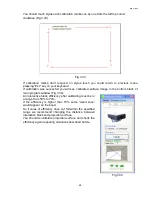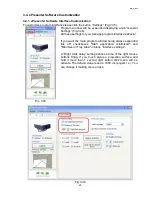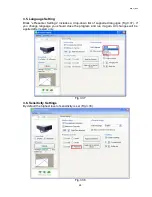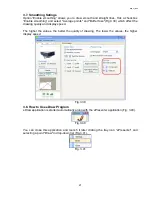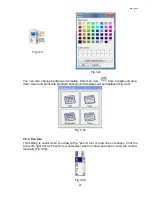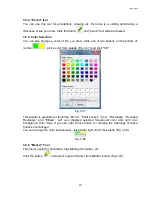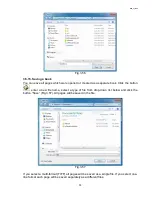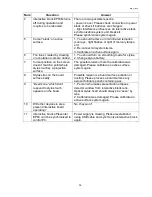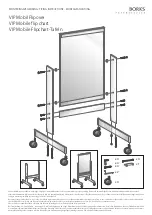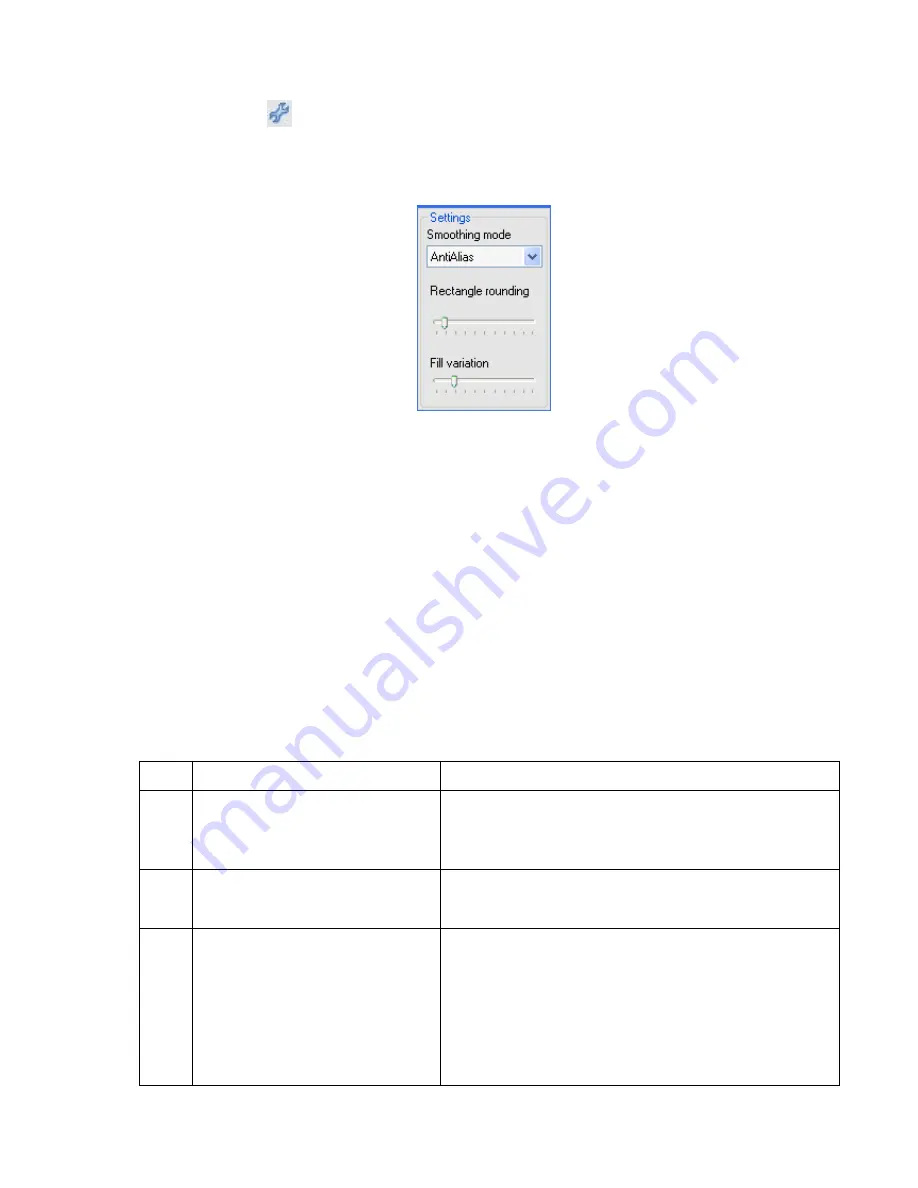
BEP_6.1_241111
34
3.5.16. Settings
Click the button
(Fig.3.42) and Setting Panel will be displayed (Fig.3.58). It proposes
some settings for managing different drawing tools.
You can define smoothing mode, selecting it from a list of available; set a size of rounding
corners and a filling dispersion.
Fig.3.58
Click the “Settings” button the second time and Settimg Panel will be hidden. All changes
will be saved.
3.6. KlassmatePresenter Software Guide
KlassmatePresenter So
ftware is supplied. It’s installed with other software.
A KlassmatePresenter Software proposes a lot of functions which may be useful when
making presentations and lessons with Intaractive Whiteboard.
You can launch a program clicking the icon “KlassmatePresenter” on the PC desctop or
choosing a proper lin
e in menu “Program” and then “Interactive Klass” >
“KlassmatePresenter”.
The complete description of all software features you can find in a separate User Manual
embedded to software.
Pleas
e open “Program” menu and choose “Interactive Klass” > “KlassmatePresenter User
Guide”.
4. Troubleshooting: Questions and Answers
Num
Question
Answer
1
May ePresenter be installed
further than 3m from the
projection surface?
We don’t reconend to install ePresenter further
than 3m from projection surface as well as optical
stylus power is insufficient for ePresenter stable
operating.
2
System
doesn’t respond to
stylus but responds to mouse
moving or key pressing.
Possibly battery is depleted. Please change it.
3
I can’t calibrate projection
surface. Some points don’t
respond to stylus touch.
There are two possible reasons:
- a distance between interactive block and
projection surface is too short;
- ePrese
nter lens wasn’t directed to projection
surface middle point.
You shouldn’t install interactive block closer then
1,5 boads diagonals. Change a distance and then
channel its lenth correctly.