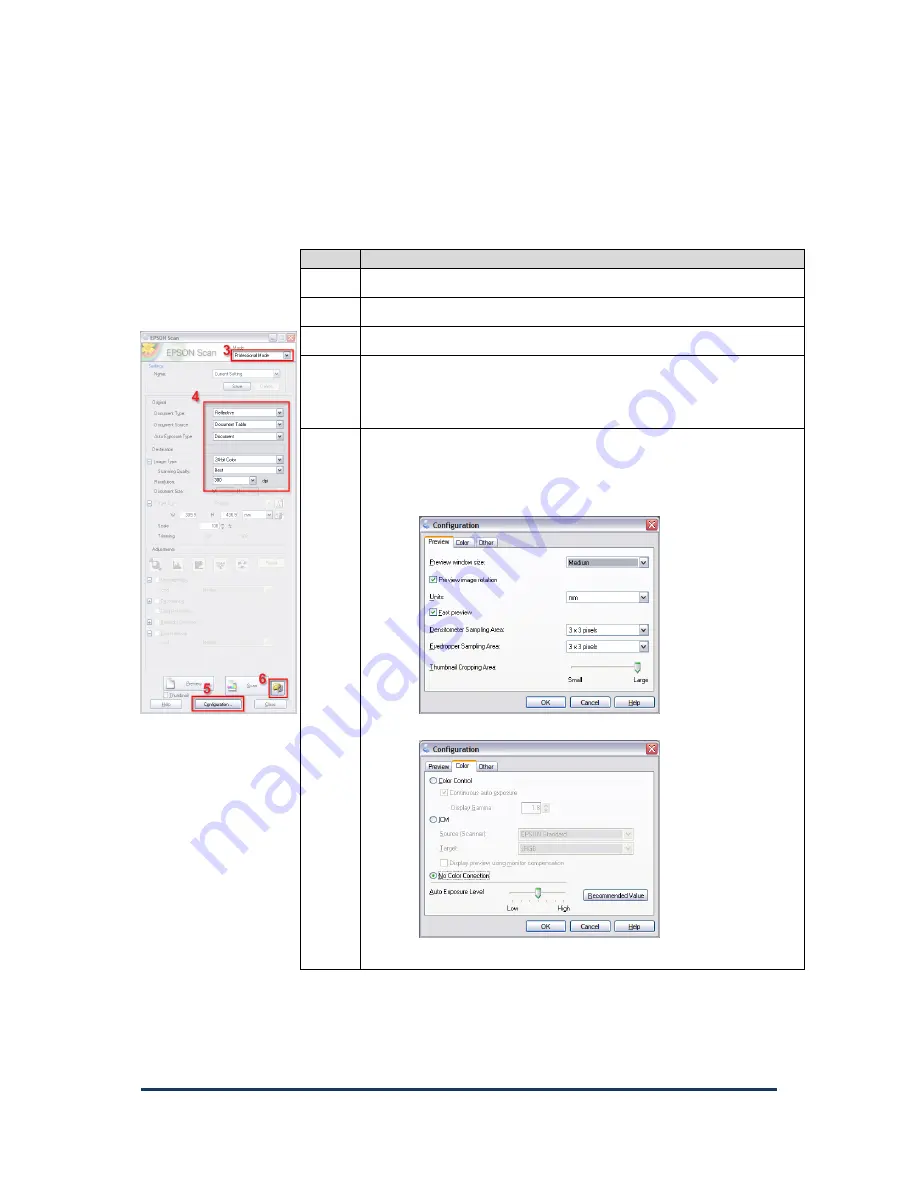
User Guide for Epson1000XL Scanner
Page
2
2. Steps to set up the scanner for use
Step
Action
1
Turn on the scanner before starting Epson Scan
2
Start the Epson Scan application
3
Set the mode to “Professional”
4
Set the “Document Type” and “Document Source” to match
your original. Auto Exposure Type does not need to be set.
Set the image type and resolution for you scanned image.
5
Check the Configuration Settings
Thumbnail cropping area
is advised to be set to
large
.
This reduces the chance of images being excessively
cropped when scanning as thumbnails.
Turn colour correction
OFF
Nothing needs to be adjusted in the “Other” tab
Requirements Knowledge and competencies:
List knowledge and competencies that are needed
Items are needed to complete this task:
List anything needed to complete the task



























