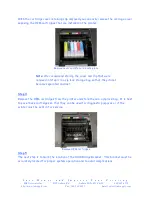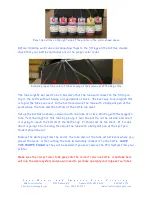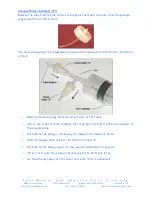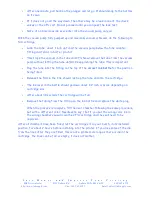S a v e M o n e y a n d I m p r o v e Y o u r P r i n t i n g
MIS Associates Inc 2901 Auburn Rd Auburn Hills, MI 48326 800-445-8296
http://www.inksupply.com Fax: 248-289-6013 Email: sales@inksupply.com
Place the bottles on the right side of the printer in the order shown above
Before trimming each tube and connecting them to the fittings on the bottles, double
check that your bottles and tubes are in the proper color order.
Recheck proper tube color of tubes coming as they come out of the Beige Clip
The tube lengths will need to be trimmed so that the tube will connect to the fitting on
top of the bottle without having a large amount of slack. The best way to accomplish this
is to pull the tube over next to the bottle and mark the tube with a ball point pen at the
point where the tube and the bottom of the bottle cap meet.
Set up the bottles as shown, and work with one tube at a time, starting with the magenta
tube. Test the length of this tube by placing it near the bottle, on the outside, and see if
it is going to reach the bottom of the bottle cap. It should not be too short. If it looks
like it is going to be too long, then mark the tube with a ball point pen at the spot you
think it should be cut.
Remove the white plug from the end of the tube and cut the tube with scissors where you
placed the mark. After cutting the tube immediately connect it to the bottle.
SAVE
THE WHITE PLUGS
as they will be needed if you ever remove the CFS System from your
printer.
Make sure the correct color tube goes onto the correct color ink bottle. A mistake here
will ruin the whole system and you will need to purchase an empty cartridge set w/ tubes.