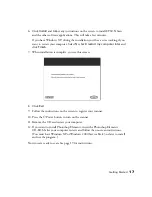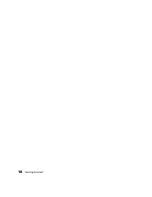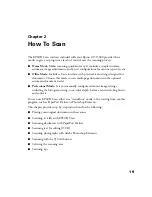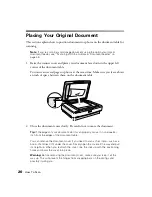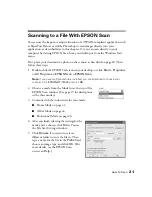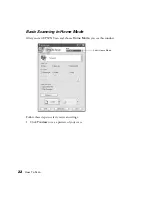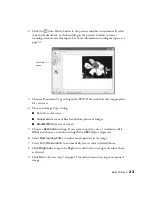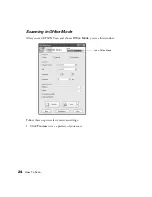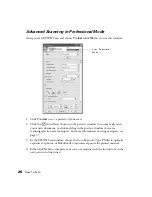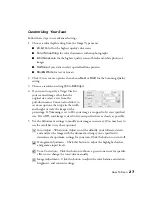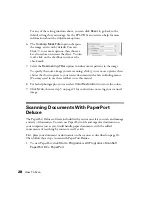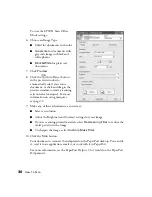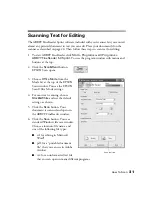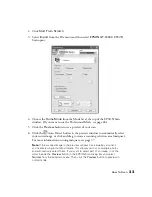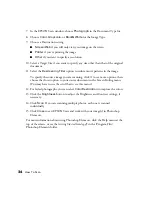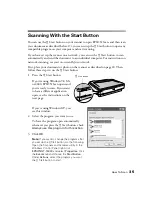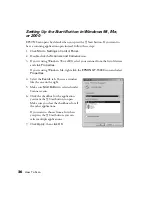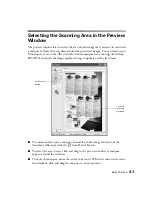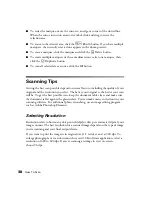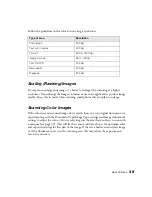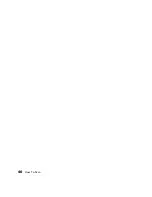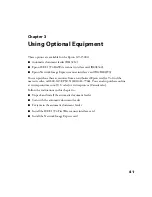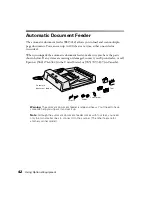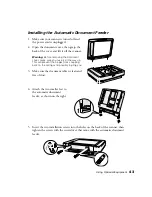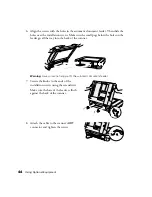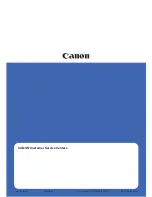How To Scan
29
You see the PaperPort desktop, with several sample documents and images:
2. Click the
Scan
button.
You see these settings on the left side of the screen:
3. Select
EPSON GT-15000
and
Document
. Make
sure you don’t select
WIA-EPSON GT-15000
.
4. Click the
Scan
button. EPSON Scan opens.
5. Choose
Office Mode
from the Mode list at the top
of the EPSON Scan window. If you see a warning
message about closing the preview window, click
OK
.
Scan
button
Scan
button
Summary of Contents for 15000 - GT - Flatbed Scanner
Page 1: ...Epson GT 15000 User s Guide ...
Page 6: ...6 Contents ...
Page 10: ...10 Welcome ...
Page 18: ...18 Getting Started ...
Page 40: ...40 How To Scan ...
Page 52: ...52 Using Optional Equipment ...
Page 66: ...66 Solving Problems ...
Page 76: ...76 Requirements and Notices ...
Page 80: ...80 Index ...