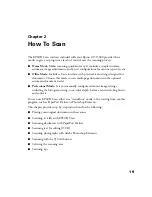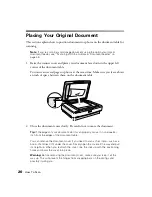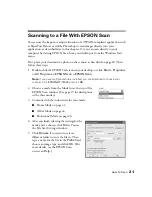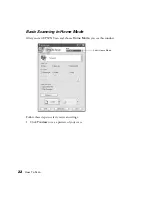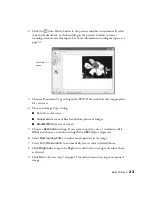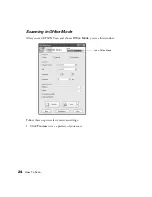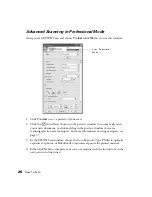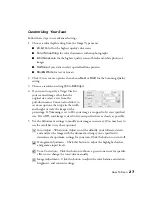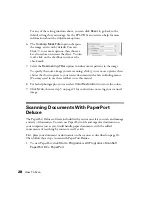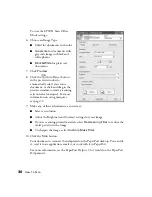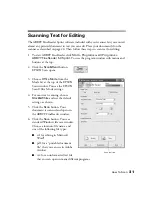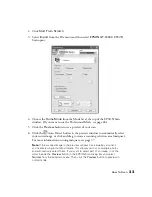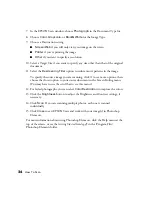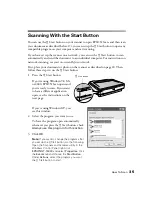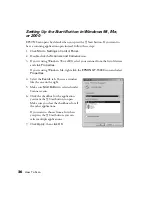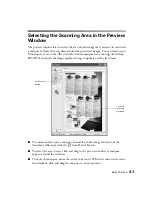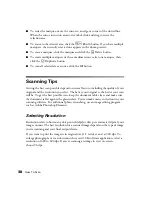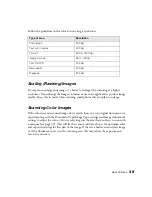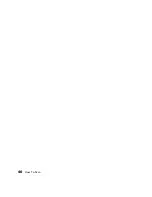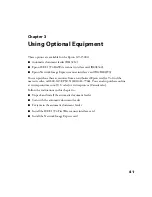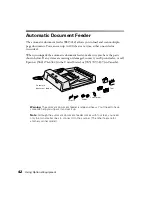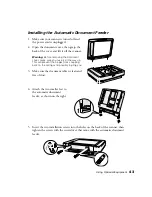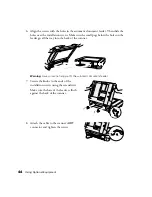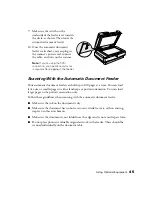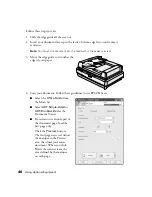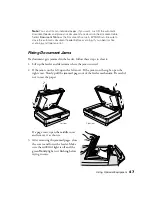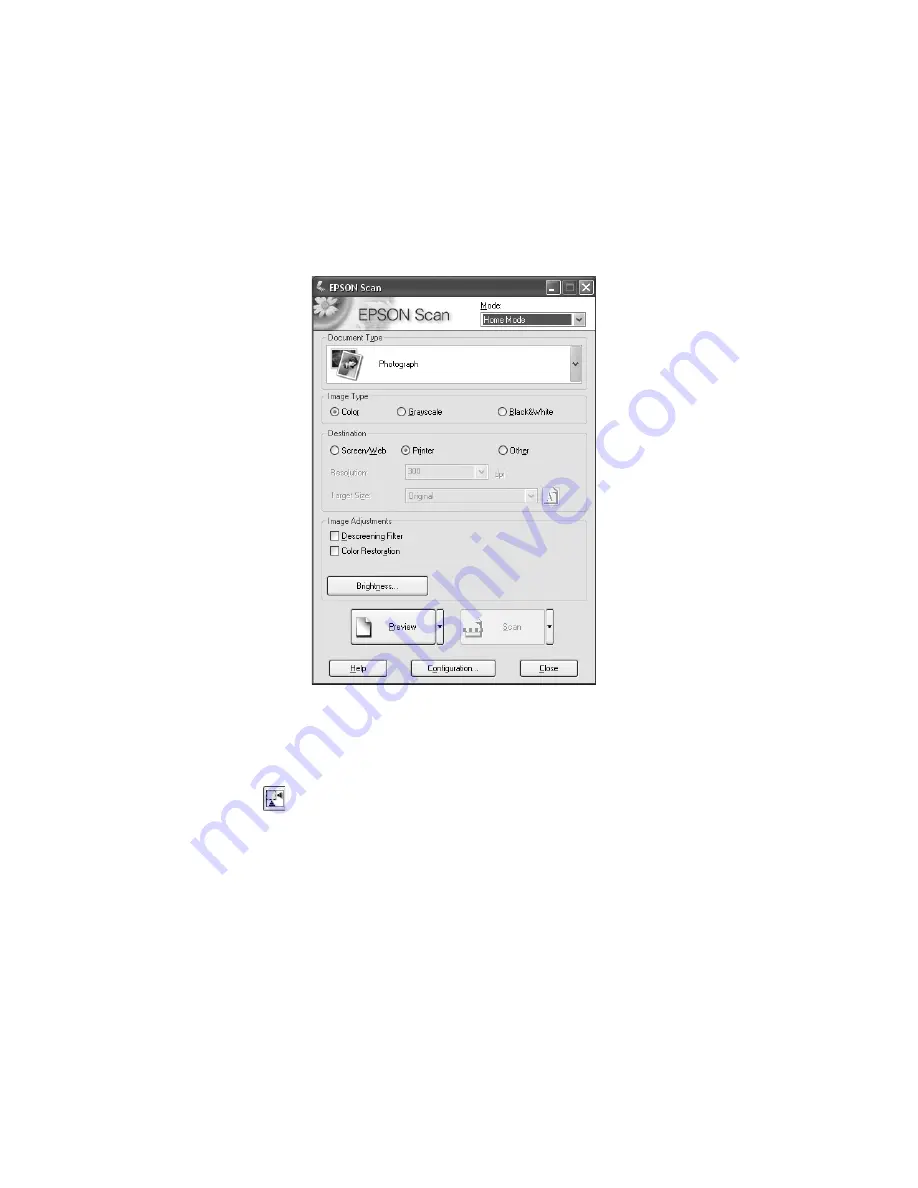
How To Scan
33
2. Click
Start From Scratch
.
3. Select
Import
from the File menu and then select
EPSON GT-15000
. EPSON
Scan opens:
4. Choose the
Home Mode
from the Mode list at the top of the EPSON Scan
window. (If you want to use the Professional Mode, see page 26.)
5. Click the
Preview
button to see a preview of your scan.
6. Click the
Auto Detect button in the preview window to automatically select
your entire image, or click and drag to create a scanning selection area (marquee).
For more information on using marquees, see page 37.
Note:
If the scanned image in the preview window has a blue box around it,
you’re previewing in thumbnail mode. This allows you to scan multiple photos
and automatically select them. If you want to select part of an image, click the
arrow beside the
Preview
button in the EPSON Scan dialog box and select
Normal
from the pull-down menu. Then click the
Preview
button to preview in
normal mode.
Summary of Contents for 15000 - GT - Flatbed Scanner
Page 1: ...Epson GT 15000 User s Guide ...
Page 6: ...6 Contents ...
Page 10: ...10 Welcome ...
Page 18: ...18 Getting Started ...
Page 40: ...40 How To Scan ...
Page 52: ...52 Using Optional Equipment ...
Page 66: ...66 Solving Problems ...
Page 76: ...76 Requirements and Notices ...
Page 80: ...80 Index ...