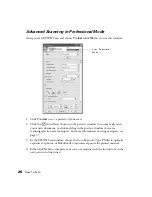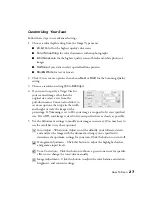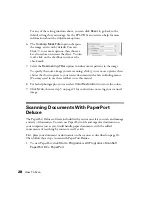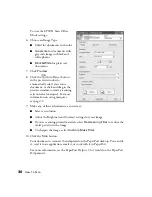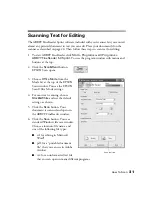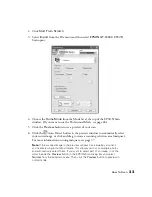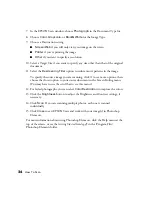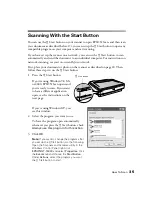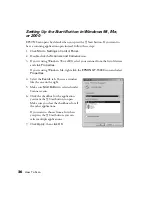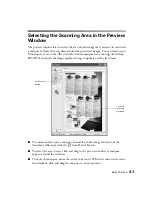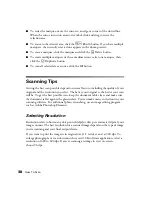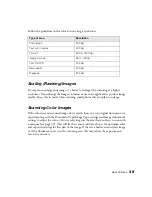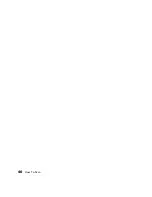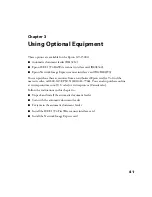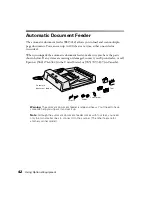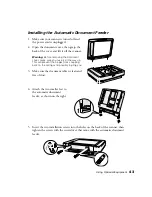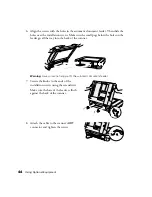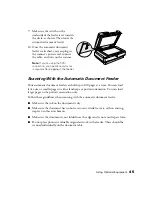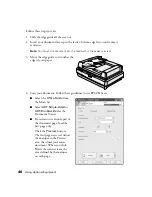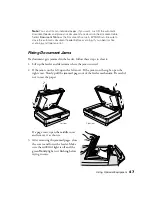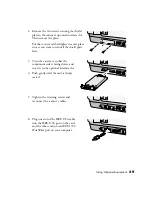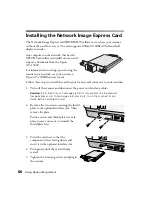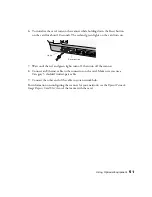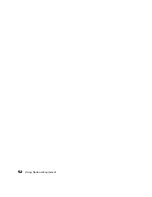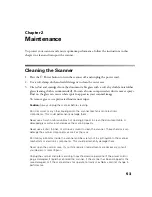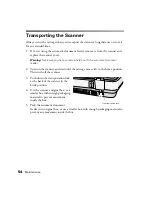How To Scan
39
Follow the guidelines in this table for selecting a resolution:
Scaling (Resizing) Images
If you plan to enlarge your image, it’s better to enlarge it by scanning at a higher
resolution. If you change the image resolution or size in an application, you lose image
quality. Keep this in mind when scanning small photos that you plan to enlarge.
Scanning Color Images
If the colors in your scanned image don’t match those in your original document, try
experimenting with the Document Type/Image Type settings and Image Adjustment
settings to adjust the colors. Also, try selecting just the area that you want to scan with
a marquee (see page 37). This will let the scanner software choose the optimum color
and exposure settings for that part of the image. If there is a border around your image
or if the document cover is in the scanning area, this may adjust the exposure and
colors in your scan.
Type of scan
Resolution
Photograph
300 dpi
Text with images
400 dpi
Line art
300 to 1200 dpi
Image for web
96 to 150 dpi
Text for OCR
400 dpi
Newspaper
400 dpi
Magazine
300 dpi
Summary of Contents for 15000 - GT - Flatbed Scanner
Page 1: ...Epson GT 15000 User s Guide ...
Page 6: ...6 Contents ...
Page 10: ...10 Welcome ...
Page 18: ...18 Getting Started ...
Page 40: ...40 How To Scan ...
Page 52: ...52 Using Optional Equipment ...
Page 66: ...66 Solving Problems ...
Page 76: ...76 Requirements and Notices ...
Page 80: ...80 Index ...