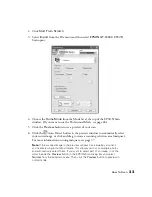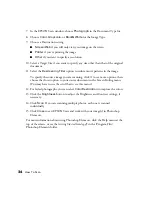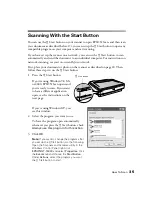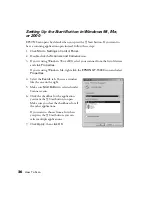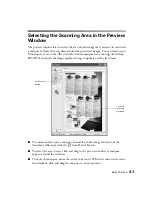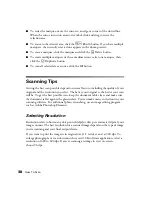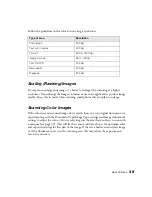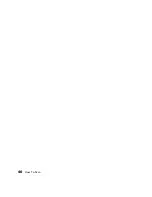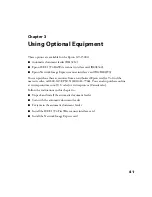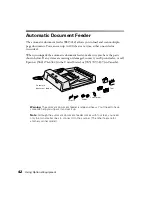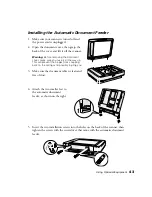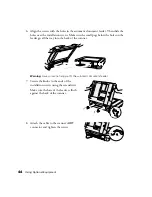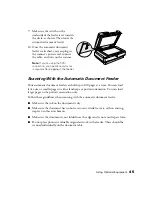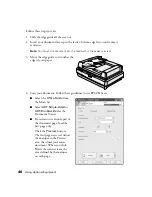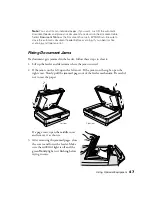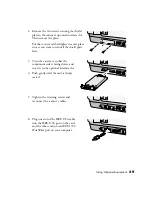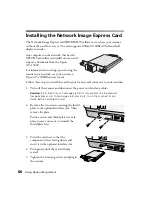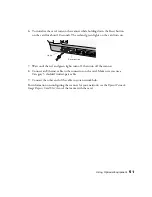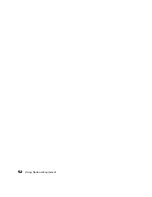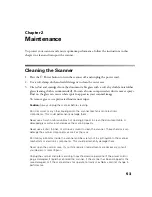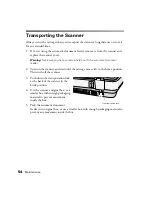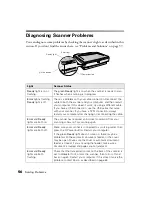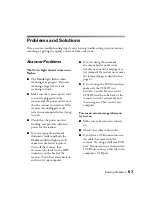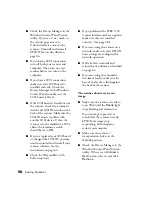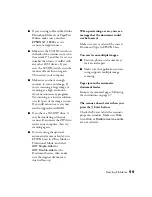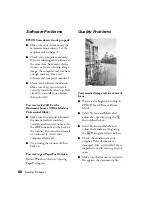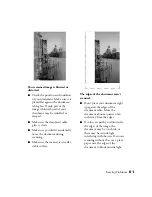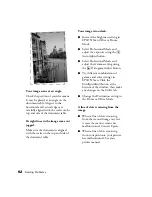Using Optional Equipment
47
Note:
You can still scan individual pages, if you want. Just lift the automatic
document feeder and place your document face down on the document table.
Select
Document Table
as the Document Source in EPSON Scan. Be sure to
close the automatic document feeder before scanning. If you open it while
scanning, you’ll get an error.
Fixing Document Jams
If a document gets jammed in the feeder, follow these steps to clear it:
1. Lift up the feeder and determine where the jam occurred.
2. If the jam is on the left, open the left cover. If the jam is on the right, open the
right cover. Slowly pull the jammed pages out of the feeder mechanism. Be careful
not to tear the paper.
If a page tears, open the middle cover
and remove it as shown:
3. After removing the jammed pages, close
the covers and lower the feeder. Make
sure the red
Error
light is off and the
green
Ready
light isn’t flashing before
trying to scan.
Left jam
Right jam
Summary of Contents for 15000 - GT - Flatbed Scanner
Page 1: ...Epson GT 15000 User s Guide ...
Page 6: ...6 Contents ...
Page 10: ...10 Welcome ...
Page 18: ...18 Getting Started ...
Page 40: ...40 How To Scan ...
Page 52: ...52 Using Optional Equipment ...
Page 66: ...66 Solving Problems ...
Page 76: ...76 Requirements and Notices ...
Page 80: ...80 Index ...