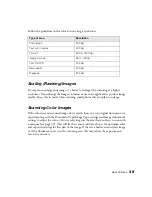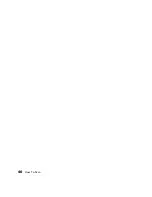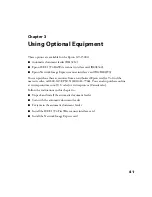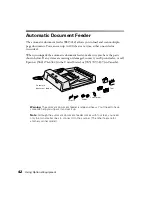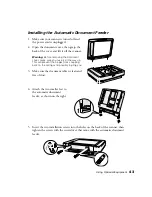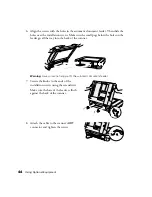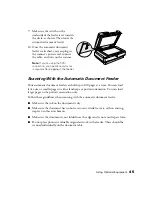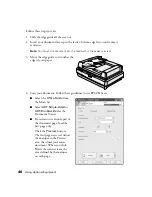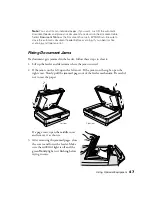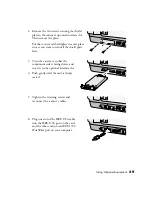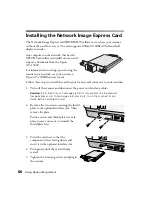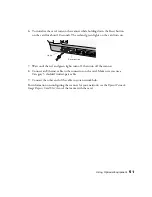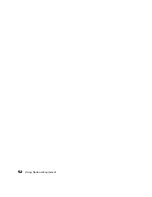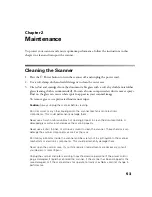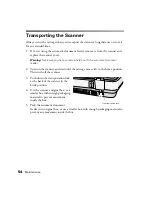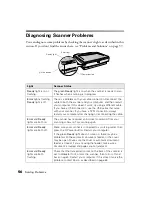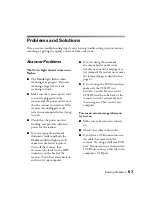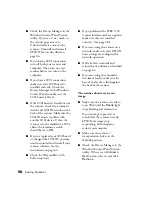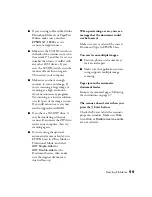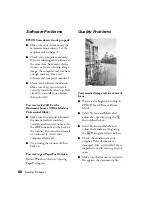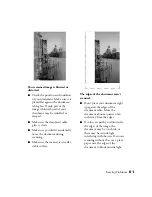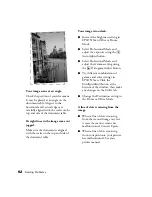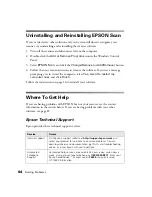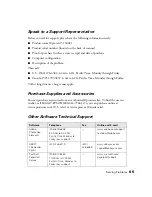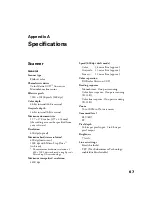53
Chapter 2
Maintenance
To protect your scanner and ensure optimum performance, follow the instructions in this
chapter to clean and transport the scanner.
Cleaning the Scanner
1. Press the
.
Power button to turn the scanner off, and unplug the power cord.
2. Use a soft, damp cloth and mild detergent to clean the outer case.
3. Clean dust and smudges from the document table glass with a soft, dry cloth (a microfiber
glass cleaning cloth is recommended). You can also use compressed air dust remover sprays.
Dust on the glass can cause white spots to appear in your scanned image.
To remove grease, use pretreated lens/scanner wipes.
Caution:
Always unplug the scanner before cleaning.
Don’t let water or any other liquid get into the scanner mechanism or electronic
components. This could permanently damage them.
Never use a harsh or abrasive brush or cleaning product to clean the document table. A
damaged glass surface can decrease the scanning quality.
Never use alcohol, thinner, or corrosive solvent to clean the scanner. These chemicals can
damage the scanner components as well as the case.
Don’t spray lubricants inside the scanner and be careful not to spill liquid into the scanner
mechanism or electronic components. This could permanently damage them.
Never open the scanner case. If you think repairs or adjustments are necessary, consult
your dealer or contact Epson.
Unplug the scanner and refer servicing to qualified service personnel if the power cord or
plug is damaged, if liquid has entered the scanner, if the scanner has been dropped or the
case damaged, or if the scanner does not operate normally or exhibits a distinct change in
performance.
Summary of Contents for 15000 - GT - Flatbed Scanner
Page 1: ...Epson GT 15000 User s Guide ...
Page 6: ...6 Contents ...
Page 10: ...10 Welcome ...
Page 18: ...18 Getting Started ...
Page 40: ...40 How To Scan ...
Page 52: ...52 Using Optional Equipment ...
Page 66: ...66 Solving Problems ...
Page 76: ...76 Requirements and Notices ...
Page 80: ...80 Index ...