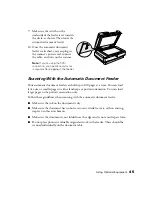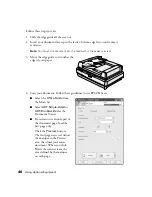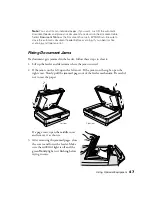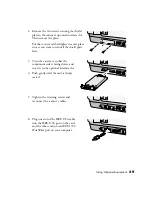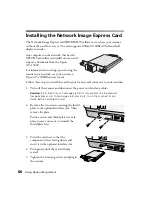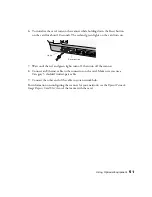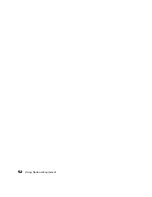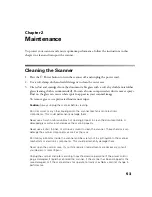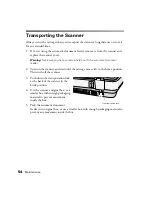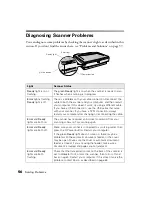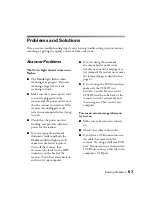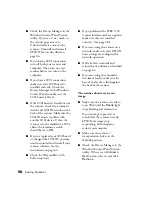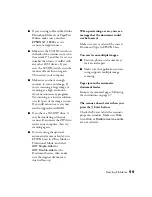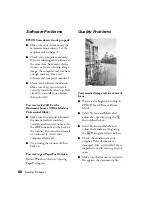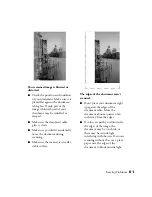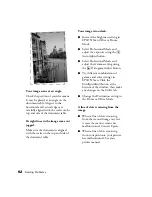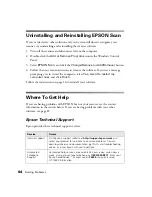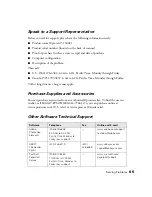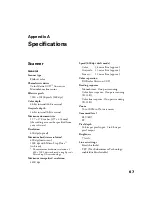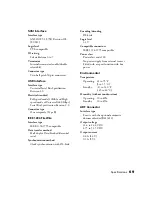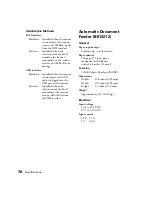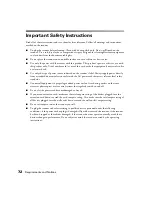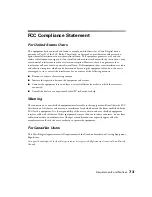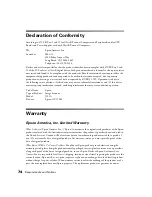Solving Problems
59
■
If you’re using software like Adobe
Photoshop Elements or PaperPort
Deluxe, make sure you select
EPSON GT-15000
as your
scanner or import source.
■
Make sure the SCSI ID switch on
the back of the scanner is not set to
the asterisk (*), and that it’s set to a
number that doesn’t conflict with
any other SCSI devices. If you
reset the SCSI ID switch, turn the
scanner off and then on again.
Then restart your computer.
■
Make sure you have enough
memory to scan your image. If
you’re scanning a large image or
scanning at a high resolution,
close any unnecessary programs.
Try scanning at a lower resolution,
or select part of the image to scan.
If you still cannot scan, you may
need to upgrade your RAM.
■
If you have a SCSI ZIP drive, it
may be interfering with your
scanner. Disconnect the ZIP drive,
restart your computer, then try
scanning again.
■
If you’re using the optional
automatic document feeder, run
EPSON Scan in Office Mode or
Professional Mode, and select
ADF-Single-sided or
ADF-Double-sided
as the
Document Source. Also, make
sure the original document is
inserted face up.
When previewing a scan, you see a
message that the document could
not be located.
Make sure you’ve selected the correct
Document Type in EPSON Scan.
You can’t scan multiple images.
■
Position photos or documents at
least an inch apart.
■
Make sure the application you are
using supports multiple image
scanning.
Pages jam in the automatic
document feeder.
Remove the jammed pages, following
the instructions on page 47.
The scanner doesn’t start when you
press the
a
Start button.
Check the Events tab in the scanner’s
properties window. Make sure
Take
no action
or
Disable device events
are not selected.
Summary of Contents for 15000 - GT - Flatbed Scanner
Page 1: ...Epson GT 15000 User s Guide ...
Page 6: ...6 Contents ...
Page 10: ...10 Welcome ...
Page 18: ...18 Getting Started ...
Page 40: ...40 How To Scan ...
Page 52: ...52 Using Optional Equipment ...
Page 66: ...66 Solving Problems ...
Page 76: ...76 Requirements and Notices ...
Page 80: ...80 Index ...