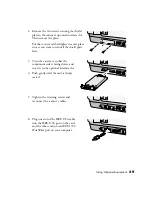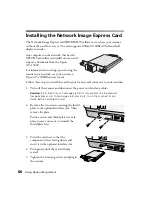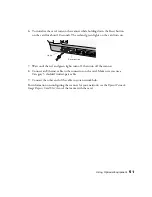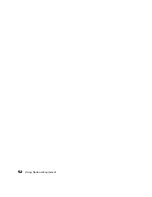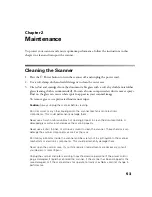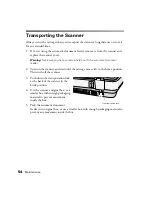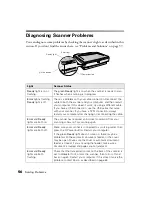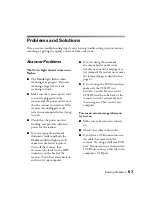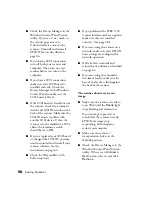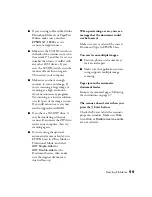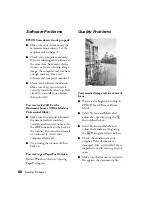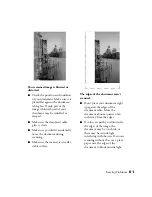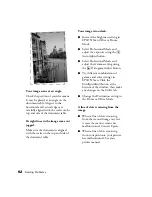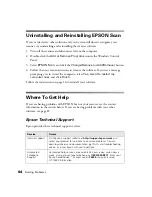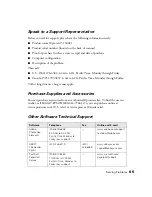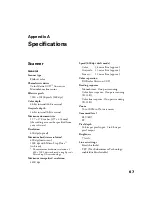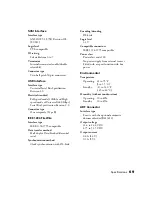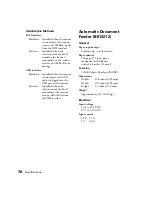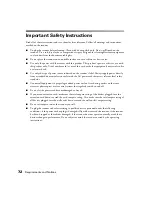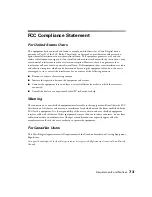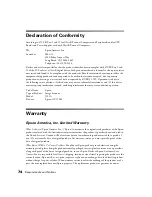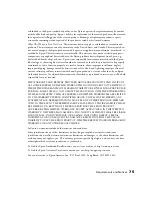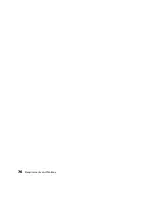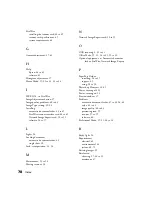Solving Problems
63
The colors in your scanned image
look different from the colors in the
original document.
■
Make sure the Image Type setting
in EPSON Scan is correct.
■
Try different combinations of
gamma and color settings in
EPSON Scan. Click the
Configuration
button at the
bottom of the window, then make
any changes on the
Color
tab.
■
Exact color matching is difficult.
Check your software and monitor
documentation for information on
color matching and calibration.
Moiré (cross-hatch) patterns appear
in the scanned image.
■
Make the image size slightly
smaller.
■
In EPSON Scan, select the
Descreening Filter
checkbox. If
you’re using Professional Mode,
you may have to scroll to see this
setting.
■
In Professional Mode, set the
Screen Ruling to the appropriate
setting for your document.
■
Use a transparent sheet between
the document and the document
table to defocus the image slightly.
■
Reposition the document on
the document table. Try
positioning the document at a
slight angle.
The printed image is larger or
smaller than the original.
You can’t judge the size of the printed
image by what you see on your screen.
The image size settings in your scanner
software determine the size of the
printed image. Check the Target Size
setting in EPSON Scan.
The image doesn’t scan, or you get
only a few dots for the scanned
image.
■
Make sure the document is face
down on the document table.
■
If you’re using the automatic
document feeder, make sure the
original document is inserted
face up.
■
Select
Black&White
for the Image
Type and change the Threshold
setting.
The file size is too big.
Adjust your scan settings. Try setting
at a lower resolution (dpi), or scan
only part of the image.
Poor character recognition during
OCR scanning.
Adjust the Threshold setting.
Summary of Contents for 15000 - GT - Flatbed Scanner
Page 1: ...Epson GT 15000 User s Guide ...
Page 6: ...6 Contents ...
Page 10: ...10 Welcome ...
Page 18: ...18 Getting Started ...
Page 40: ...40 How To Scan ...
Page 52: ...52 Using Optional Equipment ...
Page 66: ...66 Solving Problems ...
Page 76: ...76 Requirements and Notices ...
Page 80: ...80 Index ...