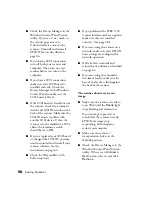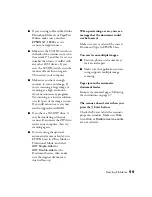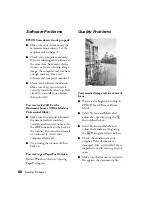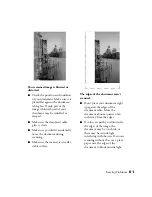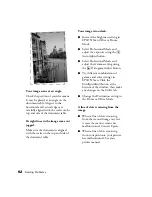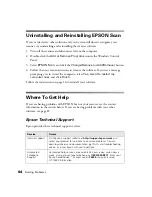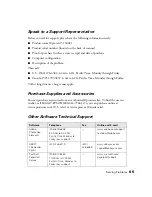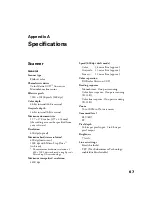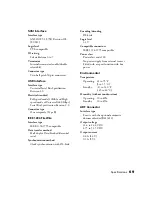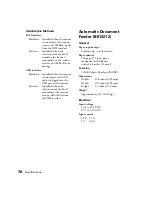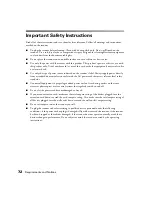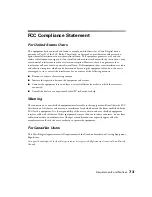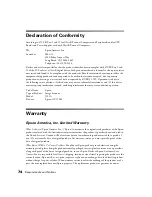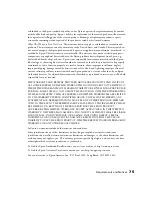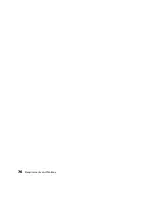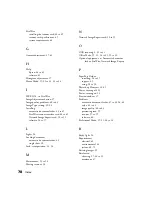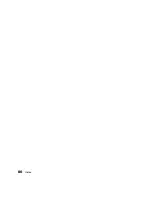72
Requirements and Notices
Important Safety Instructions
Read all of these instructions and save them for later reference. Follow all warnings and instructions
marked on the scanner.
■
Unplug the scanner before cleaning. Clean with a damp cloth only. Don’t spill liquid on the
scanner. Use a soft, dry cloth or a compressed air spray designed for cleaning electronic equipment
to clean dust from the document table glass.
■
Do not place the scanner on an unstable surface or near a radiator or heat source.
■
Use only the power cord that comes with this product. This product’s power cord is for use with
this product only. Use of another cord (or use of this cord with other equipment) may result in fire
or electric shock.
■
Use only the type of power source indicated on the scanner’s label. Always supply power directly
from a standard domestic electric outlet with the AC power cord that meets relevant local safety
standards.
■
Connect all equipment to properly grounded power outlets. Avoid using outlets on the same
circuit as photocopiers or air control systems that regularly switch on and off.
■
Do not let the power cord become damaged or frayed.
■
If you use an extension cord, make sure the total ampere rating of the devices plugged into the
extension cord doesn’t exceed the cord’s ampere rating. Also, make sure the total ampere rating of
all devices plugged into the wall outlet doesn’t exceed the wall outlet’s ampere rating.
■
Do not attempt to service the scanner yourself.
■
Unplug the scanner and refer servicing to qualified service personnel under the following
conditions: if the power cord or plug is damaged; if liquid has entered the scanner; if the scanner
has been dropped or the cabinet damaged; if the scanner does not operate normally or exhibits a
distinct change in performance. Do not adjust controls that are not covered by the operating
instructions.
Summary of Contents for 15000 - GT - Flatbed Scanner
Page 1: ...Epson GT 15000 User s Guide ...
Page 6: ...6 Contents ...
Page 10: ...10 Welcome ...
Page 18: ...18 Getting Started ...
Page 40: ...40 How To Scan ...
Page 52: ...52 Using Optional Equipment ...
Page 66: ...66 Solving Problems ...
Page 76: ...76 Requirements and Notices ...
Page 80: ...80 Index ...