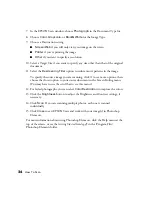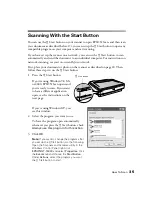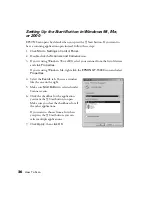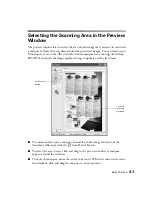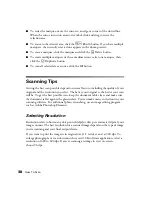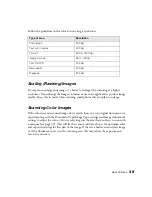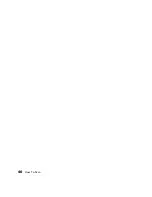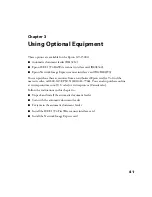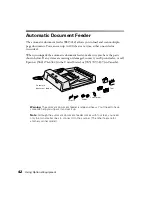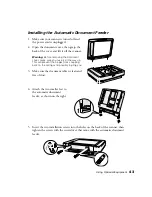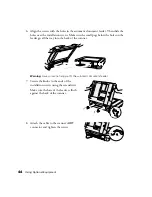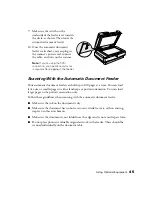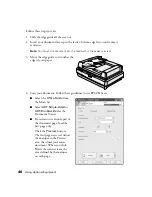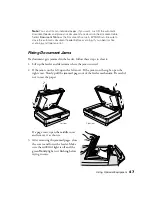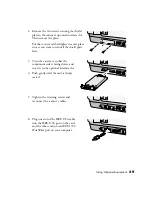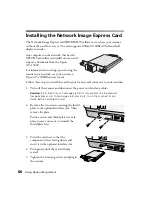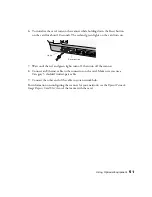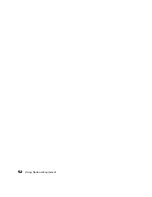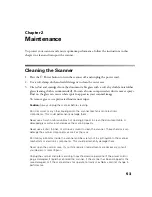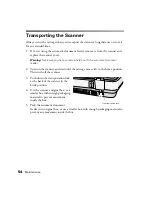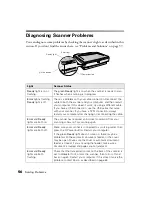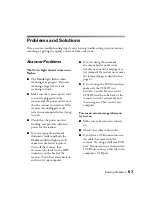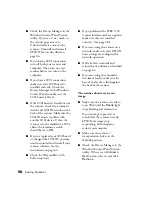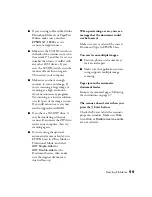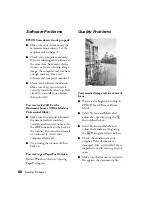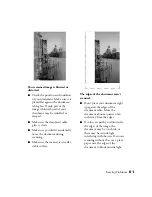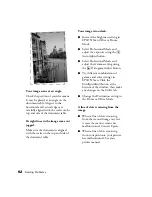48
Using Optional Equipment
4. If the error isn’t cleared, turn your scanner off and then on again. Also, close
EPSON Scan. Don’t restart EPSON Scan until the green
Ready
light stops
flashing.
Note:
If you attempt to preview or scan before the scanner is ready, EPSON Scan
may stop responding. If this happens, restart your computer.
Installing the IEEE 1394 FireWire Scanner
Interface Card
The IEEE 1394 FireWire scanner interface card
(B808342) offers high-speed image transfer and
flexible connectivity for your scanner. It supports a
peak data transfer rate of 400 Mbps, and allows you
to connect multiple IEEE 1394 devices. The card
and included cable are shown on the right:
To use the IEEE 1394 FireWire interface card, your
system must have the following:
■
Built-in IEEE 1394 FireWire port or IEEE
1394 FireWire PCI card (OHCI-compliant)
■
Pre-installed version of Windows XP, 2000 Professional, or Me
Follow these steps to install the IEEE 1394 FireWire card in your scanner and
connect it to your computer:
1. Turn off the scanner and disconnect the power cord and any cables.
Caution:
Static electricity can damage electronic components like the IEEE 1394
FireWire scanner interface card. To discharge static electricity, touch the
scanner’s metal frame before handling the card.
Summary of Contents for 15000 - GT - Flatbed Scanner
Page 1: ...Epson GT 15000 User s Guide ...
Page 6: ...6 Contents ...
Page 10: ...10 Welcome ...
Page 18: ...18 Getting Started ...
Page 40: ...40 How To Scan ...
Page 52: ...52 Using Optional Equipment ...
Page 66: ...66 Solving Problems ...
Page 76: ...76 Requirements and Notices ...
Page 80: ...80 Index ...