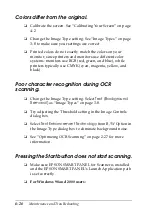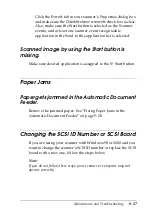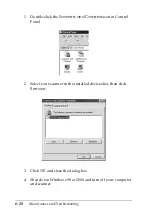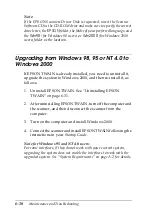6-18
Maintenance and Troubleshooting
Edges of the document are not scanned.
Position the document so that the area you want to scan is at least
3.5 mm from the edge guides of the document table.
Colors are patchy or distorted at the edges of the
image.
❏
A document that is very thick or warped at the edges can
cause discoloration. Cover the edges of the document with
paper to block outside light.
❏
Make sure the document is flat against the document table.
The image is faint or out of focus.
❏
Make sure the document is flat against the document table.
❏
Adjust your software’s Exposure setting. See “Image
Controls” on page 3-20.
❏
Adjust your software’s Gamma setting. See “Adjusting the
Gamma Setting” on page 2-16.
The image is too dark.
Check your software’s Brightness setting. Check the brightness
and contrast settings of your computer display. See “Adjusting
the Highlight Setting” on page 2-13.
Straight lines in the image come out jagged.
Make sure the document orientation is perfectly straight on the
document table. Align vertical and horizontal lines with the scales
at the top and side of the document table.
Summary of Contents for 1640SU - Perfection Photo Scanner
Page 2: ... 2 ...
Page 44: ...2 20 Scanning Basics High Contrast Increases the contrast of dull images Open Shadow ...
Page 54: ...2 30 Scanning Basics ...
Page 98: ...4 10 Calibrating Your System ...
Page 114: ...5 16 Options Paper support Spare paper path guide ADF Document Mat ...
Page 130: ...5 32 Options ...
Page 172: ...6 42 Maintenance and Troubleshooting ...
Page 185: ...Contacting Customer Support B 1 Appendix B Contacting Customer Support Overview B 2 ...
Page 192: ... 6 Glossary ...