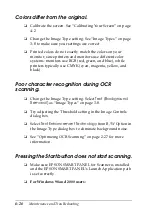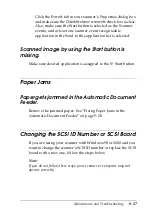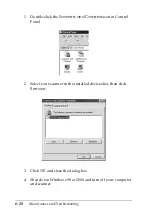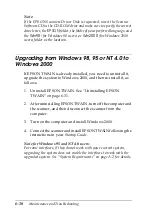Maintenance and Troubleshooting
6-17
Note:
When reinstalling the scanner software, if a dialog box does not
appear and a message box and followed by a dialog box requesting
the EPSON Scanners Driver Disk appears instead, insert the
Scanner Software CD in the CD-ROM drive. Make sure to specify
the correct drive letter, the
EPSON
folder, the folder of your
preferred language, and the
Win98
(for Windows 98 users) or
Win2000
(for Windows 2000 users) folder as the location.
❏
Make sure your computer meets the memory and other
system requirements specified for the software you are using.
❏
Make sure the computer has enough memory for your
software. If the computer does not have enough memory
available, see your software and computer documentation for
details.
Quality Problems
The entire image is distorted or blurred.
❏
Make sure the document is flat against the document table.
❏
Make sure you do not accidentally move the document
during scanning.
❏
Make sure the scanner is on a flat, stable surface.
Part of the image is distorted or blurred.
Make sure the document is uniformly flat against the document
table. A document that is wrinkled or warped may not scan well.
c
Caution:
Do not place heavy objects on the document table.
Summary of Contents for 1640SU - Perfection Photo Scanner
Page 2: ... 2 ...
Page 44: ...2 20 Scanning Basics High Contrast Increases the contrast of dull images Open Shadow ...
Page 54: ...2 30 Scanning Basics ...
Page 98: ...4 10 Calibrating Your System ...
Page 114: ...5 16 Options Paper support Spare paper path guide ADF Document Mat ...
Page 130: ...5 32 Options ...
Page 172: ...6 42 Maintenance and Troubleshooting ...
Page 185: ...Contacting Customer Support B 1 Appendix B Contacting Customer Support Overview B 2 ...
Page 192: ... 6 Glossary ...