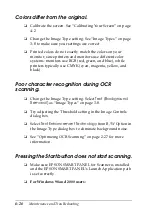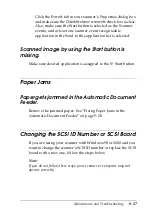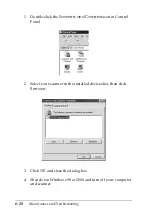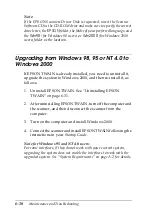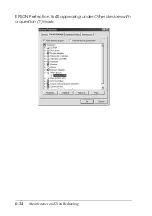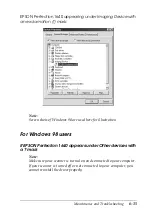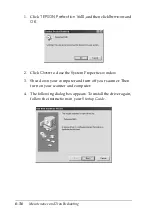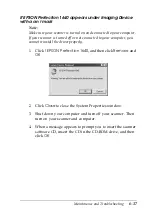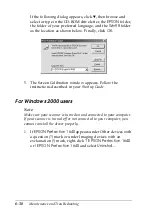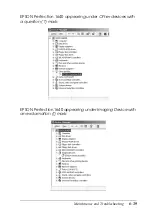6-24
Maintenance and Troubleshooting
For Windows 98 and 2000 users:
In the Device Manager menu, make sure your scanner’s name
appears under Imaging Device hardware type without a
question (?) or an exclamation (!) mark. If the scanner appears
with a question (?) or an exclamation (!) mark, or as an
Unknown devices hardware type, click
Remove
to remove
it while the scanner is still connected and turned on. Then
reinstall EPSON TWAIN. See “Recovering from Scanner
Software Installation Problems on Windows 98 and 2000” on
page 6-33.
Note:
If the EPSON Scanners Driver Disk is requested during the
EPSON TWAIN reinstallation, insert the Scanner Software CD in
the CD-ROM drive. Be sure to specify the correct drive letter, the
EPSON
folder, the folder of your preferred language, and the
Win98
(for Windows 98 users) or
Win2000
(for Windows 2000 users)
folder as the location.
You can’t select optional equipment (Automatic
Document Feeder or Film Adapter).
Make sure the optional equipment is installed correctly. See
“Installing the Automatic Document Feeder (For Perfection
1640SU/Perfection 1640SU Photo Users)” on page 5-17 or
“Installing the Film Adapter” on page 5-3.
Scanning Problems
Image is dark, with little or no detail.
❏
Calibrate the screen as described in “Calibrating Your Screen”
on page 4-2.
Summary of Contents for 1640SU - Perfection Photo Scanner
Page 2: ... 2 ...
Page 44: ...2 20 Scanning Basics High Contrast Increases the contrast of dull images Open Shadow ...
Page 54: ...2 30 Scanning Basics ...
Page 98: ...4 10 Calibrating Your System ...
Page 114: ...5 16 Options Paper support Spare paper path guide ADF Document Mat ...
Page 130: ...5 32 Options ...
Page 172: ...6 42 Maintenance and Troubleshooting ...
Page 185: ...Contacting Customer Support B 1 Appendix B Contacting Customer Support Overview B 2 ...
Page 192: ... 6 Glossary ...