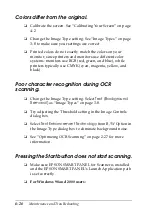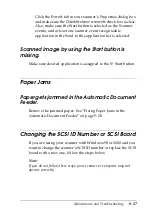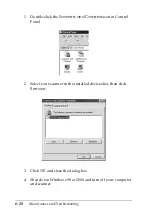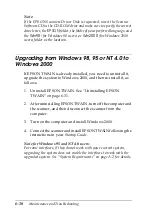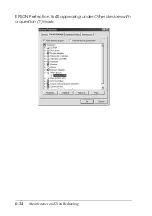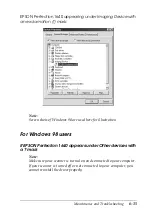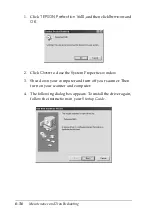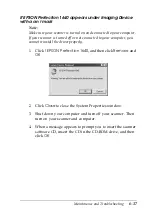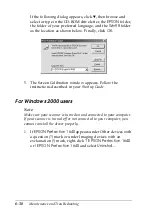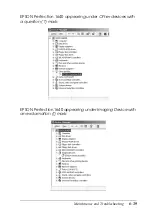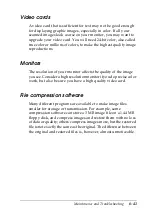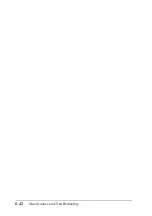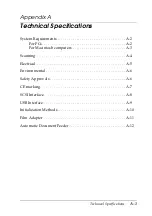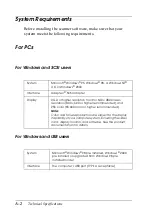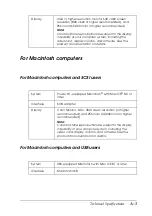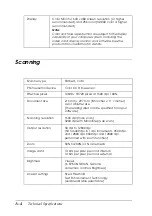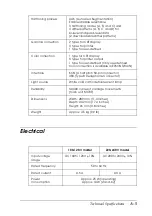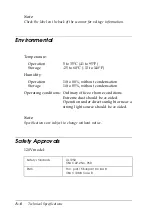Maintenance and Troubleshooting
6-33
Recovering from Scanner Software
Installation Problems on Windows 98 and
2000
If you cancelled the plug-and play driver installation before the
procedure was completed, or if you do not follow the installation
instructions for EPSON TWAIN for Windows 2000, EPSON
TWAIN will not be properly installed on your computer. To
correct this problem, first uninstall your scanner in the
Device
Manager
menu following the instructions below, and then
reinstall EPSON TWAIN following the instructions in your
Startup Guide
.
Follow the steps below to check the installation.
1. Plug the interface cable into your scanner and the computer.
Turn on your scanner and then turn on the computer.
2. Right-click the
My Computer
icon on your desktop, and then
click
Properties
.
For Windows 98 users:
Click the
Device Manager
tab.
For Windows 2000 users:
In the System Properties dialog box, select the
Hardware
tab
and then click
Device Manager
.
3. If your EPSON TWAIN is correctly installed,
EPSON
Perfection 1640
should appear under Imaging Device when
you click the plus (+) sign next to Imaging Device.
If
EPSON Perfection 1640
appears under Other devices with
a question (?) mark or under Imaging Device with an
exclamation (!) mark, the EPSON TWAIN file is not installed
correctly. Follow the instructions below to reinstall the driver.
Summary of Contents for 1640SU - Perfection Photo Scanner
Page 2: ... 2 ...
Page 44: ...2 20 Scanning Basics High Contrast Increases the contrast of dull images Open Shadow ...
Page 54: ...2 30 Scanning Basics ...
Page 98: ...4 10 Calibrating Your System ...
Page 114: ...5 16 Options Paper support Spare paper path guide ADF Document Mat ...
Page 130: ...5 32 Options ...
Page 172: ...6 42 Maintenance and Troubleshooting ...
Page 185: ...Contacting Customer Support B 1 Appendix B Contacting Customer Support Overview B 2 ...
Page 192: ... 6 Glossary ...