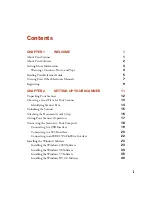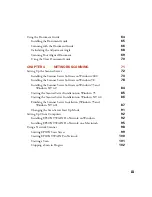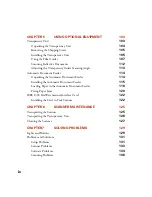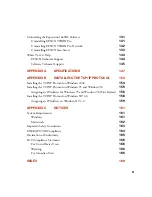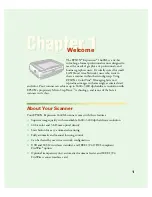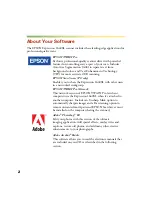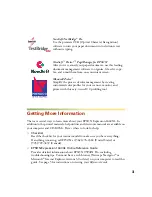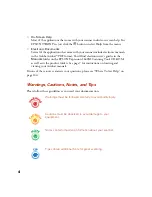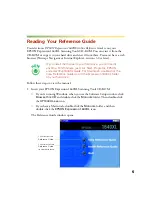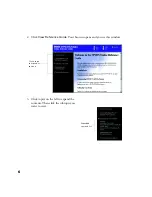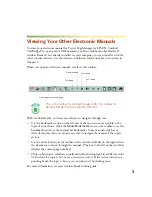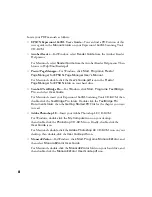Summary of Contents for 1640XL - Expression Graphic Arts
Page 1: ...Color Graphics Scanner User s Guide ...
Page 8: ...vi ...
Page 18: ...10 ...
Page 58: ...50 ...
Page 132: ...124 ...
Page 136: ...128 ...
Page 154: ...146 ...
Page 160: ...152 ...
Page 168: ...160 ...
Page 176: ...168 ...
Page 182: ...174 ...