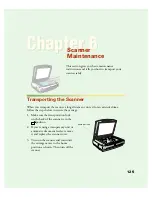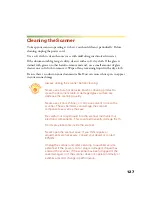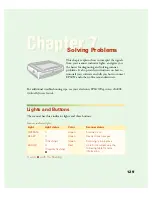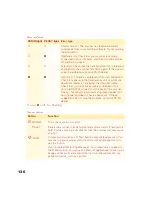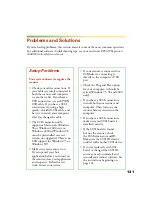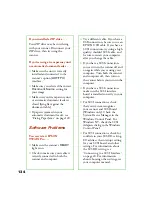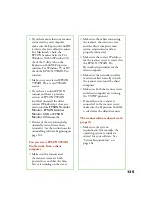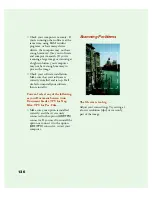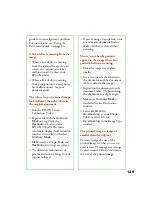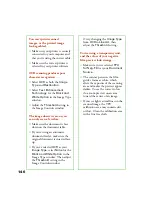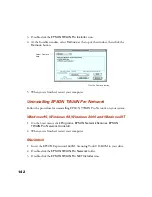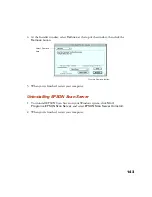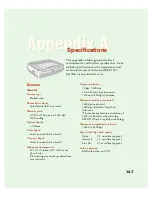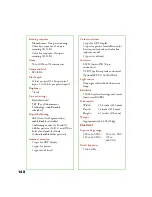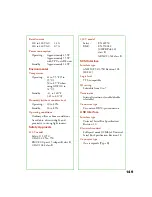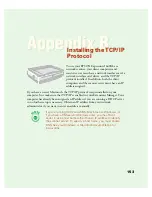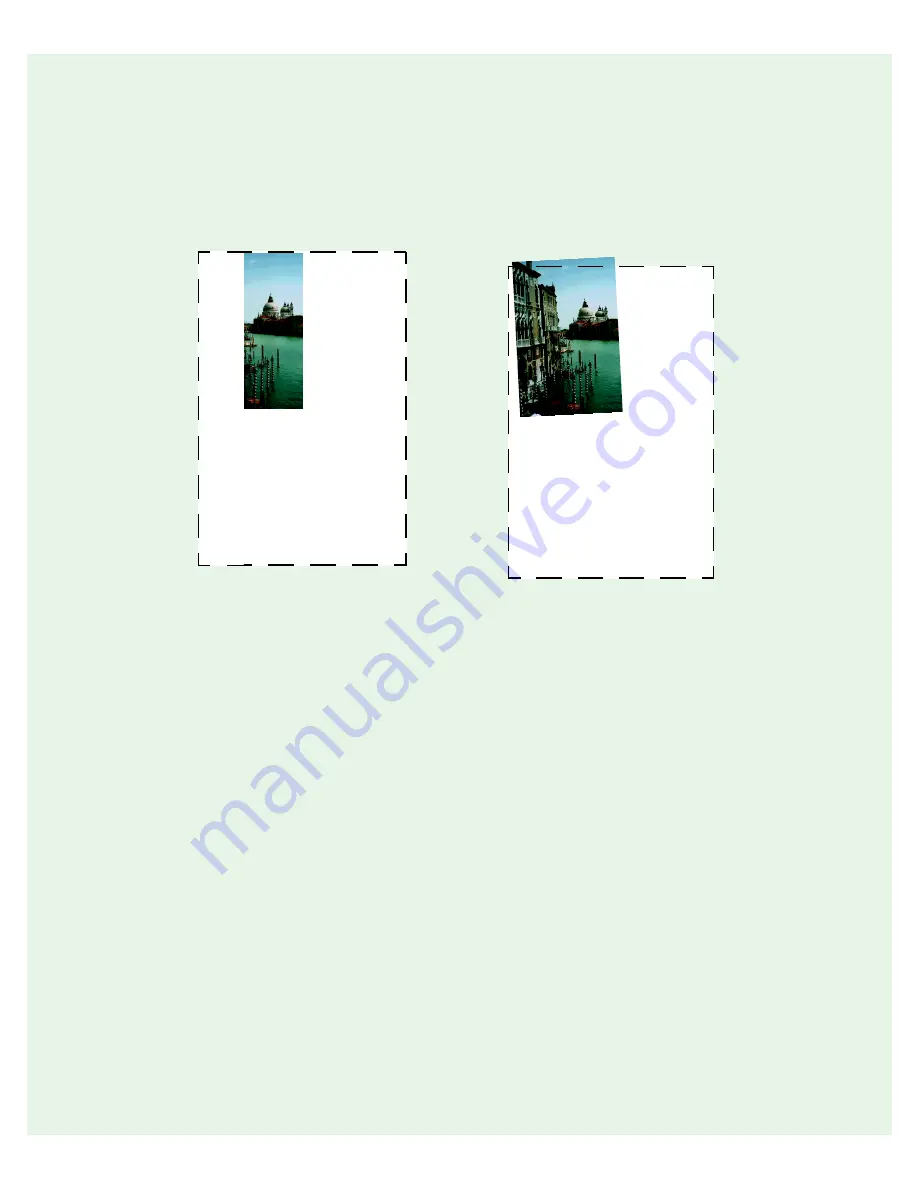
138
The edges of the document aren’t
scanned . . .
■
Check the position of your
document. Adjust it so that the
image is within the glass area of the
document table.
■
If colors are patchy or distorted at the
edges of the image, the document
may be too thick, or there may be
outside light interfering with the
scan.
Your image scans at an angle . . .
Check the position of your document.
It may be placed at an angle on the
document table. Align it so the
horizontal and vertical edges are
carefully aligned with the scales on the
top and side of the document table. Use
the document guide to correct
alignment problems. For instructions,
see “Using the Document Guide” on
page 64.
Straight lines in the image come out
jagged . . .
Make sure the document is aligned
with the scales on the top and side of
the document table. Use the document
Summary of Contents for 1640XL - Expression Graphic Arts
Page 1: ...Color Graphics Scanner User s Guide ...
Page 8: ...vi ...
Page 18: ...10 ...
Page 58: ...50 ...
Page 132: ...124 ...
Page 136: ...128 ...
Page 154: ...146 ...
Page 160: ...152 ...
Page 168: ...160 ...
Page 176: ...168 ...
Page 182: ...174 ...