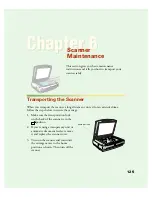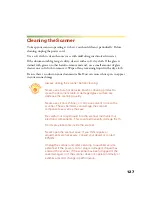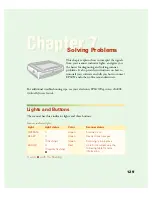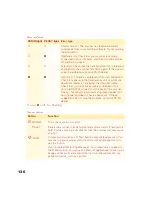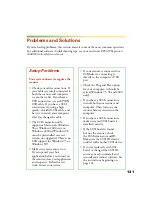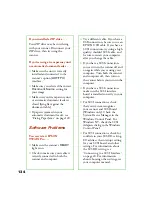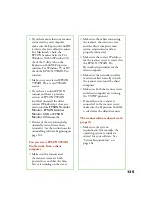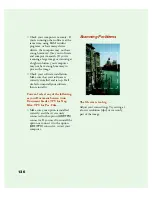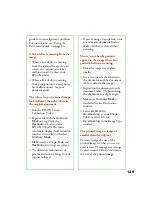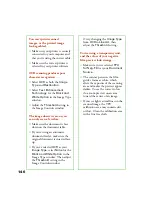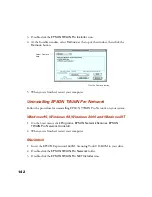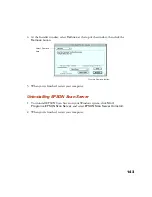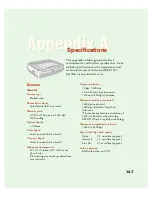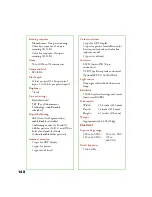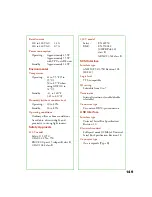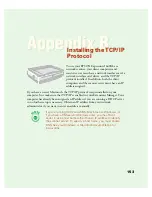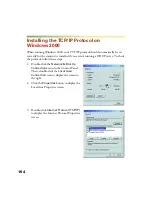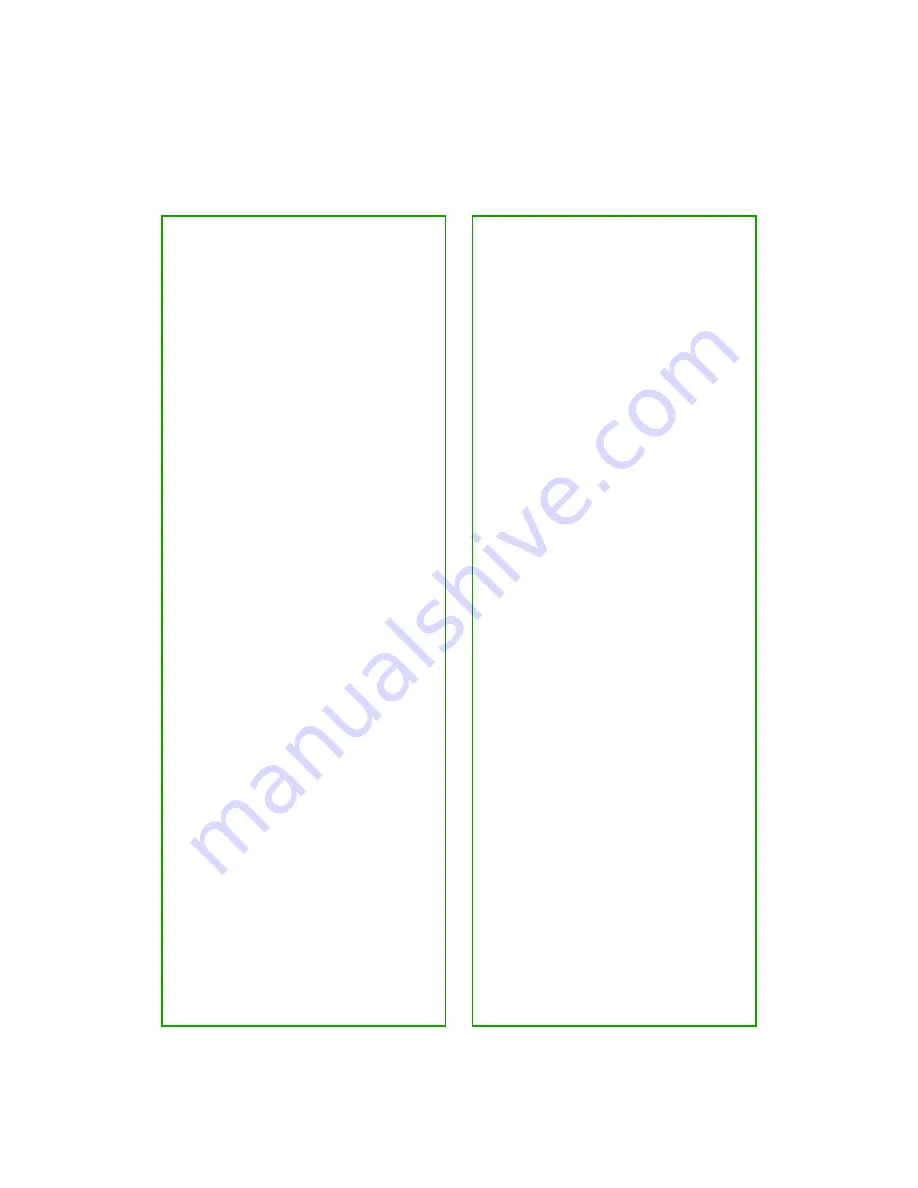
139
guide to correct alignment problems.
For instructions, see “Using the
Document Guide” on page 64.
A line of dots is missing from the
image . . .
■
When a line of dots is missing
from the scanned image on your
screen, the scanner sensor has
malfunctioned. Contact your
EPSON dealer.
■
When a line of dots is missing
from your printouts, your printer
has malfunctioned. See your
printer manual.
The colors in your scanned image
look different than the colors in
the original document . . .
■
Run the EPSON Screen
Calibration Utility.
■
Experiment with the
Unsharp
Mask
setting. Click the
Destination
button in the
EPSON TWAIN Pro main
window to display the Destination
window, then select or deselect
Unsharp Mask
.
■
Make sure the
Image Type
and
Destination
settings are correct.
■
Try different combinations of
gamma and color settings in your
scanner software.
■
If you’re using a transparency unit
or automatic document feeder,
make sure they’re closed when
scanning.
Moiré (cross-hatch) patterns
appear in the image when you
perform halftone scanning . . .
■
Make the image size slightly
smaller.
■
Use a transparent sheet between
the document and the document
table to defocus the image.
■
Reposition the document on the
document table. Try positioning
the document at a slight angle.
■
Make sure
Unsharp Mask
is
deselected in the Destination
window.
■
Select
24-bit Color
De-screening
as your
Image
Type
, or select
On
for
De-screening
in the Image Type
window.
The printed image is larger or
smaller than the original . . .
You can’t judge the size of the
printed image by what you see on
your screen. The image size settings
in your scanner software determine
the size of the printed image.
Summary of Contents for 1640XL - Expression Graphic Arts
Page 1: ...Color Graphics Scanner User s Guide ...
Page 8: ...vi ...
Page 18: ...10 ...
Page 58: ...50 ...
Page 132: ...124 ...
Page 136: ...128 ...
Page 154: ...146 ...
Page 160: ...152 ...
Page 168: ...160 ...
Page 176: ...168 ...
Page 182: ...174 ...