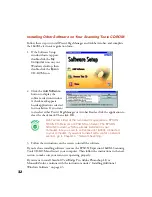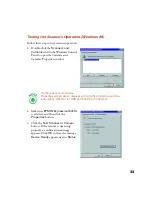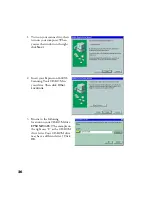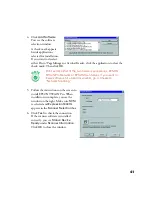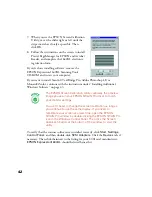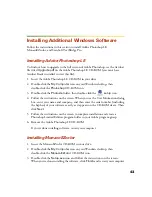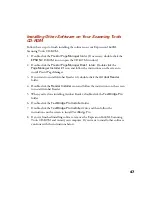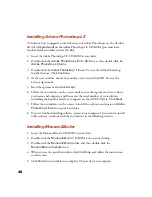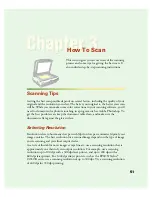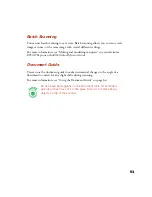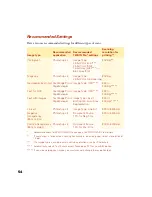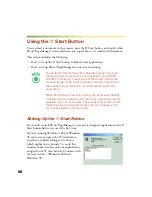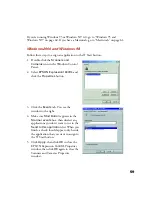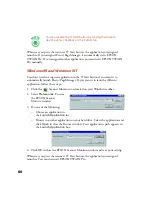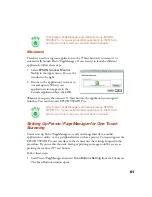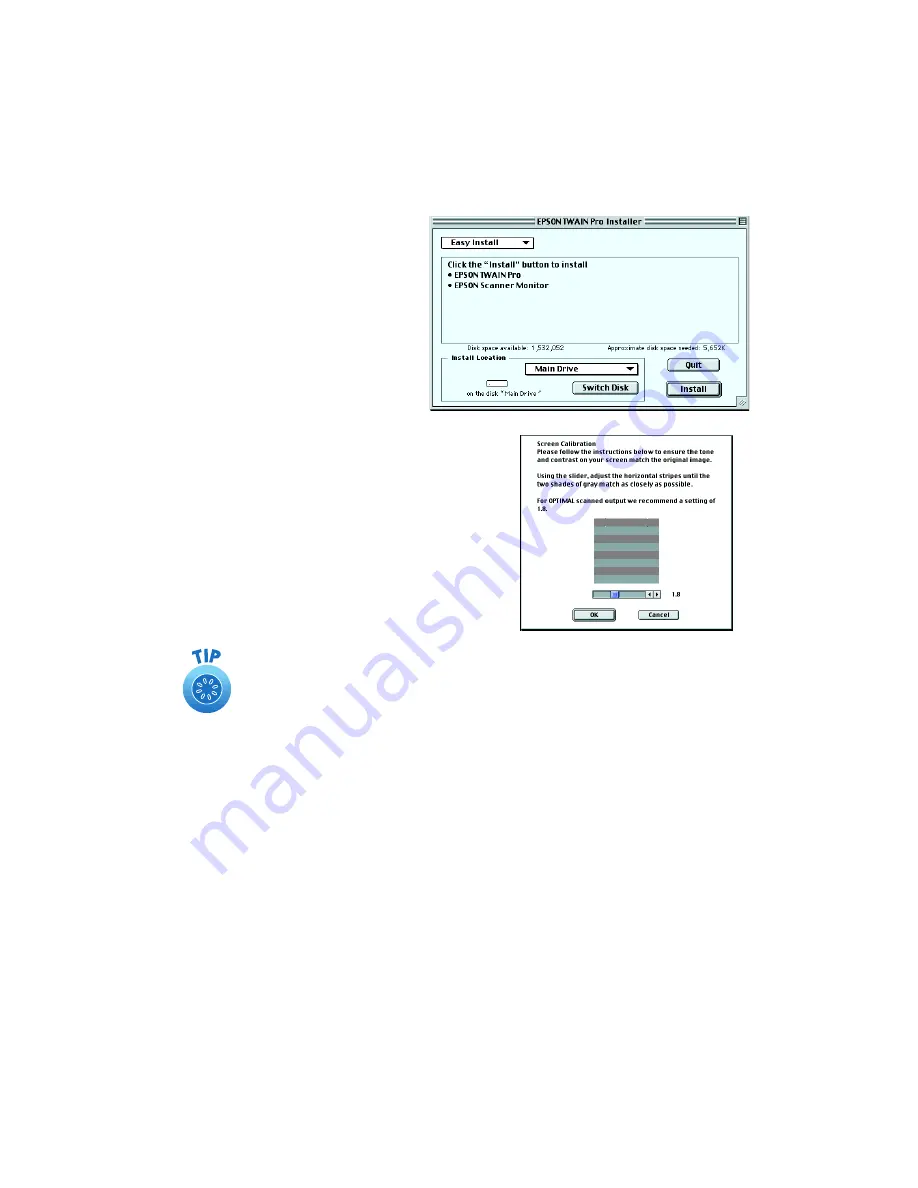
46
5. Click
Install
, and then follow
the instructions on the screen to
install EPSON TWAIN Pro and
EPSON Scanner Monitor.
6. When installation finishes, click
Restart
.
The EPSON Screen Calibration
Utility starts. (If you’ve previously installed
another EPSON scanner on your computer,
the EPSON Screen Calibration Utility may
not start if it’s already installed on your
computer.)
7. Move the slider left or right until the stripes
match as closely as possible. Then click
OK
.
Your computer restarts.
The EPSON Screen Calibration
Utility calibrates the preview image you see in your EPSON
TWAIN Pro driver to match your monitor settings. If you need to
recalibrate your screen at a later time, double-click the EPSON
Screen Calibration icon in the EPSON Scanner folder on your
hard drive.
Summary of Contents for 1640XL - Expression Graphic Arts
Page 1: ...Color Graphics Scanner User s Guide ...
Page 8: ...vi ...
Page 18: ...10 ...
Page 58: ...50 ...
Page 132: ...124 ...
Page 136: ...128 ...
Page 154: ...146 ...
Page 160: ...152 ...
Page 168: ...160 ...
Page 176: ...168 ...
Page 182: ...174 ...