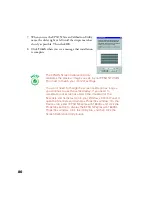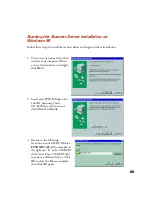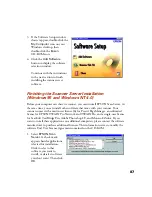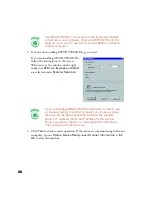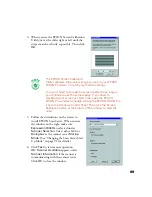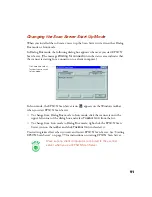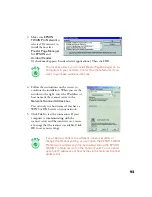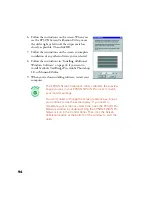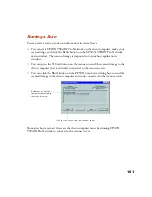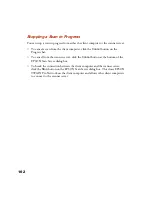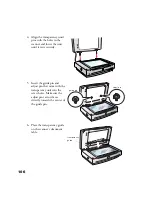91
Changing the Scan Server Start Up Mode
When you installed the software, you set up the Scan Server to start in either Dialog
Box mode or Icon mode.
In Dialog Box mode, the following dialog box appears whenever you start EPSON
Scan Server. (The message
Waiting for connection
in the status area indicates that
the scanner is waiting for a connection to a client computer.)
In Icon mode, the EPSON Scan Server icon
appears on the Windows taskbar
when you start EPSON Scan Server.
■
To change from Dialog Box mode to Icon mode, click the scanner icon in the
upper left corner of the dialog box and select
Taskbar Icon
from the list.
■
To change from Icon mode to Dialog Box mode, right-click the EPSON Scan
Server icon on the taskbar and click
Taskbar Icon
to deselect it.
Your setting takes effect when you exit and restart EPSON Scan Server. See “Starting
EPSON Scan Server” on page 99 for instructions on starting EPSON Scan Server.
Make sure no client computer is connected to the scanner
server when you exit EPSON Scan Server.
Click here and select
Taskbar Icon to switch
to Icon mode.
Summary of Contents for 1640XL - Expression Graphic Arts
Page 1: ...Color Graphics Scanner User s Guide ...
Page 8: ...vi ...
Page 18: ...10 ...
Page 58: ...50 ...
Page 132: ...124 ...
Page 136: ...128 ...
Page 154: ...146 ...
Page 160: ...152 ...
Page 168: ...160 ...
Page 176: ...168 ...
Page 182: ...174 ...