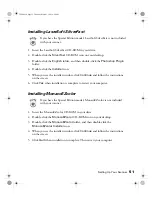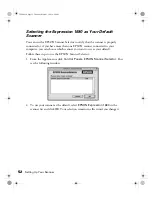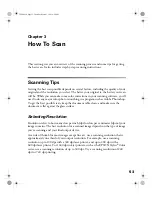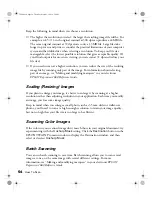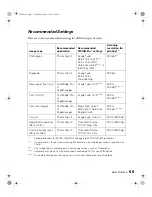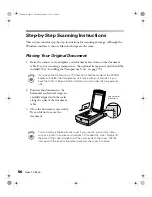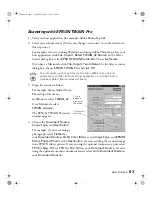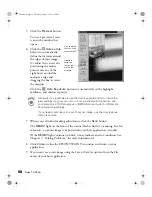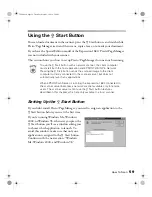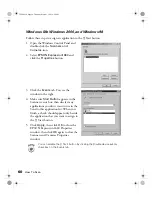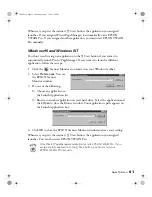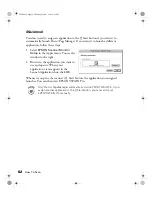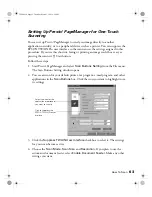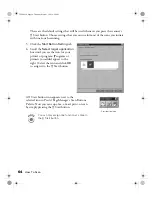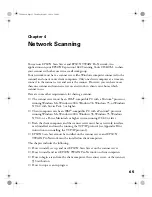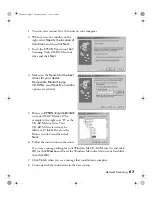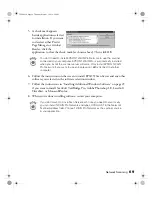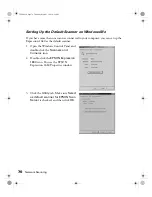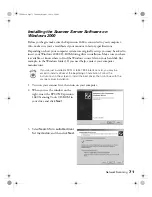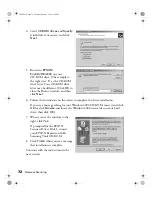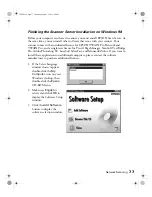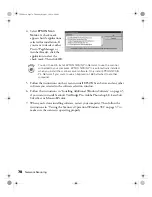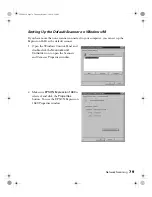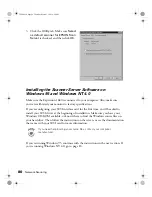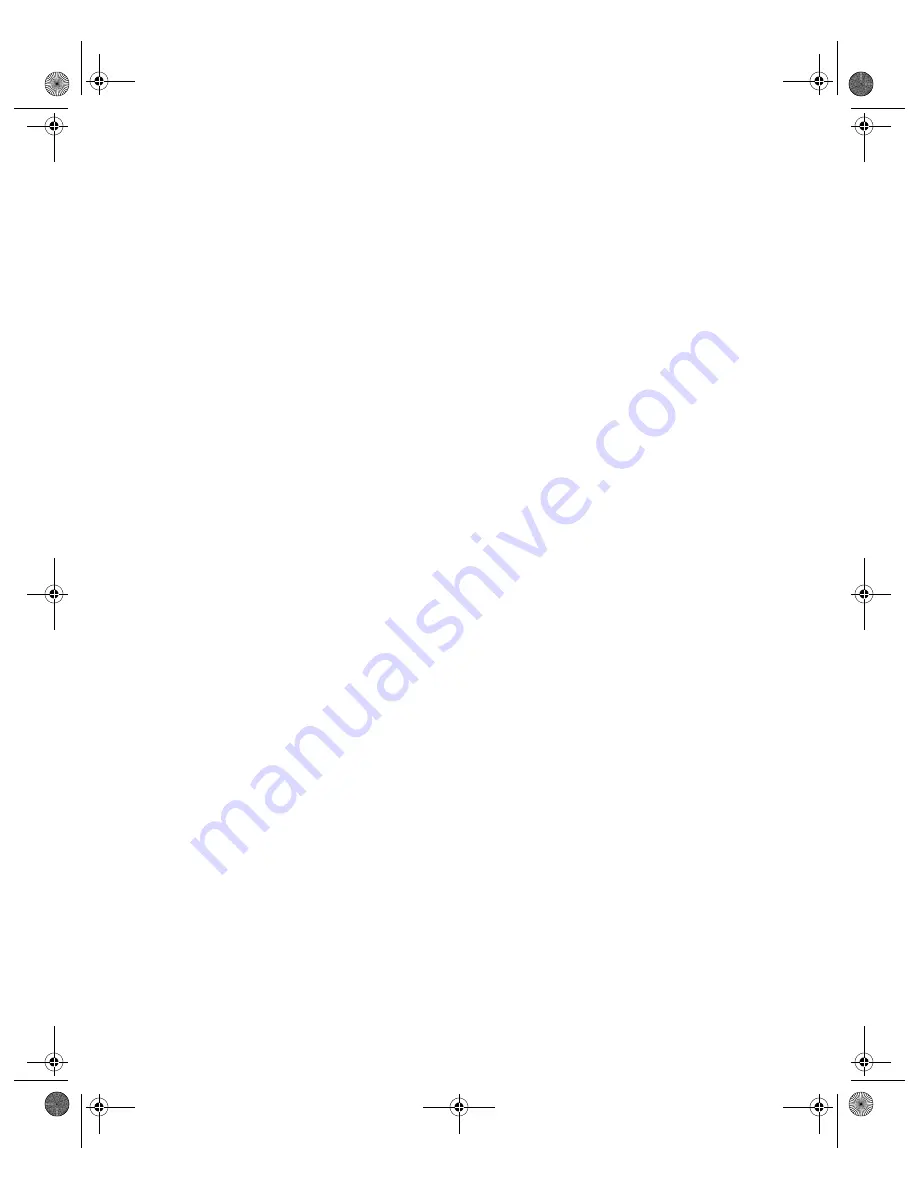
65
Chapter 4
Network Scanning
You can use EPSON Scan Server and EPSON TWAIN Pro Network, two
applications on your EPSON Expression 1680 Scanning Tools CD-ROM, to share
your scanner with other users in a small workgroup.
Your network must have a scanner server (the Windows computer connected to the
scanner) and one or more client computers. Only one client computer at a time can
connect to the scanner server and access the scanner. However, you can have more
than one scanner and scanner server on a network, so clients can choose which
scanner to use.
Here are some other requirements for sharing a scanner:
■
The scanner server must be an IBM
®
-compatible PC with a Pentium
®
processor
running Windows Me, Windows 2000, Windows 98, Windows 95, or Windows
NT 4.0 with Service Pack 3 or higher.
■
Client computers can be an IBM
®
-compatible PC with a Pentium
®
processor
running Windows Me, Windows 2000, Windows 98, Windows 95, Windows
NT 4.0, or a Power Macintosh or higher system running OS 8.0 or later.
■
Both the client computers and the scanner server must have a network interface
card installed, and must be running the TCP/IP protocol (see Appendix B for
instructions on installing the TCP/IP protocol).
■
EPSON Scan Server must be installed on the scanner server, and EPSON
TWAIN Pro Network must be installed on client computers.
This chapter includes the following:
■
How to install, set up, and start EPSON Scan Server on the scanner server
■
How to install and start EPSON TWAIN Pro Network on client computers
■
How to begin a scan from the client computer, the scanner server, or the scanner’s
a
Start button
■
How to stop a scan in progress.
1680.book Page 65 Thursday, March 1, 2001 4:28 PM
Summary of Contents for 1680 - Expression Special Edition
Page 1: ...Color Graphics Scanner User s Guide 1680 book Page i Thursday March 1 2001 4 28 PM ...
Page 17: ...10 Welcome 1680 book Page 10 Thursday March 1 2001 4 28 PM ...
Page 117: ...110 Using Optional Equipment 1680 book Page 110 Thursday March 1 2001 4 28 PM ...
Page 149: ...142 Installing the TCP IP Protocol 1680 book Page 142 Thursday March 1 2001 4 28 PM ...