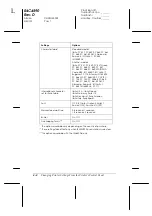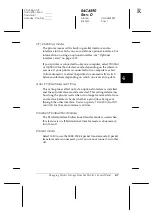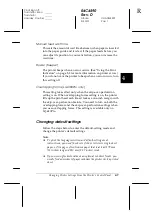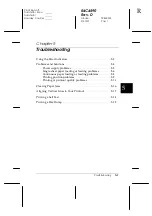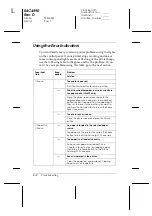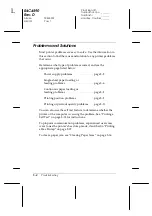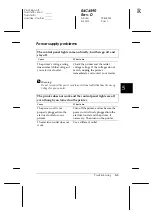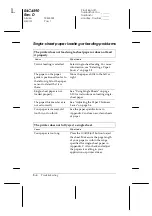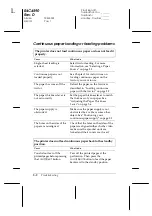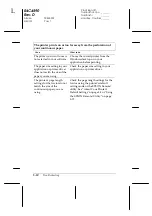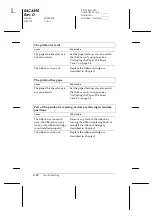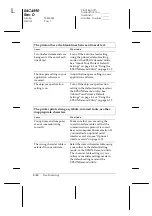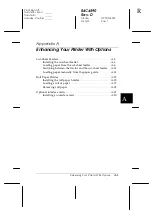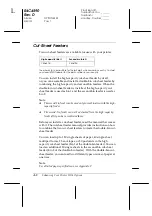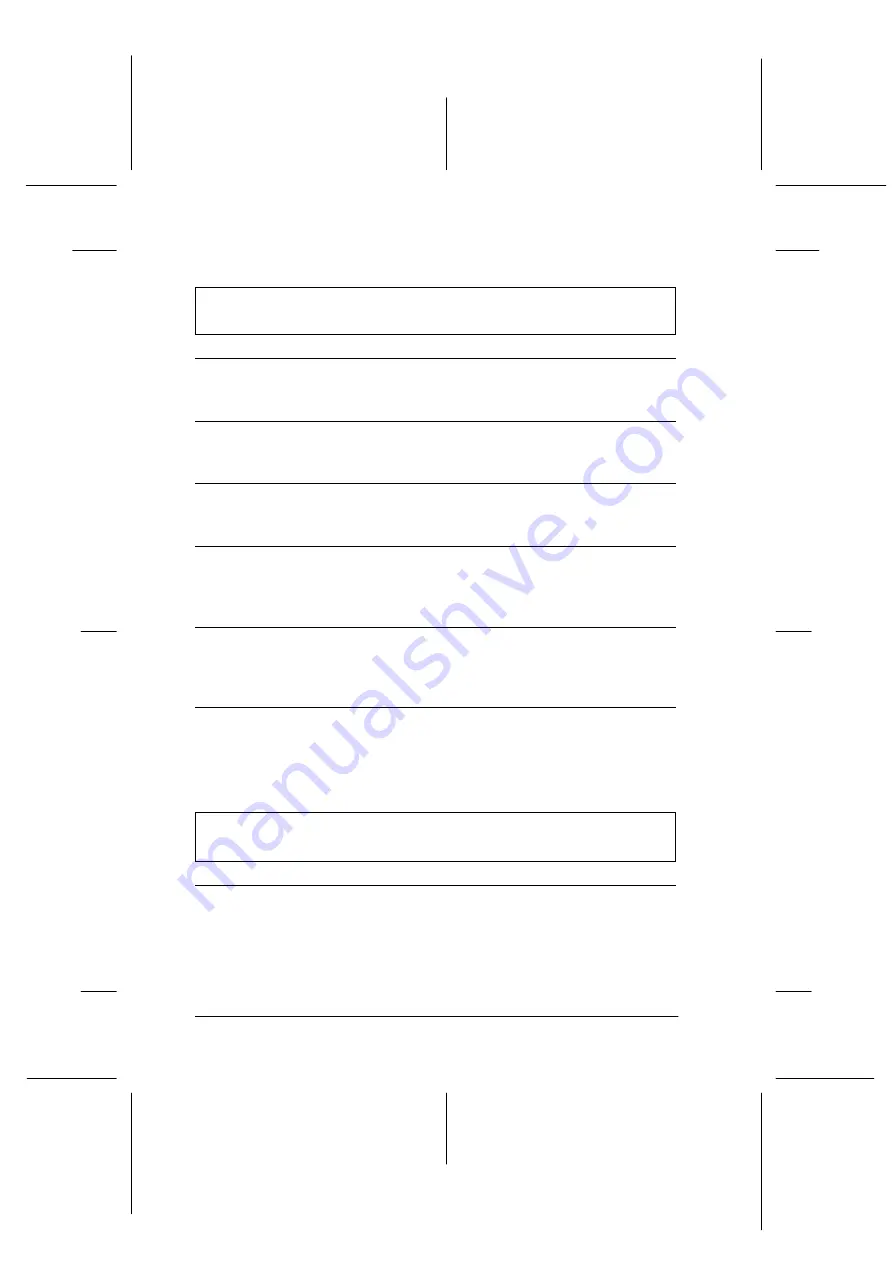
5-8
Troubleshooting
R4C4590
Rev. D
A5 size
TRBLE.FM
3/30/01
Pass 1
L
Proof Sign-off:
Takahashi, Kono
_______
Takahashi
_______
Hoadley, Courtier _______
Continuous paper loading or feeding problems
The printer does not load continuous paper or does not feed it
properly.
Cause
What to do
Single-sheet feeding is
selected.
Select tractor feeding. For more
information, see “Selecting a Paper
Source” on page 2-2.
Continuous paper is not
loaded properly.
See Chapter 2 for instructions on
loading continuous paper on the
tractor you want to use.
The paper has come off the
tractor.
Reload the paper on the tractor as
described in “Loading continuous
paper with the tractor” on page 2-9.
The paper thickness lever is
not set correctly.
Set the paper thickness lever to match
the thickness of your paper. See
“Adjusting the Paper Thickness
Lever” on page 2-6.
The paper supply is
obstructed.
Make sure the paper supply is not
obstructed by a cable or some other
object. See “Positioning your
continuous paper supply” on page 2-8.
The holes on the sides of the
paper are misaligned.
Check that the holes on the sides of the
paper are aligned with each other. Also
make sure the sprocket units are
locked and their covers are closed.
The printer does not feed continuous paper back to the standby
position.
Cause
What to do
You did not tear off the
printed pages before pressing
the
Load/Eject
button.
Tear off the printed pages at the
perforation. Then press the
Load/Eject
button to feed the paper
backward to the standby position.