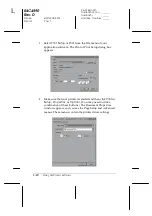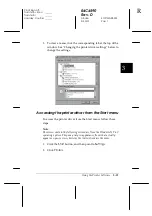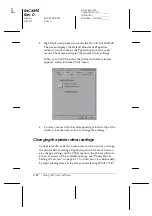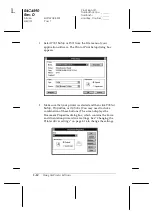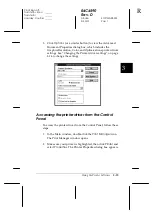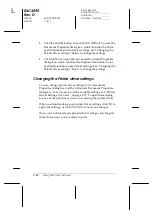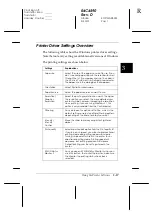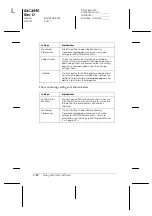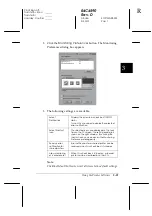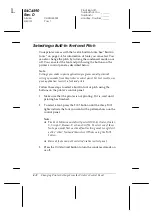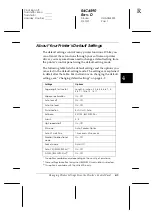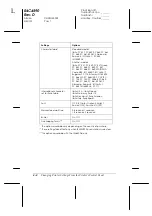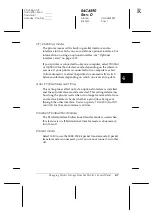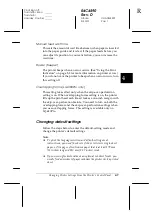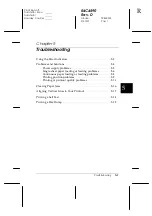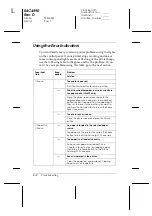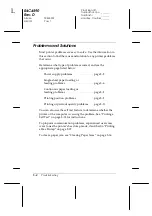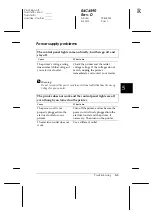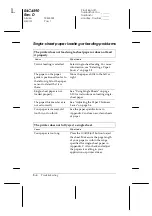4-2
Changing Printer Settings From the Printer’s Control Panel
R4C4590
Rev. D
A5 size
CHANGE.FM
3/30/01
Pass 1
L
Proof Sign-off:
Takahashi, Kono
_______
Takahashi
_______
Hoadley, Courtier _______
Selecting a Built-In Font and Pitch
Your printer comes with the twelve built-in fonts. See “Built-in
fonts:” on page C-4 for information of fonts you can select. You
can also change the pitch by turning the condensed mode on or
off. You can select the font and pitch using the buttons on the
printer’s control panel as described below.
Note:
Settings you make in your application programs usually override
settings you make from the printer’s control panel. For best results, use
your application to select a font and pitch.
Follow these steps to select a built-in font or pitch using the
buttons on the printer’s control panel:
1. Make sure that the printer is not printing. If it is, wait until
printing has finished.
2. To select a font, press the
Font
button until the three
Font
lights indicate the font you want with a pattern shown on the
control panel.
Note:
❏
The Font button cannot directly select OCR-B, Orator, Orator-
S, Script-C, Roman-T, or Sans Serif H. To select one of these
fonts, you must first use the default-setting mode to register it
as the “other” font and then select
Others
using the
Font
button.
❏
Barcode fonts can not be selected via the control panel.
3. Press the
Condensed
button to turn the condensed mode on
or off.