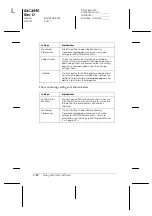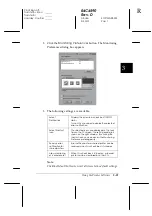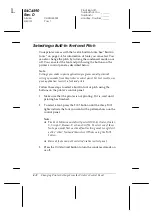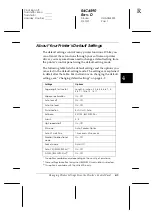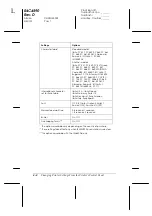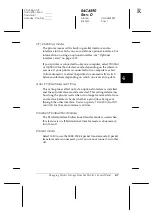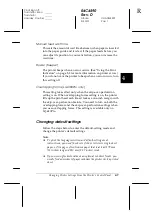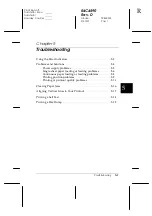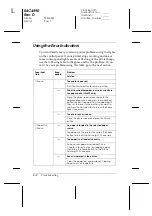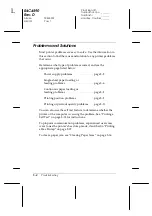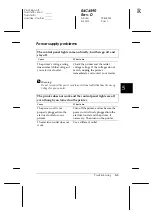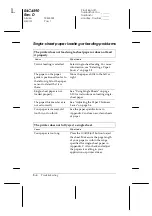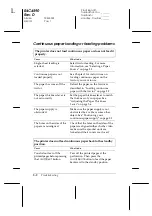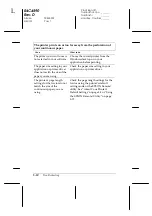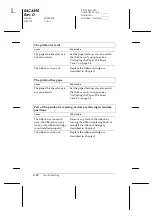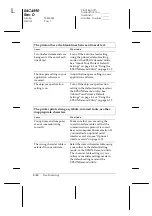4-10
Changing Printer Settings From the Printer’s Control Panel
R4C4590
Rev. D
A5 size
CHANGE.FM
3/30/01
Pass 1
L
Proof Sign-off:
Takahashi, Kono
_______
Takahashi
_______
Hoadley, Courtier _______
1. Make sure paper is loaded and the printer is turned off.
c
Caution:
Whenever you turn off the printer, wait at least five seconds
before turning it back on; otherwise you may damage the
printer.
2. While holding down the
Font
button, turn on the printer. The
printer enters the default-setting mode and prints the
language selection instructions.
3. Press the
Font
button until the
Font
lights indicate the
language you want, as described in the language selection
instructions.
4. Press the
Tear Off/Bin
button (LQ-680) or
Tear Off/Special
Paper
button (LQ-680Pro) to print the default-setting mode
instructions (four pages) in the language you selected.
The printed instructions list the default settings you can
change, describe how to change them, and show you how the
control panel lights help you make settings. Follow these
instructions to change the default settings using the buttons
on the printer’s control panel.
Note:
The arrows on the instruction sheets indicate the printer’s current
settings.
5. When you finish making settings, turn off the printer and exit
the default-setting mode. Any settings you have made remain
in effect until you change them again.
Note:
To exit the default-setting mode, turn off the printer when it has
finished printing.