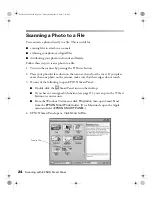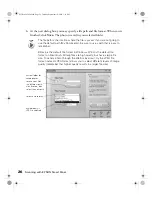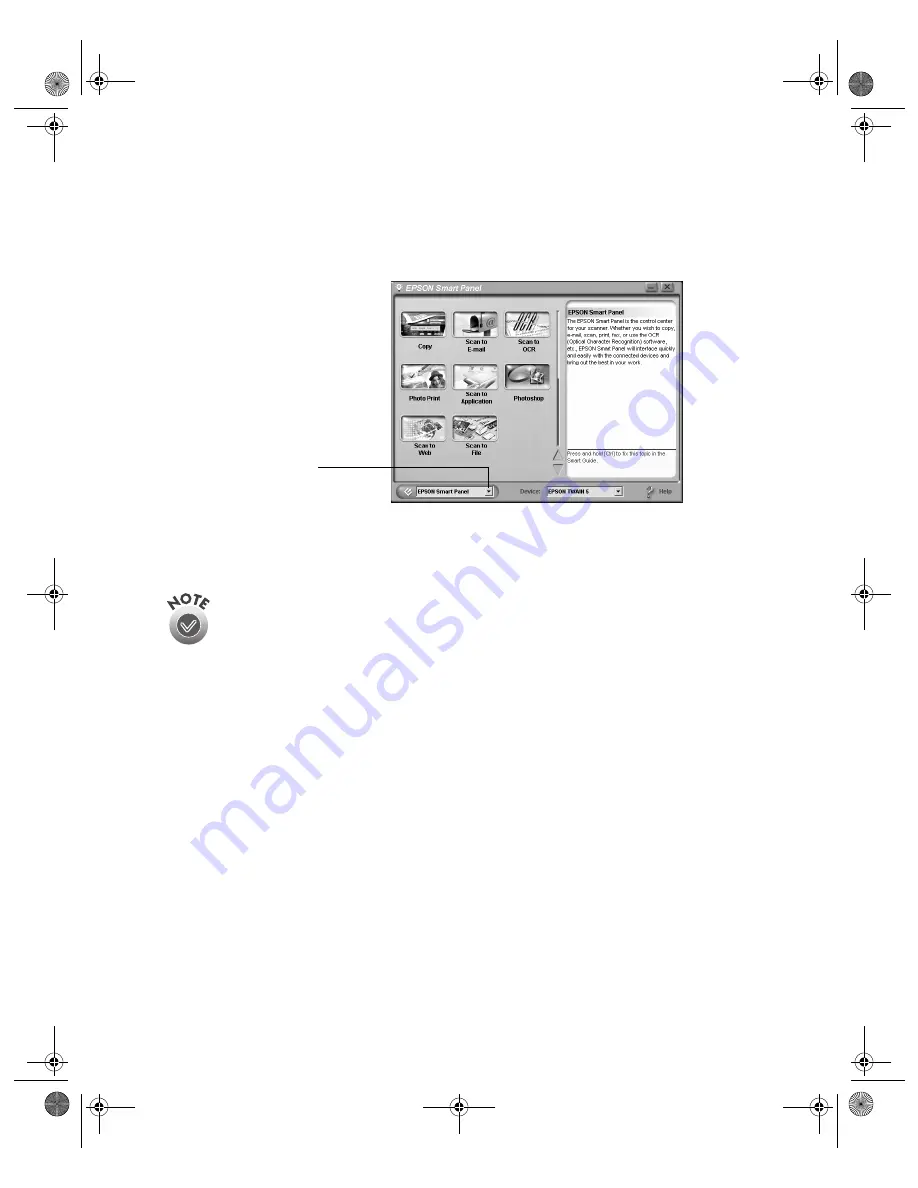
12
Scanning with EPSON Smart Panel
Follow these steps to assign a new function to the
]
Start button:
1. Open EPSON Smart Panel as described on page 10.
2. Select the application you want to assign to the
]
Start button, as shown below.
The
]
icon appears next to the selected application on screen. The next time you
press the
]
Start button, that application automatically opens.
For Windows
®
users: In addition to the Smart Panel applications, you can
assign other applications that support “scanner events” (for example,
Microsoft
®
Imaging for Windows) to the
]
Start button. See your
electronic
Reference Guide
for instructions.
select the application
you want the
]
Start
button to open
Perfection 2450.book Page 12 Tuesday, September 18, 2001 3:16 PM
Summary of Contents for 2450 - Perfection Photo Scanner
Page 1: ...Scanner Basics Perfection 2450 book Page i Tuesday September 18 2001 3 16 PM ...
Page 6: ...2 Introduction Perfection 2450 book Page 2 Tuesday September 18 2001 3 16 PM ...
Page 12: ...8 Placing Your Document Perfection 2450 book Page 8 Tuesday September 18 2001 3 16 PM ...
Page 48: ...44 Problem Solving Perfection 2450 book Page 44 Tuesday September 18 2001 3 16 PM ...
Page 56: ...52 Requirements and Notices Perfection 2450 book Page 52 Tuesday September 18 2001 3 16 PM ...