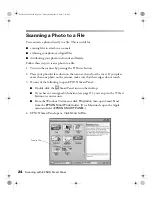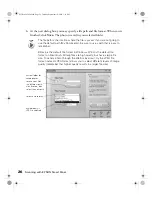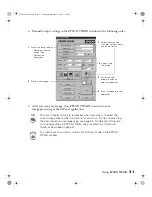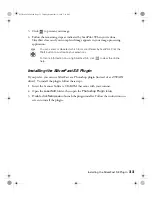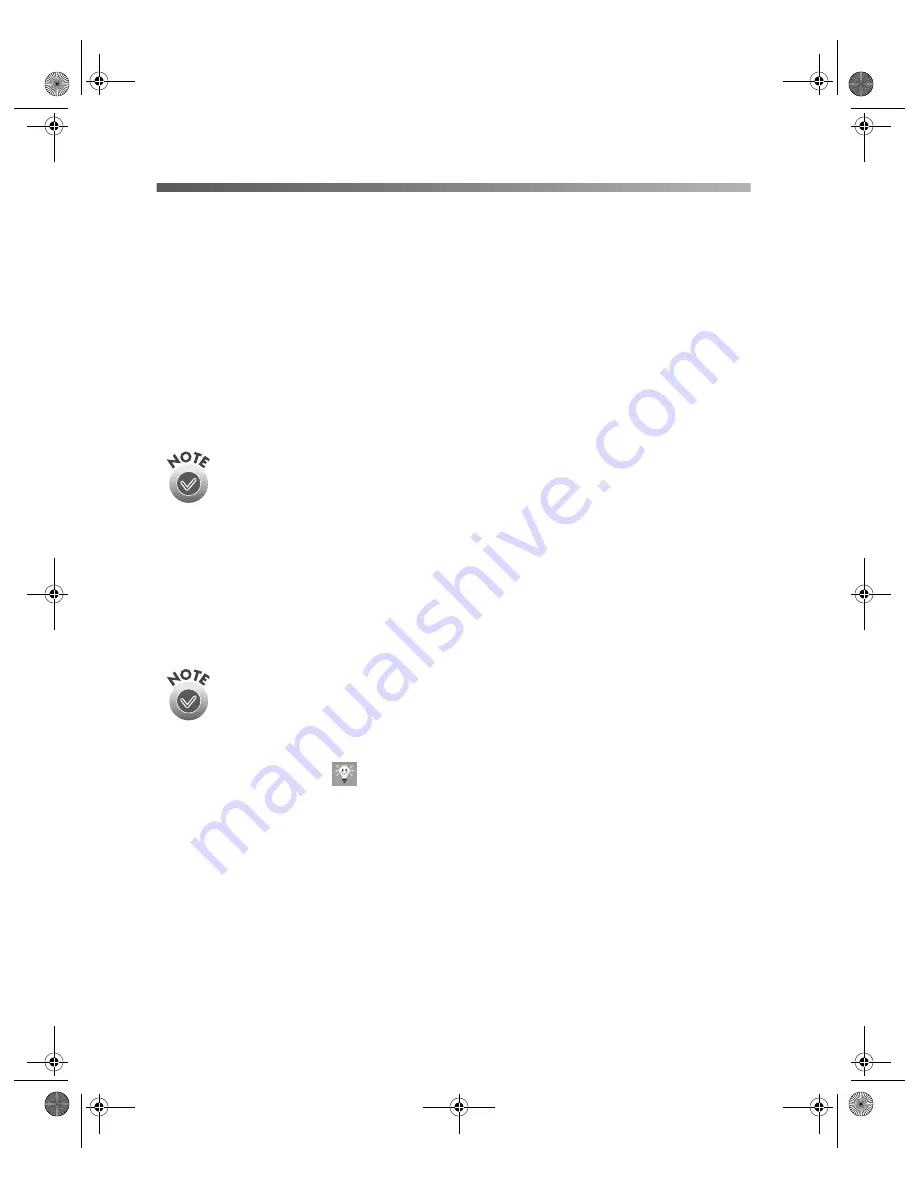
18
Scanning with EPSON Smart Panel
Scanning to the EPSON PhotoCenter
With Scan to Web, you can scan photos and upload them to the EPSON
PhotoCenter at
http://photo.epson.com
. The EPSON PhotoCenter is a free
photo-sharing site that allows you to:
■
store, organize, and share your photos
■
print high-resolution photos straight from the Web
■
order prints and custom photo gifts.
Follow these steps to scan photos to the EPSON PhotoCenter:
If you are using AOL, first log on to AOL, then follow the steps below.
1. Make sure you are connected to the Internet.
2. Go to
http://photo.epson.com
, register your e-mail address, and choose a
password.
3. Turn on the scanner by pressing the
P
Power button.
4. Place your photo(s) face down on the scanner, then close the cover.
If you place more than one photo on the scanner, make sure that their
edges do not touch.
5. Do one of the following to open EPSON Smart Panel:
■
Double-click the
Smart Panel icon on the desktop.
■
If you haven’t reassigned its function (see page 11), you can press the
]
Start
button on your scanner.
■
From the Windows Start menu, click
Programs
, then open Smart Panel
from the
EPSON Smart Panel
folder. (On a Macintosh, open the Apple
menu and select
EPSON SMART PANEL
.)
Perfection 2450.book Page 18 Tuesday, September 18, 2001 3:16 PM
Summary of Contents for 2450 - Perfection Photo Scanner
Page 1: ...Scanner Basics Perfection 2450 book Page i Tuesday September 18 2001 3 16 PM ...
Page 6: ...2 Introduction Perfection 2450 book Page 2 Tuesday September 18 2001 3 16 PM ...
Page 12: ...8 Placing Your Document Perfection 2450 book Page 8 Tuesday September 18 2001 3 16 PM ...
Page 48: ...44 Problem Solving Perfection 2450 book Page 44 Tuesday September 18 2001 3 16 PM ...
Page 56: ...52 Requirements and Notices Perfection 2450 book Page 52 Tuesday September 18 2001 3 16 PM ...