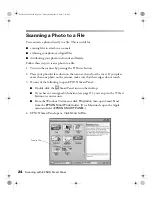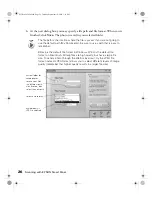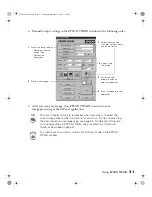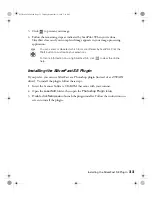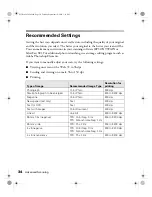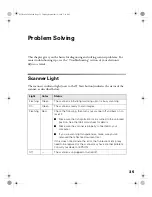20
Scanning with EPSON Smart Panel
8. When the scan completes, the Scan to Web dialog box opens.
■
Select
USA
under
Site Name
, and enter the same
User ID
(e-mail address)
and
Connection Password
you used when you registered at the EPSON
PhotoCenter. (You only need to do this once. For subsequent scans, these are
automatically selected.)
■
Click
Upload
. The photos upload to the EPSON PhotoCenter.
If you have other digital images on your hard drive that you want to upload,
click Select File, browse to the location of the files, and add them to the
File Specification list before you click Upload.
select
USA
User ID (e-mail
address) and
password for the
EPSON PhotoCenter
click Upload to
transfer files to the
EPSON PhotoCenter
click Select File,
then browse to add
more files
Perfection 2450.book Page 20 Tuesday, September 18, 2001 3:16 PM
Summary of Contents for 2450 - Perfection Photo Scanner
Page 1: ...Scanner Basics Perfection 2450 book Page i Tuesday September 18 2001 3 16 PM ...
Page 6: ...2 Introduction Perfection 2450 book Page 2 Tuesday September 18 2001 3 16 PM ...
Page 12: ...8 Placing Your Document Perfection 2450 book Page 8 Tuesday September 18 2001 3 16 PM ...
Page 48: ...44 Problem Solving Perfection 2450 book Page 44 Tuesday September 18 2001 3 16 PM ...
Page 56: ...52 Requirements and Notices Perfection 2450 book Page 52 Tuesday September 18 2001 3 16 PM ...