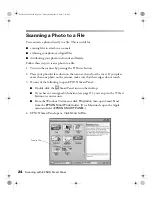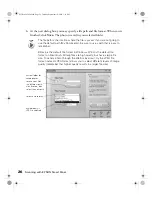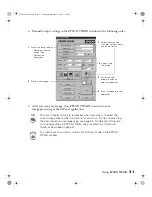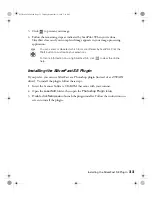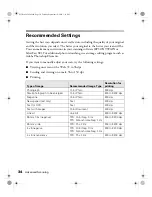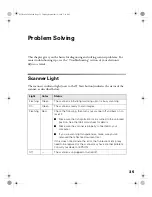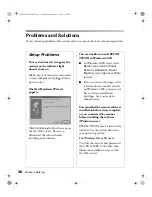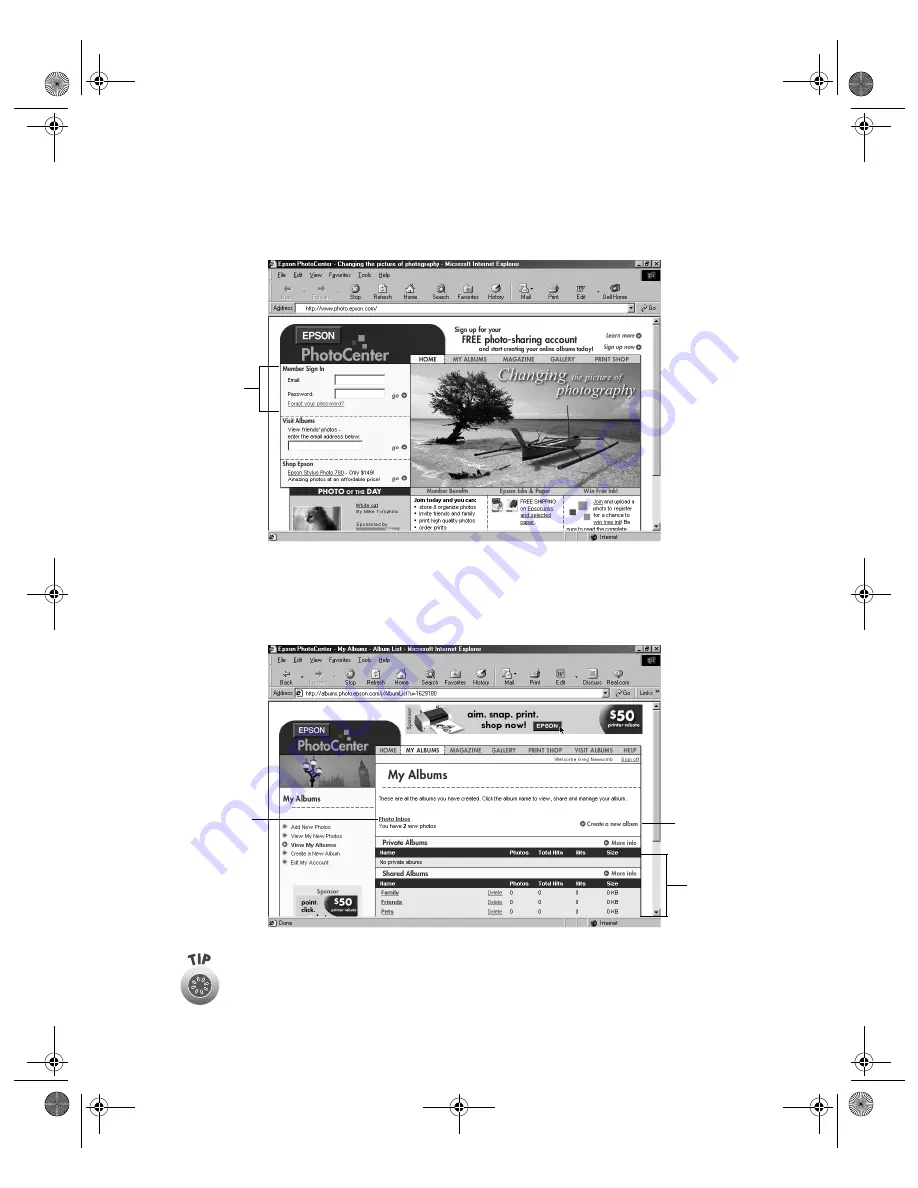
Scanning to the EPSON PhotoCenter
21
9. When the upload completes, a message prompts you to confirm your upload.
Click
OK
to connect to the EPSON PhotoCenter. Under
Member Sign In
,
enter your e-mail address and password, and then click
go
.
10. You are automatically logged into the EPSON PhotoCenter and receive a message
stating that you have new photos in your Photo Inbox. Click
Photo Inbox
to
view your photos.
If you don’t see your photos, increase the size of your browser window or
use the scroll bar to scroll down until you see your photos.
Member
Sign In box
click Photo
Inbox to view
your photos
available
albums
click here
to create a
new album
Perfection 2450.book Page 21 Tuesday, September 18, 2001 3:16 PM
Summary of Contents for 2450 - Perfection Photo Scanner
Page 1: ...Scanner Basics Perfection 2450 book Page i Tuesday September 18 2001 3 16 PM ...
Page 6: ...2 Introduction Perfection 2450 book Page 2 Tuesday September 18 2001 3 16 PM ...
Page 12: ...8 Placing Your Document Perfection 2450 book Page 8 Tuesday September 18 2001 3 16 PM ...
Page 48: ...44 Problem Solving Perfection 2450 book Page 44 Tuesday September 18 2001 3 16 PM ...
Page 56: ...52 Requirements and Notices Perfection 2450 book Page 52 Tuesday September 18 2001 3 16 PM ...