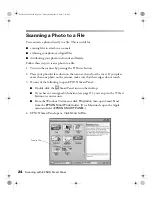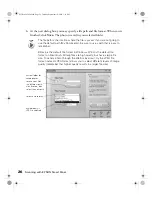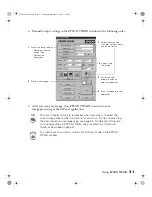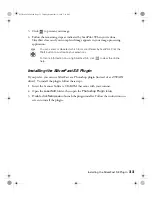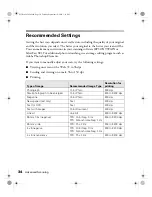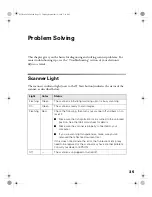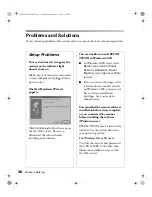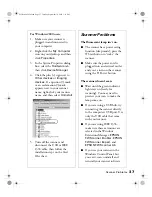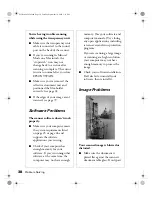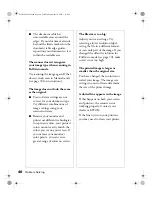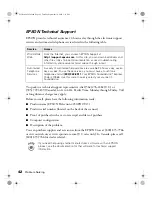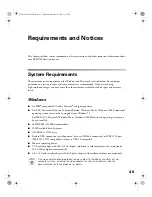30
Advanced Scanning
Using EPSON TWAIN
When you scan with EPSON TWAIN, the default mode is Full Auto and the
software automatically selects the settings for your image type. EPSON TWAIN also
has a Manual mode that lets you select the settings yourself, as described below. An
intermediate option is to set your own resolution, but let EPSON TWAIN
automatically select the rest of the settings; this is useful if you want to scan several
images, but want a lower or higher resolution than what Full Auto mode selects.
Follow these steps to make your own settings:
1. Start your scan. This can be done with the
]
Start button, from Smart Panel, or
from within your application as described on page 28.
2. Click
Cancel
when you see this
screen:
3. Click
Manual mode
, then
continue with step 4 to select your
TWAIN settings. Or click the
arrow button to set just the
resolution, letting EPSON
TWAIN select all other settings
automatically.
click here to make all
settings yourself
click here to set
only the resolution
Perfection 2450.book Page 30 Tuesday, September 18, 2001 3:16 PM
Summary of Contents for 2450 - Perfection Photo Scanner
Page 1: ...Scanner Basics Perfection 2450 book Page i Tuesday September 18 2001 3 16 PM ...
Page 6: ...2 Introduction Perfection 2450 book Page 2 Tuesday September 18 2001 3 16 PM ...
Page 12: ...8 Placing Your Document Perfection 2450 book Page 8 Tuesday September 18 2001 3 16 PM ...
Page 48: ...44 Problem Solving Perfection 2450 book Page 44 Tuesday September 18 2001 3 16 PM ...
Page 56: ...52 Requirements and Notices Perfection 2450 book Page 52 Tuesday September 18 2001 3 16 PM ...