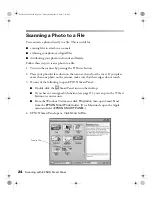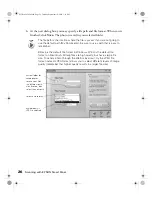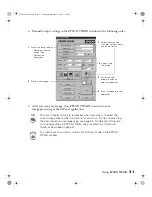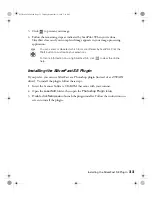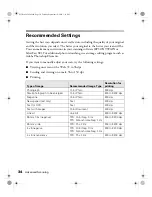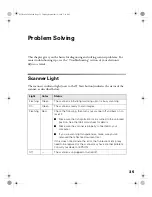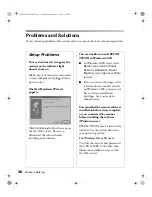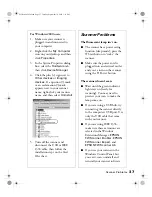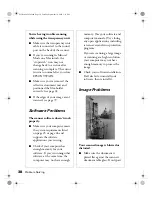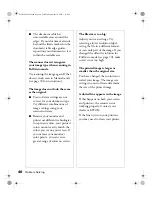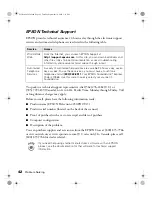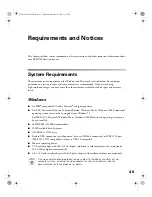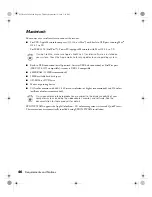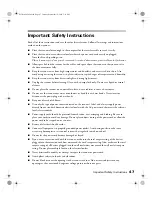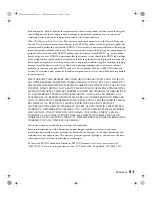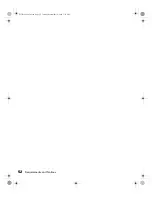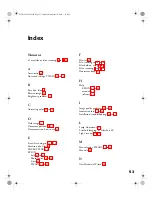38
Problem Solving
You’re having trouble scanning
while using the transparency unit.
■
Make sure the transparency unit
cable is connected to the round
port on the back of the scanner.
■
If you’re scanning in Manual
Mode on a Macintosh, the
“stopwatch” icon may not
change back to a cursor after
scanning is complete. The cursor
returns to normal after you close
EPSON TWAIN.
■
Make sure you’ve removed the
reflective document mat and
positioned the film holder
correctly (see page 4).
■
If the edges of your image aren’t
scanned, see page 39.
Software Problems
The scanner software doesn’t work
properly.
■
Make sure your computer meets
the system requirements listed
on page 45 or page 46 and
supports the software
applications you’re using.
■
Check if your computer has
enough memory for your
software. If you’re running other
software at the same time, the
computer may not have enough
memory. (See your software and
computer manuals.) Try closing
any open applications, including
screen savers and virus protection
programs.
If you are scanning a large image
or scanning at a high resolution,
your computer may not have
enough memory to process the
image.
■
Check your software installation.
If all else fails, uninstall your
software, then reinstall it.
Image Problems
Your scanned image is blurred or
distorted.
■
Make sure the document is
placed flat against the scanner’s
document table glass. If only part
Perfection 2450.book Page 38 Tuesday, September 18, 2001 3:16 PM
Summary of Contents for 2450 - Perfection Photo Scanner
Page 1: ...Scanner Basics Perfection 2450 book Page i Tuesday September 18 2001 3 16 PM ...
Page 6: ...2 Introduction Perfection 2450 book Page 2 Tuesday September 18 2001 3 16 PM ...
Page 12: ...8 Placing Your Document Perfection 2450 book Page 8 Tuesday September 18 2001 3 16 PM ...
Page 48: ...44 Problem Solving Perfection 2450 book Page 44 Tuesday September 18 2001 3 16 PM ...
Page 56: ...52 Requirements and Notices Perfection 2450 book Page 52 Tuesday September 18 2001 3 16 PM ...