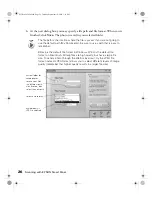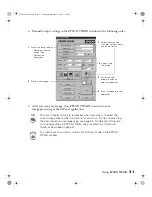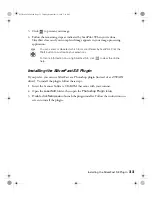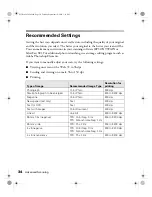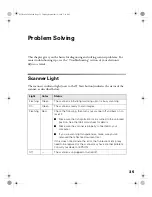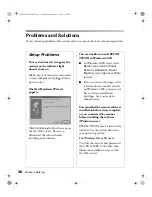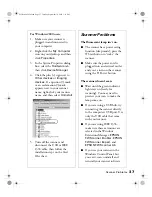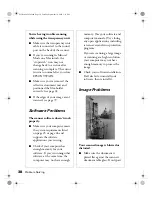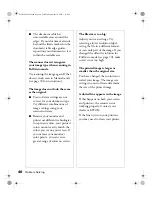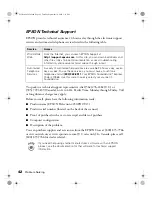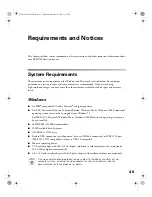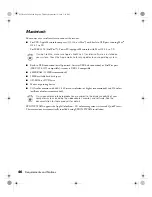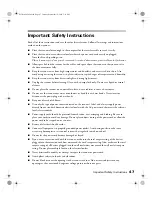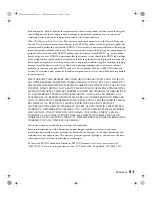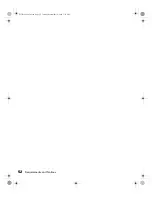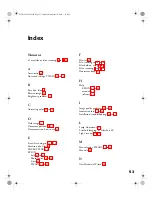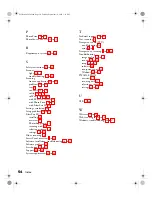Image Problems
39
of the image is blurred, part of
your document may be wrinkled
or warped.
■
Try scanning at a higher
resolution. See page 34 for
recommended settings.
■
Make sure the document table
glass is clean. See your electronic
Reference Guide
for details.
■
Make sure the scanner is not
tilted or placed on an unstable or
uneven surface.
Your image is too dark.
■
Try adjusting the brightness with
your application software. Also
check the brightness and contrast
values of your display screen.
■
The dark area around film, such
as the frame of the film holder,
may cause your scans to appear
darker. Adjust the marquee
(frame border) in the preview
window so none of the film
holder is selected. See your
electronic
Reference Guide
for
details.
The edges of the document are not
scanned.
■
The edges of your film might not
scan if you use a film holder. If
this happens, turn off Automatic
Thumbnail Preview for Film:
1. In EPSON TWAIN, click
Configuration
.
2. On the
Preview
tab, make
sure the checkbox for
Automatic Thumbnail
Preview for Film
is
unchecked.
When you preview your image,
manually select the area to be
scanned.
Perfection 2450.book Page 39 Tuesday, September 18, 2001 3:16 PM
Summary of Contents for 2450 - Perfection Photo Scanner
Page 1: ...Scanner Basics Perfection 2450 book Page i Tuesday September 18 2001 3 16 PM ...
Page 6: ...2 Introduction Perfection 2450 book Page 2 Tuesday September 18 2001 3 16 PM ...
Page 12: ...8 Placing Your Document Perfection 2450 book Page 8 Tuesday September 18 2001 3 16 PM ...
Page 48: ...44 Problem Solving Perfection 2450 book Page 44 Tuesday September 18 2001 3 16 PM ...
Page 56: ...52 Requirements and Notices Perfection 2450 book Page 52 Tuesday September 18 2001 3 16 PM ...