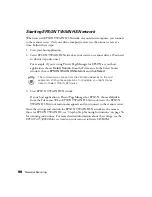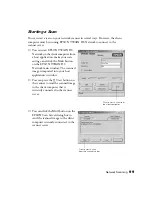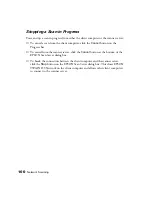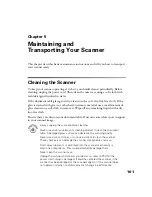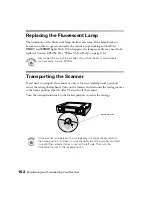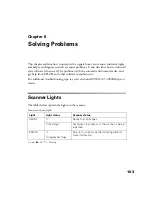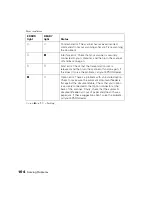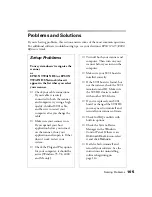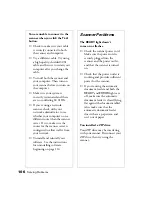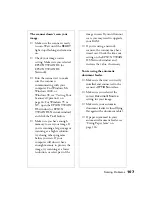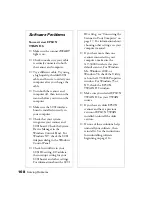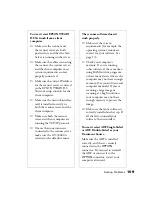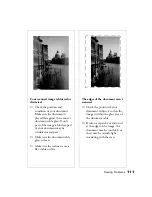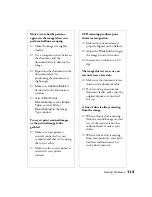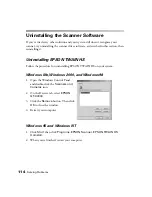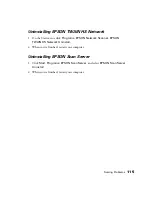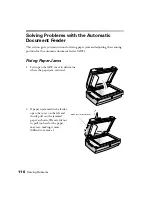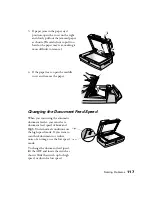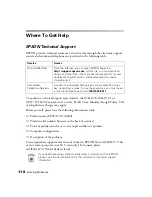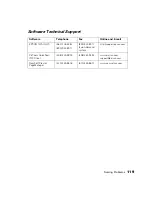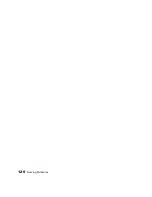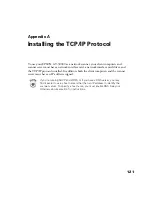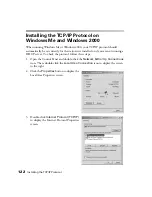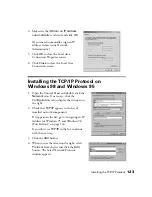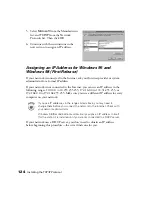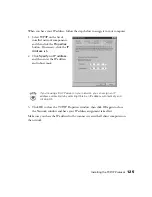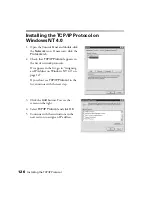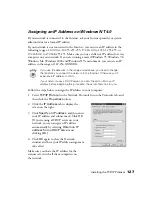112
Solving Problems
Your image scans at an angle.
Check the position of your
document. It may be placed at an
angle on the document table. Align
it so the horizontal and vertical
edges are carefully aligned with the
scales on the top and side of the
document table.
Straight lines in the image come
out jagged.
Make sure the document is aligned
with the scales on the top and side
of the document table.
A line of dots is missing from the
image.
■
When a line of dots is missing
from the scanned image on your
screen, the scanner sensor has
malfunctioned. Contact your
EPSON dealer.
■
When a line of dots is missing
from your printouts, your
printer has malfunctioned. See
your printer manual.
The colors in your scanned image
look different than the colors in
the original document.
■
Experiment with the
Unsharp
Mask
setting. Check or
uncheck the
Unsharp Mask
box in the EPSON TWAIN HS
main window.
■
Try different combinations of
gamma and color settings in
your scanner software.
■
If you’re using the automatic
document feeder, make sure it’s
closed when scanning.
The printed image is larger or
smaller than the original.
You can’t judge the size of the
printed image by what you see on
your screen. The image size settings
in your scanner software determine
the size of the printed image.
Summary of Contents for 30000 - GT - Flatbed Scanner
Page 1: ...Color Scanner User s Guide ...
Page 68: ...62 How to Scan ...
Page 126: ...120 Solving Problems ...