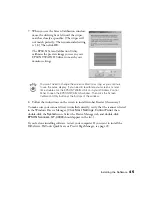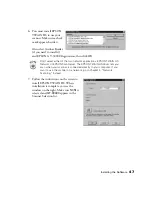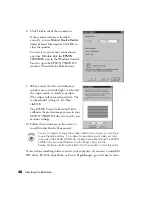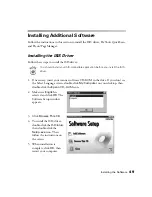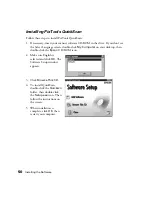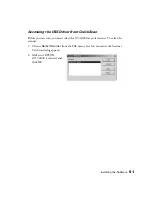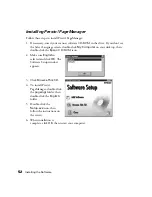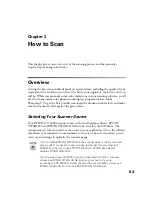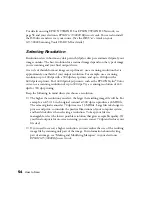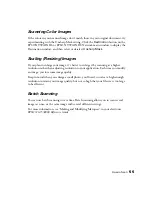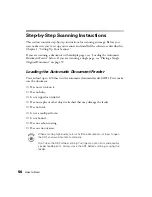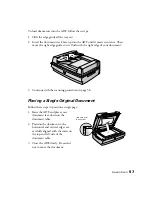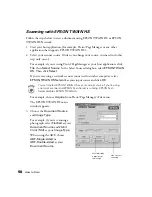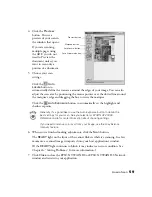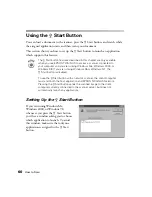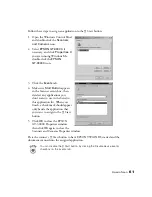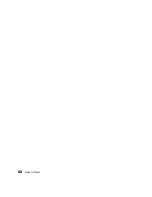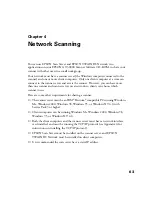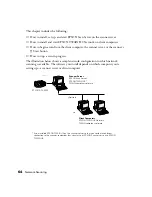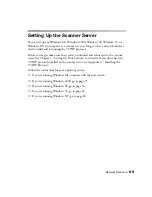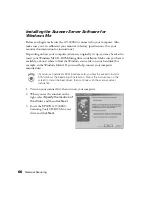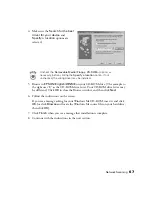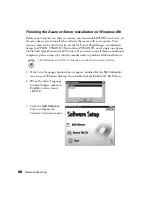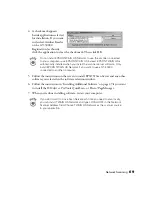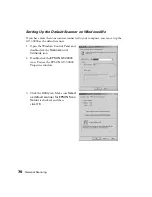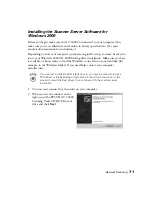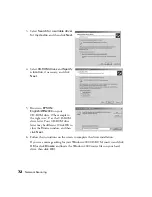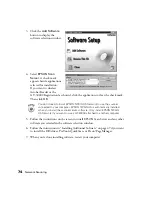How to Scan
59
4. Click the
Preview
button. You see a
preview of your scan in
the window that opens.
If you are scanning
multiple pages using
the ADF, you do not
need to Preview the
document unless you
want to scan only a
portion of a document.
5. Choose your scan
settings.
Click the
Auto
Locate
button to
automatically define the scan area around the edges of your image. You can also
adjust the scan area by positioning the mouse pointer over the dotted line around
the marquee’s edge and dragging the box to resize the marquee.
Click the
Auto Exposure
button to automatically set the highlight and
shadow exposure.
Generally it’s a good idea to use the Auto Exposure button to obtain the
best settings for your scan. See your electronic
EPSON GT-30000
Reference Guide
for more information about choosing settings.
If you need to remove color cast from your image, use the Gray Balance
Intensity feature.
6. When you’ve finished making adjustments, click the
Scan
button.
The
READY
light on the front of the scanner flickers while it’s scanning. In a few
moments, a scanned image is imported into your host application’s window.
(If the
READY
light continues to blink, it may indicate an error condition. See
Chapter 6, “Solving Problems,”
for more information.)
7. Click
Close
to close the EPSON TWAIN HS or EPSON TWAIN HS Network
window and return to your application.
Preview button
Marquee button
Auto Locate button
Auto Exposure button
Summary of Contents for 30000 - GT - Flatbed Scanner
Page 1: ...Color Scanner User s Guide ...
Page 68: ...62 How to Scan ...
Page 126: ...120 Solving Problems ...