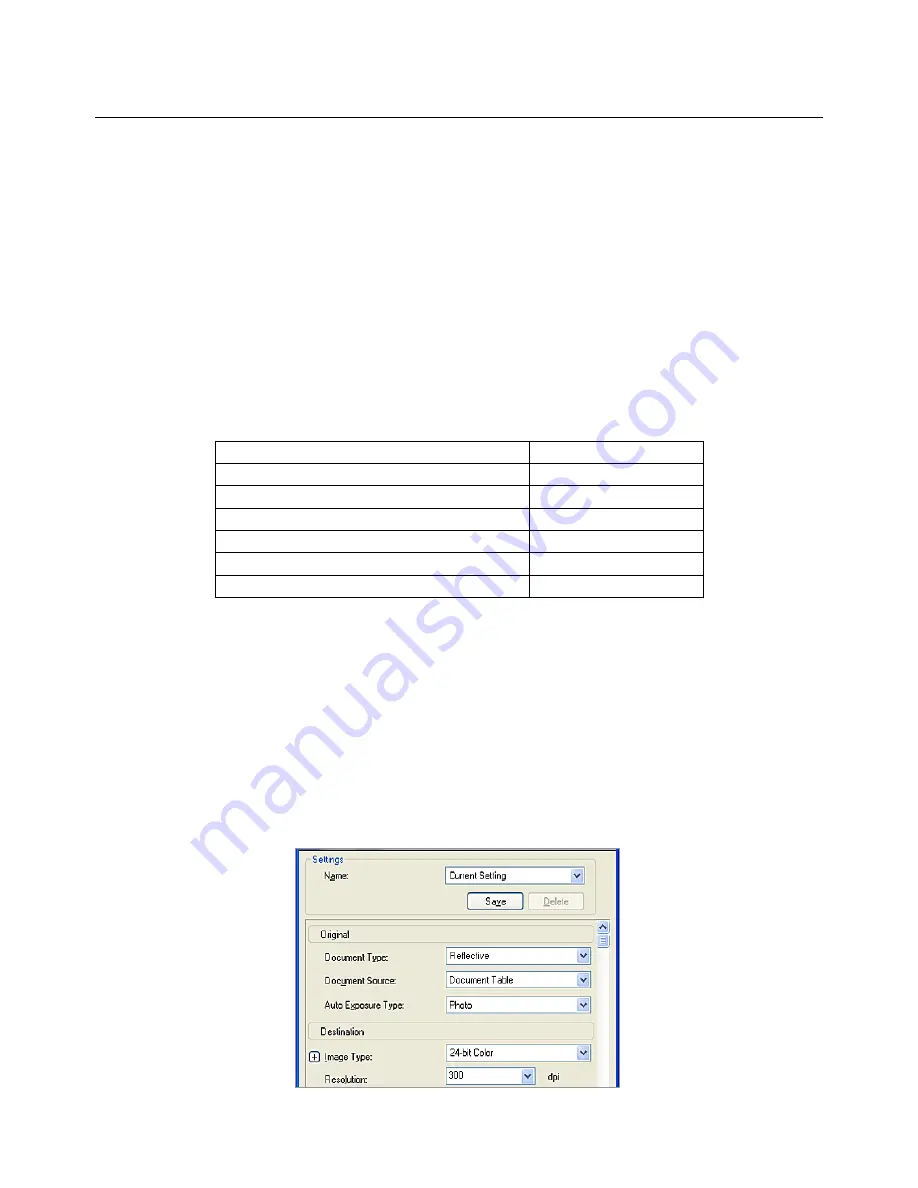
EPSON SCANNING TIPS AND TROUBLESHOOTING GUIDE
Epson Perfection 3170 Scanner
SELECT A SUITABLE RESOLUTION
The best scanning resolution depends on the purpose of the scan.
When you specify a high resolution, the number of pixels increases and the scanned image
becomes finer in texture. However, increasing the resolution causes the file size to increase. For
example, an 8.5 x 11-inch original scanned at 300 dpi can produce a 24MB file. The same original
scanned at 72 dpi creates only a 1.3MB file. Large files take longer to process and print, so select
the lowest possible resolution that produces acceptable quality.
Specify a suitable resolution according to your scanning purpose. Recommended resolutions for
scanning print material:
PURPOSE
RESOLUTION
Web pages
96 dpi
Sending E-mail
96 to 150 dpi
Printing
300 dpi
Saving as a PDF file
300 dpi
Sending Fax
200 dpi
OCR (Optical Character Recognition)
300 dpi
Use Target Size to specify the output size of the scanned image.
If you are enlarging your image, you must increase the resolution (dpi) proportionally to maintain
the resolution of your original. Try scanning slides at 1200 dpi or higher.
If you reduce the size of the image on a page, it does not decrease its file size.
SCAN SETTINGS
For photos:





























