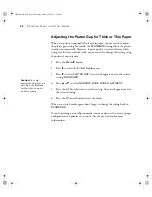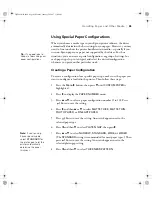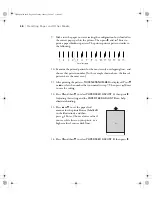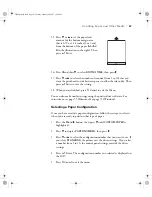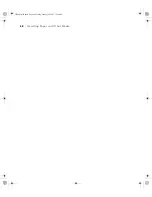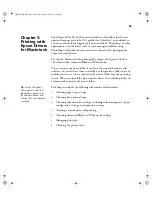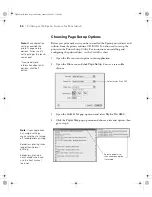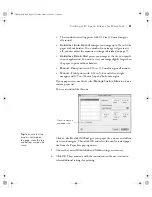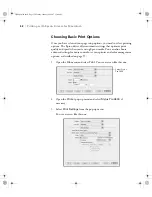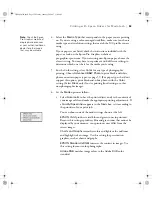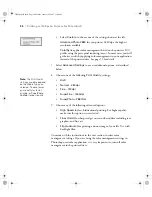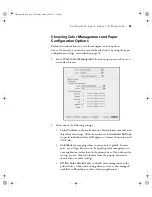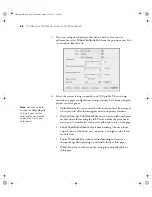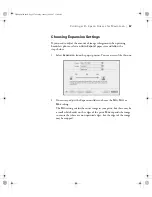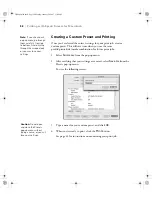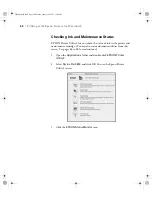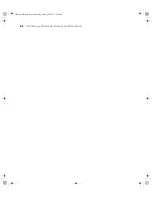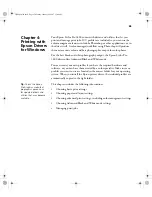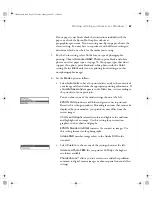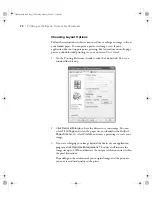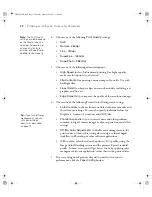3-58
58
|
Printing with Epson Drivers for Macintosh
Creating a Custom Preset and Printing
Once you’ve selected the correct settings for your print job, create a
custom preset. This will save time when you use the same
profile/printer/ink/media combination for future print jobs.
1. Select
Summary
from the pop-up menu.
2. After verifying that your settings are correct, select
Save As
from the
Presets pop-up menu.
You see the following screen:
3. Type a name for your custom preset, and click
OK
.
4. When you’re ready to print, click the
button.
See page 61 for instructions on monitoring your print job.
Note:
If you check each
pop-up menu, go through
them carefully from top
to bottom. Avoid cycling
through them repeatedly,
or you may lose your
settings.
Caution:
Do not open
and close the Presets
pop-up menu without
typing a name, or you will
lose your settings.
sp3800Guide.book Page 58 Monday, January 29, 2007 11:08 AM
Summary of Contents for 3800 - Stylus Pro Color Inkjet Printer
Page 1: ...Epson Stylus Pro 3800 PRINTER GUIDE sp3800Guide book Page 1 Monday January 29 2007 11 08 AM ...
Page 4: ...4 sp3800Guide book Page 4 Monday January 29 2007 11 08 AM ...
Page 8: ... 8 8 Contents sp3800Guide book Page 8 Monday January 29 2007 11 08 AM ...
Page 134: ... 134 134 Index sp3800Guide book Page 134 Monday January 29 2007 11 08 AM ...