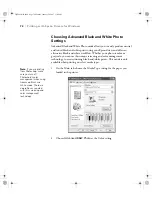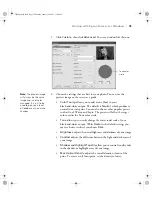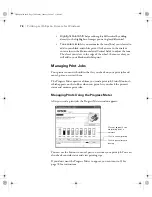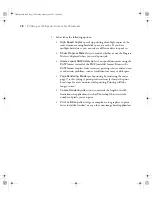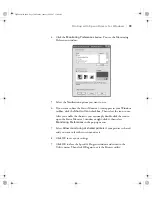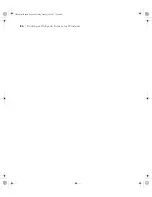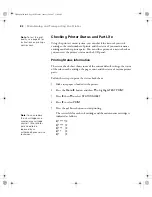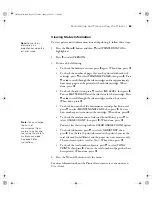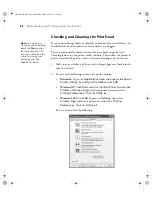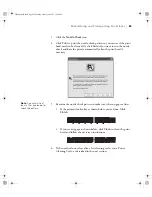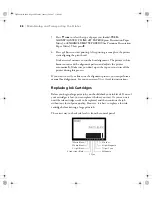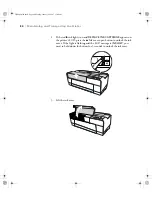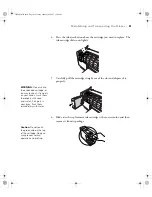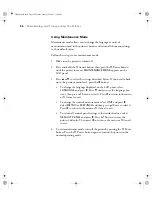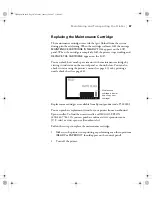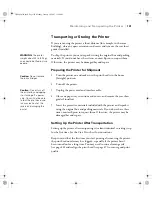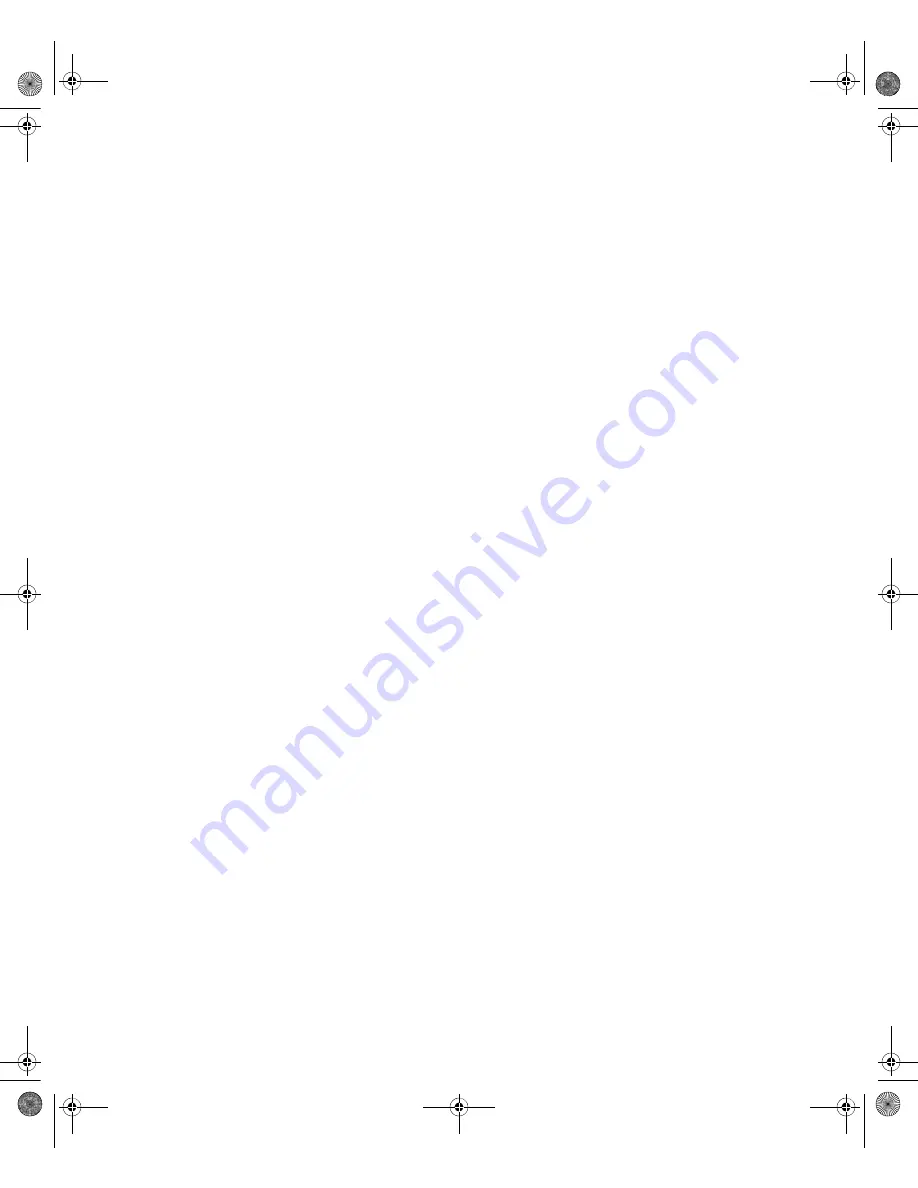
5-87
Maintaining and Transporting the Printer
|
87
Aligning the Print Head
Aligning the print head is the most important thing you can do to ensure the
best print quality. If banding appears on your prints, if they look grainy or
blurry, or you see misregistration or “ghosting,” you need to align the print
head.
Although you can align the print head using the printer utility software, it’s
best to align from the printer’s control panel. This will do the most thorough
job in the shortest time, and it’s all automatic.
If you haven’t already done so, it’s a good idea to run a nozzle check before
aligning the print head (see page 84). This ensures that the print head
alignment patterns print correctly.
Follow these steps to align the print head using the control panel:
1. Make sure the printer is turned on. Then load one of the following types
of paper:
•
Epson Premium Glossy Photo Paper
•
Epson Premium Photo Paper Glossy
•
Epson Premium Luster Photo Paper
•
Epson Ultra Premium Photo Paper Luster
•
Enhanced Matte Paper
•
Epson Ultra Presentation Paper Matte
•
Epson Photo Quality Ink Jet Paper
•
Epson Presentation Paper Matte
2. Press the
Menu
r
button.
3. Press
d
until
HEAD ALIGNMENT
is highlighted. Then press
r
.
4. Make sure
Auto
is highlighted and then press
r
.
sp3800Guide.book Page 87 Monday, January 29, 2007 11:08 AM
Summary of Contents for 3800 - Stylus Pro Color Inkjet Printer
Page 1: ...Epson Stylus Pro 3800 PRINTER GUIDE sp3800Guide book Page 1 Monday January 29 2007 11 08 AM ...
Page 4: ...4 sp3800Guide book Page 4 Monday January 29 2007 11 08 AM ...
Page 8: ... 8 8 Contents sp3800Guide book Page 8 Monday January 29 2007 11 08 AM ...
Page 134: ... 134 134 Index sp3800Guide book Page 134 Monday January 29 2007 11 08 AM ...